LT Security LTD7726 User Manual
Page 27
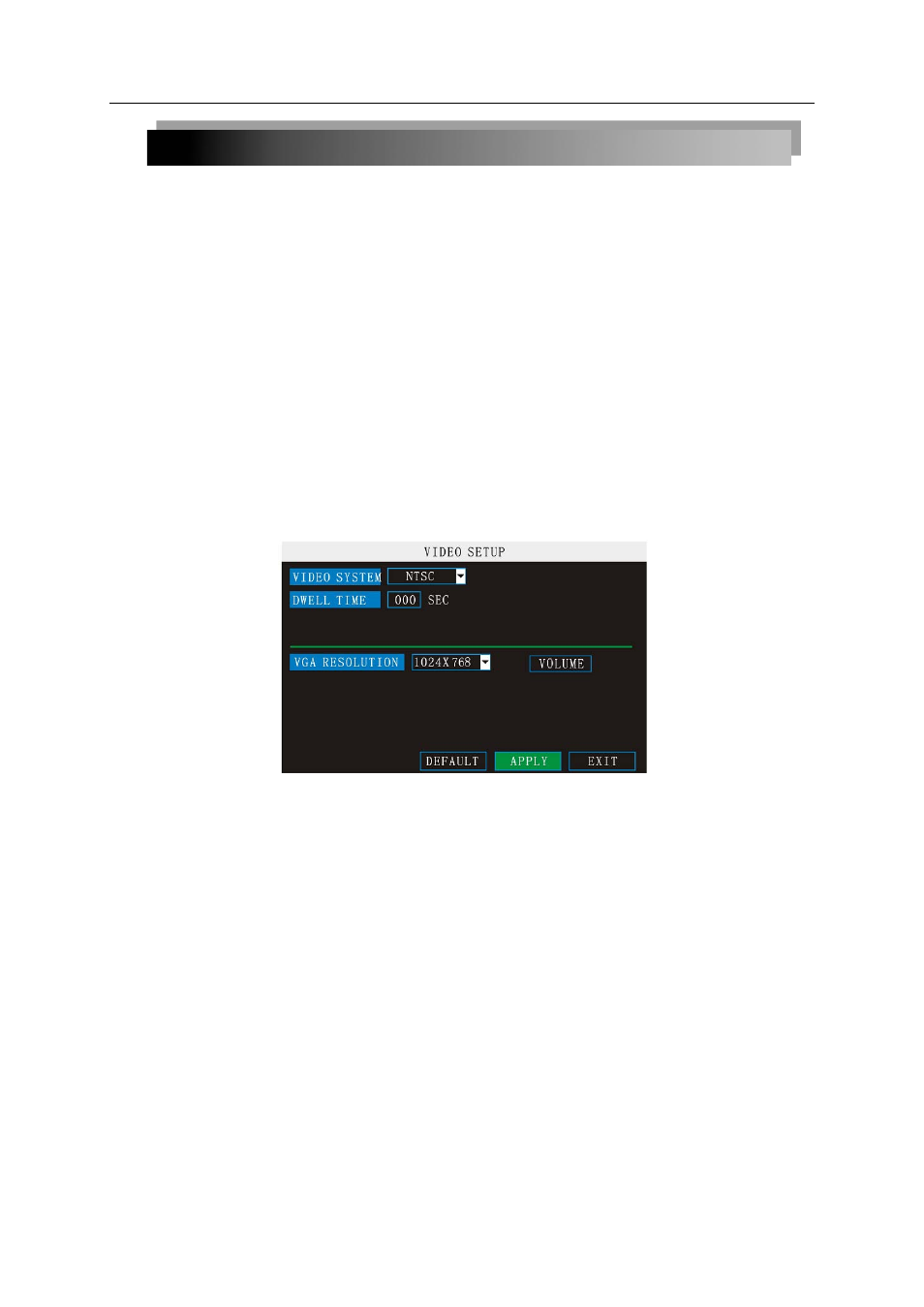
27
2)Click
BASIC. The Basic Setup Menu opens.
3)Click
PASSWORD. The Password/Security menu opens.
To change your Device ID and Password:
1)Click the field beside
DEVICE ID and enter a 6-digit numerical Device ID using the Virtual
Keyboard (mouse only). For example, change the ID to 000010.
2)Under
PASSWORD, select ENABLE.
3) Click the field beside
USER PASSWORD to enter a 6-digit numerical password using
the Virtual Keyboard (mouse only). Re-enter the password in the corresponding field.
4) Click the field beside
ADMIN PASSWORD to enter a 6-digit numerical password using
the Virtual Keyboard (mouse only). Re-enter the password in the corresponding field.
NOTE: The USER and ADMIN passwords must not be the same.
5)Click
APPLY to save your changes. Click CLOSE in the confirmation window.
6)Click
EXIT in each menu until all windows are closed.
Use your new password to log in to the system and access system menus. You can also use
the USER and ADMIN passwords to access your system using the browser-based remote
software.
NETWORK PW CLEAN:Select and click APPLY will initialize the IE browser password.
2.2.4.3 VIDEO/AUDIO SETUP
Use the Video/Audio menu to set the resolution and camera system on the system.
To configure video options:
1) Under VIDEO SYSTEM, select
NTSC or PAL.
2) Under VGA RESOLUTION, select
800x600 or 1024x768.
3)
DWELL TIME: the interval for channel loop function.
4) Click
APPLY. Click CLOSE in the confirmation window.
5) Click
EXIT in all menus until all windows are closed.
To configure audio options:
1) From the Video/Audio menu, click
VOLUME SETUP. A split-screen display view appears.
2) Click any channel and adjust the slider to increase/decrease the volume for listen-in
audio.
3) Click
X to return to the Video/Audio menu.
4) Click
APPLY. Click CLOSE in the confirmation window.
5) Click
EXIT in all menus until all windows are closed.
