LT Security LTD7726 User Manual
Page 26
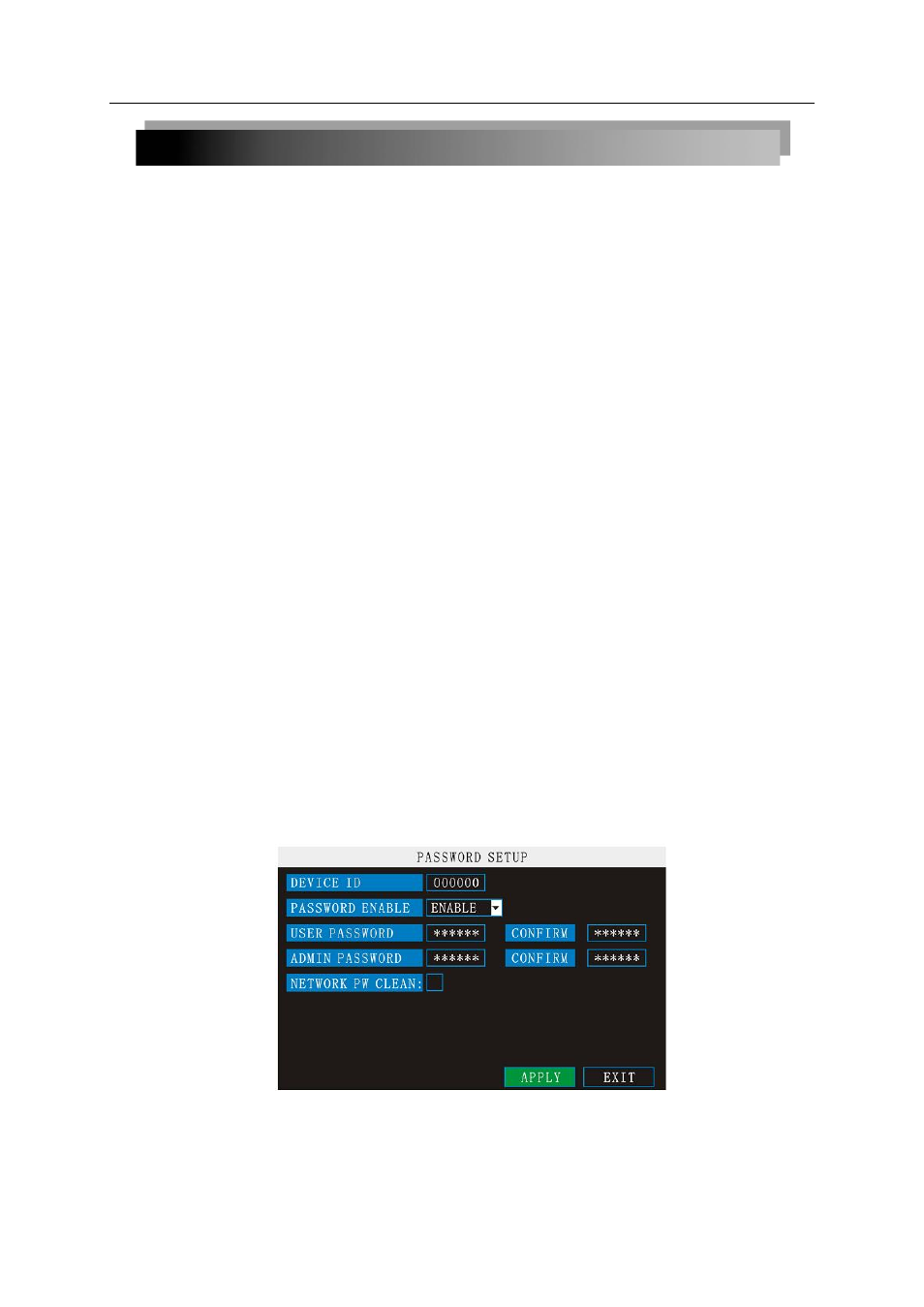
26
To set the date and time:
1) Click
DATE/TIME and configure the following options:
•
DATE: Enter the day, month, and year.
•
DATE FORMAT: Select DD/MM/YYYY, MM/DD/YYYY, or YYYY/MM/DD
•
TIME: Enter the time
•
TIME FORMAT: Use the drop-down menu and select 12HOURS or 24HOURS
•
DST: Use the drop-down menu to select ON/OFF to enable/disable Daylight Savings
Time
2) Click
MODIFY DATE AND TIME. Click CLOSE in the confirmation window.
3) Click
APPLY. The new date and time are saved.
Daylight Savings Time
To set daylight savings time:
1) Under DST, select
ON. DST options appear.
2) Under DST MODE select one of the following:
•
CUSTOM: Set customized start and end times for DST (go to step 4)
•
DEFAULT: The Default setting will apply DST from the second Sunday of March to the
second Sunday in November (go to step 3)
3) If using the DEFAULT, click
APPLY.
4) If setting a CUSTOM DST, use the drop-down menus to select a week and month for the
start and end times.
5) Click
APPLY. Click CLOSE in the confirmation window.
6) Click
EXIT in each menu until all windows are closed.tem date via numeric key.
2.2.4.2 PASSWORD
When you first startup your system, you are technically logged in as the ADMIN under Device
ID000000. The system employs two user authorities connected to a Device ID. The authorities
are as follows:
•
ADMIN—administrator: Has full control of the system, and can change both administrator
and user passwords and enable/disable password checking
•
USER—normal user: Only has access to live viewing, search, playback, and other limited
authorities. For security reasons, it is highly recommended to enable passwords on your system.
If you enable passwords, you must select a 6-digit USER password and a 6-digit ADMIN
password.
ATTENTION
: By default, passwords are disabled on the system. You will not need a
password to log in or access menus. You will not need a password to access your system using
the browser-based remote software.
You can change the Device ID and password of the ADMIN and the USER from the
Password menu.
To open the Password/security menu:
1)Right-click anywhere onscreen to open the Sub-Menu and select
MAIN MENU.
