2 system operation – LT Security LTD7726 User Manual
Page 10
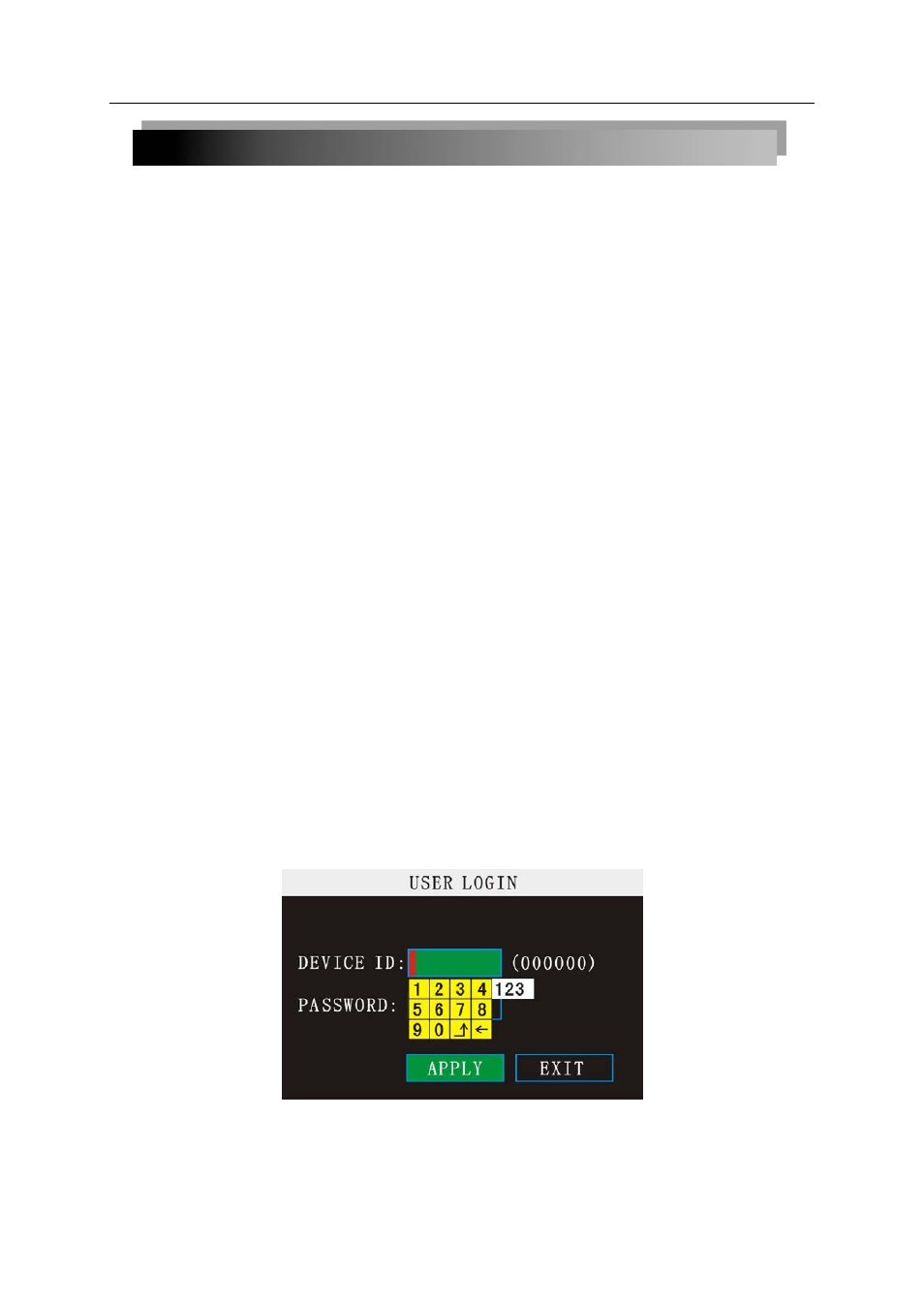
10
2.2 SYSTEM OPERATION
2.2.1 USER LOGIN
2.2.1.1 STARTING THE SYSTEM
To power the system ON/OFF:
Connect the power cable to the DC 19V port on the rear panel. At startup, the system
performs a basic system check and runs an initial loading sequence. After a few moments, the
system loads a live display view.
Standby Mode
The system can also be put into Standby Mode. Power will remain to the system but will not
be recording.
To start/stop Standby mode:
1) Press and hold the
POWER button on the front panel or remote control until the prompt
closes. The system enters standby mode.
2) Press and hold the
POWER button on the front panel or remote control until the system
beeps. The system will begin powering up.
Password
ATTENTION: By default, passwords are disabled on the system. You do not need to enter
a password when accessing any system menus. However, for security purposes, it is highly
recommended to enable passwords on the system using the Password Menu.
NOTE:
1) If there is no HDD in device, or the device cannot read the HDD, or the HDD is not
formatted it will display an【H】in the video preview interface.
2) You must format the HDD in the DVR before use. The steps are as follows: menu >
HDD management > format. After formatting, the system will restart.
2.2.1.2 SYSTEM LOGIN
To open the Main Menu:
Right-click anywhere onscreen to open the Sub-Menu and select
MAIN MENU (mouse only),
or press the
LOGIN/LOCK button on the remote control.
NOTE: If passwords are enabled on the system, you need to select your Device ID and enter
the 6-digit numerical password to open the Main Menu.
