LT Security LTD7726 User Manual
Page 32
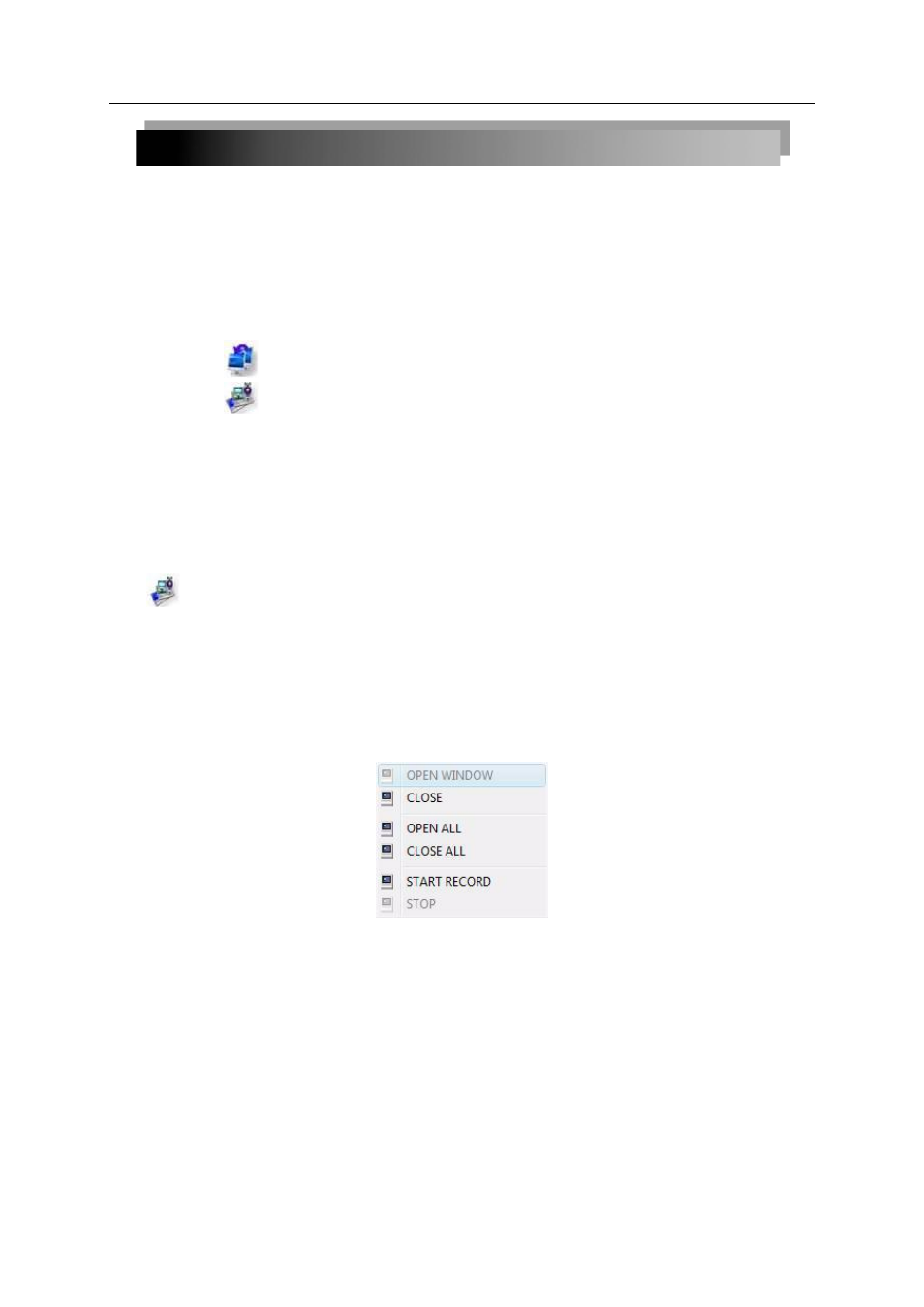
32
3.4 LIVE VIEWING
By default, remote surveillance opens in Live Viewing mode (split-screen).
To use Live Viewing:
1) Click
LIVE at the top of the main screen.
2) Click the display mode icons to view the main screen in
single-channel, quad, or
split-screen configurations. You can also double-click a channel at any time to view it in
single-channel.
3) Click
to show or hide all the channel windows.
4) Click
to start/stop manual recording to your PC on ALL channels. For more details
see RECORDING.
5) Select a channel (outlined in red) and then click the audio bars to increase or decrease
listen-in volume. Click the icon to mute/unmute.
NOTE: The Talk function is not supported.
*Audio capable camera (not included) required for listen-in audio.
3.5 RECORDING
You can record video directly to your PC using the remote surveillance software.
To record video to your PC:
From Live viewing, click to start/stop manual recording to your PC on ALL channels
NOTE: You will record video to your PC regardless of the recording mode on the system itself. By
default, recorded files are saved in C:\DVR\[
ip_address
]\Record.
3.5.1 SUB-MENU
Right-click any channel to open the sub-menu.
The sub-menu contains the following options:
•
Open Window
•
Close
•
Open All
•
Close All
•
Start Record
•
Stop
