Introduction, Day to day operating instructions – Hired-Hand Farm Hand Series: 4 Stage Controller User Manual
Page 4
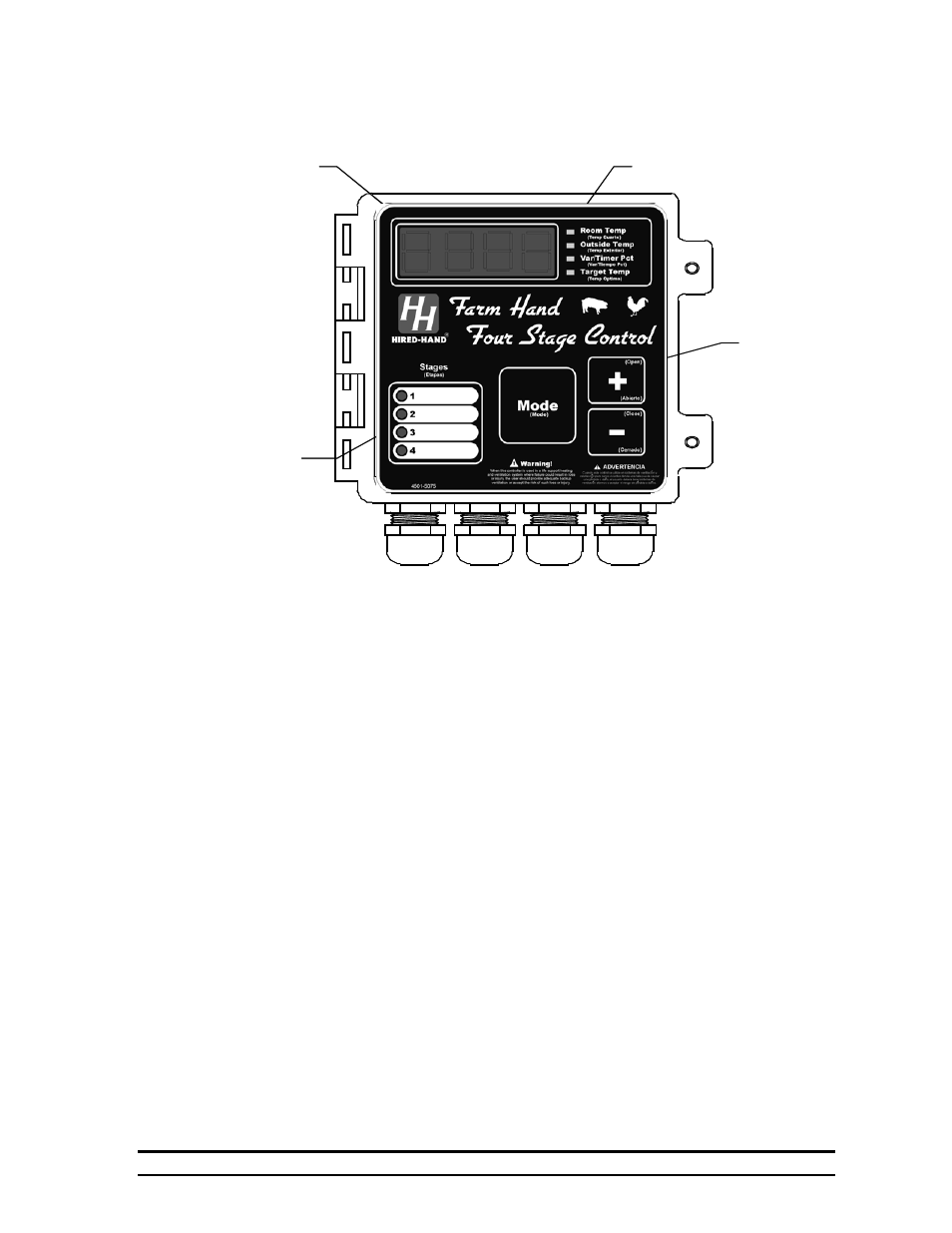
4801-5058 Rev 8-04
Farm Hand 4 Stage Controller
4 of 30
4. Introduction
The Farm Hand 4 Stage Controller is designed to be one of the simplest controllers on the market to
operate, but to also be one of the most powerful.
The 4 Stage Controller has three main regions on the facepad that you need to be concerned with.
First is the main display. This section includes the main display, and four green LED’s which tell
what the display is indicating. If the green light beside “Room Temperature” is lit, then the display is
showing the average inside temperature of your building. Later in this manual you will learn how to
see the other three parameters.
On the left hand side of the controller face you will see the four stage status indicators (a small red
LED on the left side of this white region). This light will be lit if the stage is on, and will flash on and
off if it is running because it is on a timer. The blank white region is for you to label your equipment
such as (front heat, back heat, sidewall fans, etc.).
Just below the main display on the right hand side of the controller is the control button region. This
region has three buttons, Mode, +, and -. You will learn the use of these three buttons later in the
manual.
5.
Day to Day Operating Instructions
This section of the manual will give you all you need to know about the day to day operation of your
controller.
5.1 Checking/Adjusting
Temperatures, and Timer Percentages
At any time you want to see the average temperature of your house, just look at the display.
When no one has pressed a button for over one minute, the display will automatically show
“Room Temperature”. To see the outside temperature, press the button labeled “Mode”. This
button is located in the center of the controller facepad. When you press the button, watch
Control Buttons:
Mode, +, and -.
Stage Status
Indicators
Main Display
Active Display Indicators
