Installing the wireless lan driver, Manual installation, Installing the cardbus driver for winxp – Elitegroup G736 User Manual
Page 83
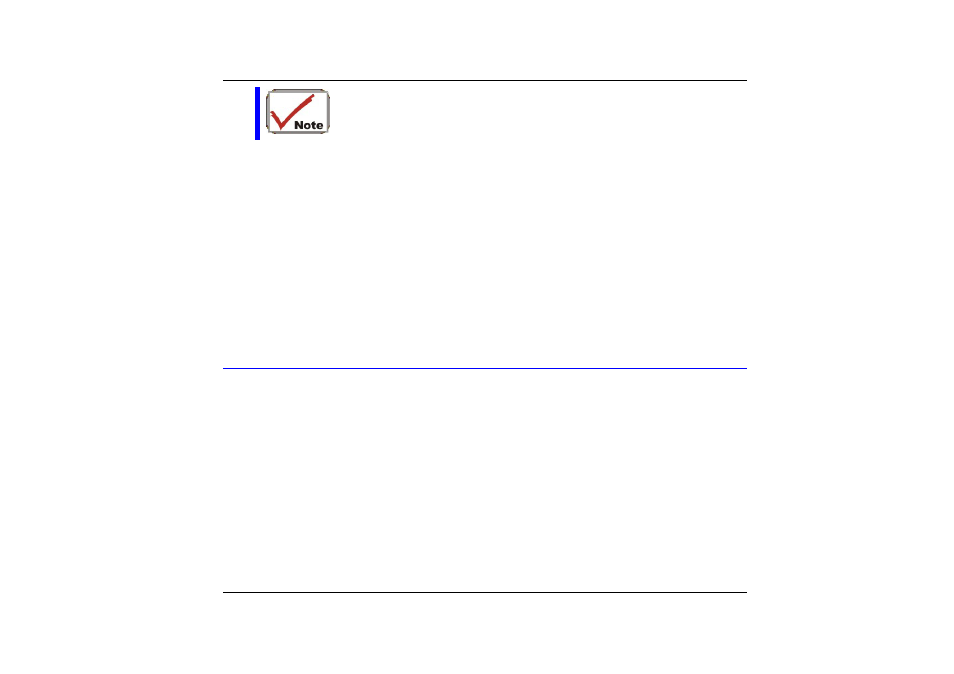
Please note that Window XP Service Pack 1 provides built-in
driver for USB 2.0. Do not install USB 2.0 driver from driver CD
if you already have Windows XP Service Pack 1
Installing the Wireless LAN Driver
Please follow these instructions to install the Modem driver:
Insert the CD-ROM Driver into your CD-ROM/DVD-ROM drive.
•
•
•
•
•
•
Click “Start” and Select “Run”.
Type the following:
D:\Driver\Wireless\Setup.exe (If D is not your CD-ROM/DVD-ROM drive, substitute D
with the correct drive letter).
Click on “Setup” to begin the Installation Wizard.
Follow the Wizard’s on-screen instructions to complete the installation.
Restart the system.
Manual Installation
To install the driver manually, follow the step-by-step procedures described on each
individual section for a more clear installation.
Installing the CardBus Driver for WinXP
Please follow these instructions to install the cardbus driver:
From Start, click on the "My Computer" icon and click the "View System Information".
•
•
•
•
•
Click on the "Hardware" tab from the "System Properties" dialog window.
Click the "Device Manager" button.
Double click on the "PCMCIA adapters" , double click the "Generic CardBus Controller"
and click on the "Driver" tab.
Click the "Update Driver" tab and select the "Install from a list or specific location
(Advanced)" item and click "Next".
81
