Power saving modes, The battery power system, Removing the battery pack – Elitegroup G736 User Manual
Page 54: Preparing the battery pack for use
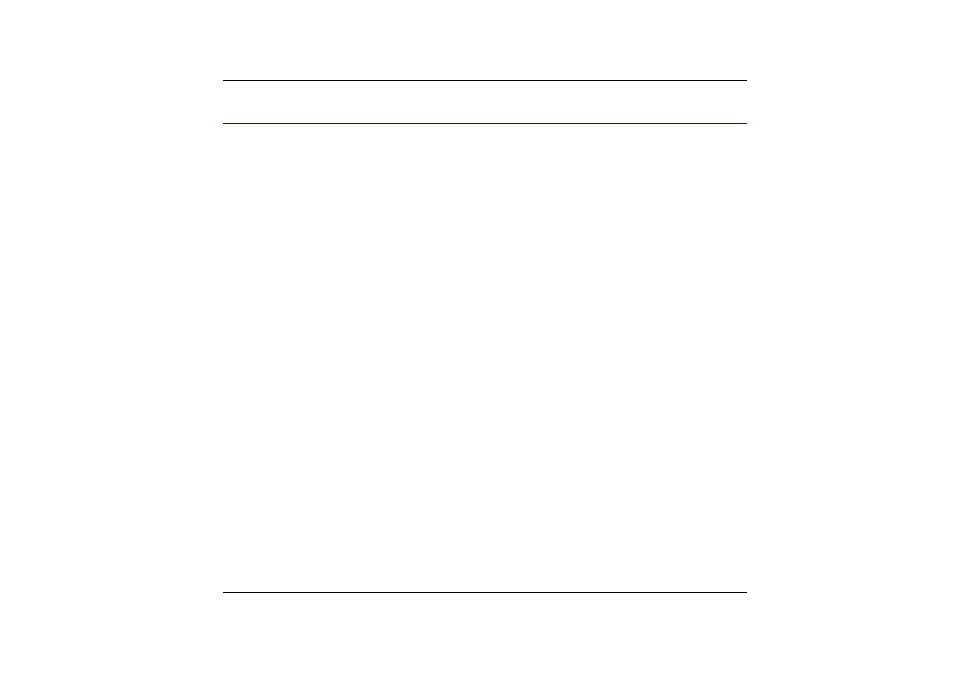
Power Saving Modes
This section contains information on the Notebook’s power system, including the AC
Adapter, the battery system, recharging the battery, and tips for conserving battery power.
The power system is comprised of two parts, the AC Adapter and the battery system. The
AC Adapter converts AC power from a wall outlet to the DC power required by the computer.
The Battery Power System
A fully charged pack will provide approximately 2 hours of battery life depending on your
system configuration application it runs.
Before using the computer on battery power for the first time, check the battery status icon
on the Windows Toolbar to make sure the battery is fully charged.
See Battery Status later in this section for a description and explanation of the Windows
Battery icon. Charging the battery takes about 3 hours to charge when the system is in off
state. If possible, always charge the battery completely.
Removing the Battery Pack
To remove the battery pack from its compartment, please refer to Chapter Two, Inserting
and Removing the Battery Pack.
Preparing the Battery Pack for Use
Before using the battery pack for the first time, the Smart Battery IC within the battery pack
should be calibrated in order to get accurate reporting of remaining battery life status.
To calibrate the battery pack follows the instructions below:
1.
Insert the battery into the battery compartment and turn on the Notebook. If the
battery is completely without power go to the next step.
Otherwise, let the battery run down until the battery low-low warning beeps are heard.
The system will automatically enter Suspend mode.
52
