Audio software, Sound recording, Playing sound files – Elitegroup G736 User Manual
Page 61: External speakers and microphone, Connecting peripheral devices
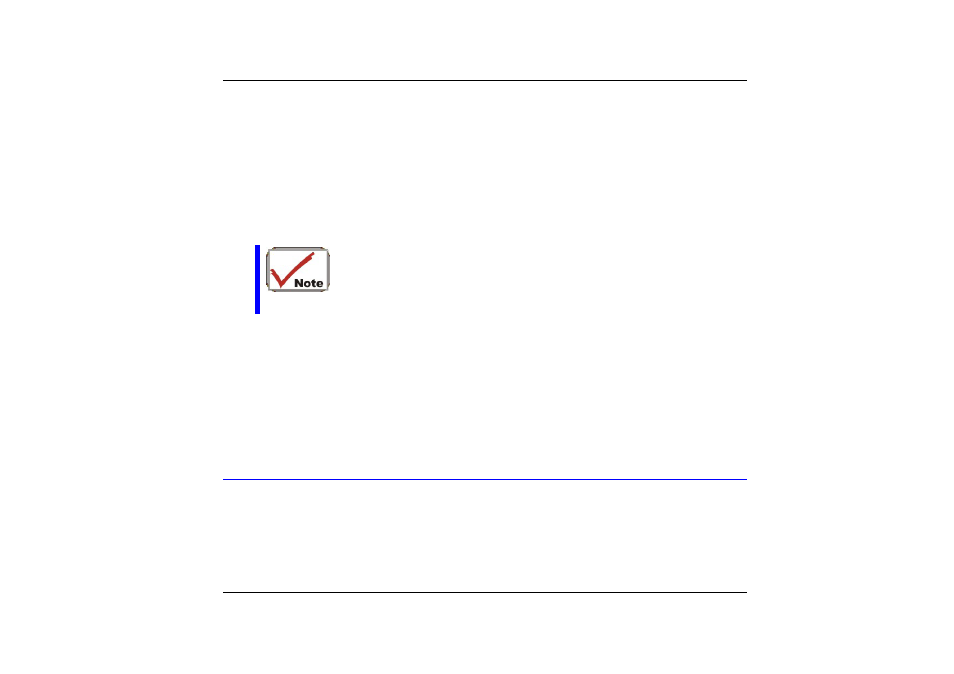
Audio Software
Your notebook comes equipped with an integrated sound system capable of providing you
with quality audio sound through the built-in speakers or through external speakers
connected via the system ports.
Sound Recording
Your system allows you to record sounds and store them as files using the microphone via
the microphone jack on the rear of the notebook computer. Check the Windows Help and
Support Center in Windows for information on using the various elements in sound recording.
For a high-quality sound, click on the "Volume Control" at the
lower right end of your screen. From the Volume Control
windows, click on the "Advanced" tab, click and select the
"Microphone Boost" item.
Playing Sound Files
Your notebook can play audio files stored in MIDI, WAVE or MP3 file format. Check the
Help and Support Center in Windows for information on the functions of the Media Player.
External Speakers and Microphone
The sound system is capable in providing high-quality sound to external speakers and
receiving and processing sounds from an external microphone or external sound source.
Connecting Peripheral Devices
To expand your computing capabilities, you can add a variety of external devices to your
computer. You may, for example, want to add a mouse, modem, or a printer.
The computer is equipped with several interface ports, including an enhanced parallel
(printer) port, a serial port, and USB ports. These are provided as a means of connecting
peripheral devices to the computer.
59
