Launching submenus, General help – Elitegroup G736 User Manual
Page 68
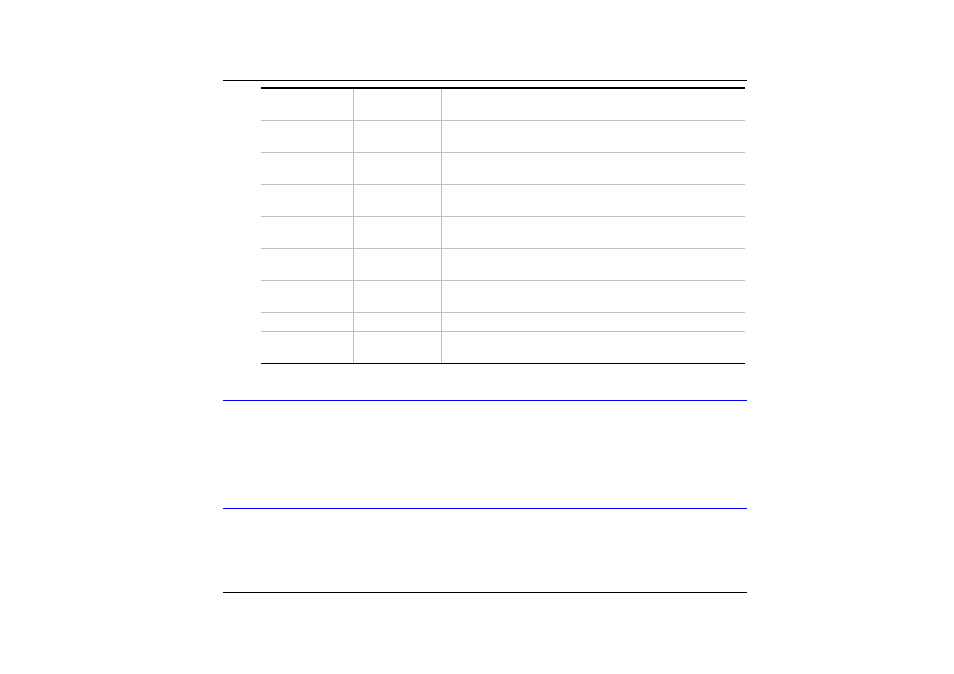
Tab
Enter
Moves the cursor to the next position available in
the field.
Shift
+ Tab
Moves the cursor to previous position available in
the field.
Minus key (
-
)
Scrolls backward through the values for the
highlighted field.
Plus key (+)
Scrolls forward through the values for the
highlighted field.
Home
PgUp
Moves the cursor to the field at the top of the
window.
End
PgDn
Moves the cursor to the field at the bottom of the
window.
F9
Sets the parameters for the current menu to their
default values.
F10
Save
and Exit.
Enter
Will select a sub menu or show a range of options
for a field.
Launching Submenus
Note that a right pointer symbol
appears to the left of certain fields. This pointer indicates
that a submenu can be launched from this field. A submenu contains additional options for a
field parameter. To call up a submenu, simply move the cursor to highlight the field and
press the [Enter] key. Use the [Esc] key to return to the Main menu.
General Help
In addition to the Item Specific Help window, the BIOS Setup program also provides a
General Help screen can be called up from any menu by simply pressing [F1].
To exit the help window, press the [Enter] or the [Esc] key.
66
