Turning on your notebook computer – Elitegroup G736 User Manual
Page 39
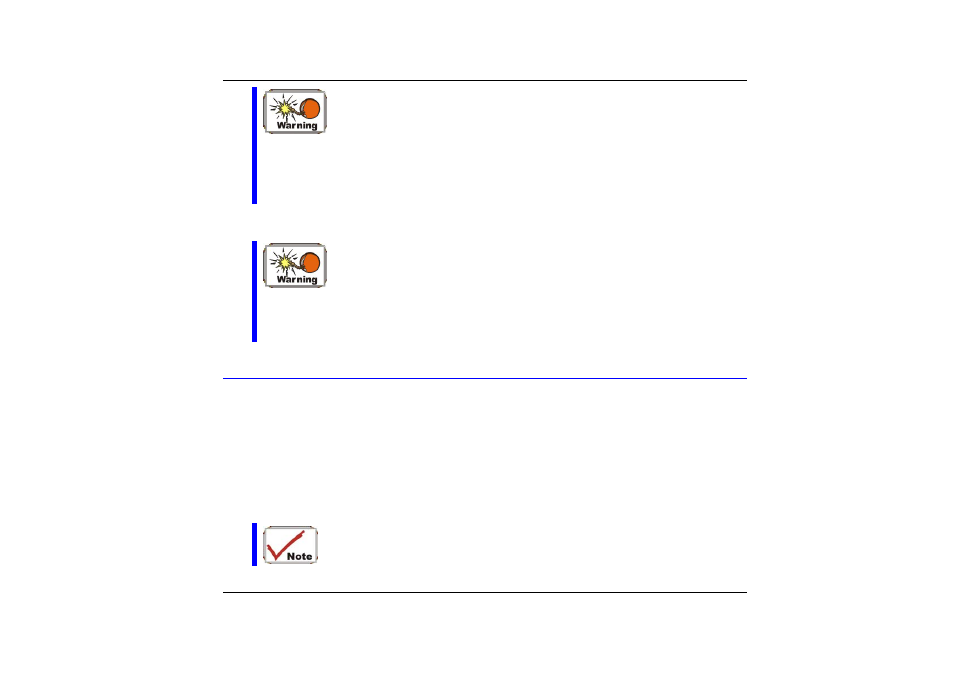
The best kind of AC power source to connect your Notebook to
is a UPS (Uninterruptible Power Supply). Lacking this, use a
power strip with a built-in surge protector. Do not use inferior
extension cords as this may result in damage to your Notebook.
The Notebook comes with its own AC adapter. Do not use a
different adapter to power the computer and other electrical
devices.
Whenever possible, keep the AC adapter plugged into the Notebook and an electrical outlet
to recharge the battery.
Never turn off or reset your Notebook while the hard disk is in
use and the HDD status icon is lit; doing so can result in loss or
destruction of your data. Always wait at least 5 seconds after
turning off your Notebook before turning it back on; turning the
power on and off in rapid succession can damage the
Notebook’s electrical circuitry.
Turning On Your Notebook Computer
Turn on your Notebook by pressing the power button. Hold the button down for a second or
two and release. The Power-On Self Test (POST) runs automatically.
After the POST is completed, the computer reads the operating system from the hard disk
drive into computer memory (this is commonly referred to as “booting” a computer). If your
OS (Operating System such as Windows XP…. etc) is installed, it should start automatically.
To turn the Notebook off, save your work and close all open applications, click on Start, then
select the “Turn off the computer”. A selection box will be displayed and click on the “Turn
Off” button to shut down your computer.
When your computer hangs up, press the power button for 4-6
seconds to shut down the computer
37
