Troubleshooting, Diagnosing switch indicators, Power and cooling problems – Brocade FCX Series Hardware Installation Guide User Manual
Page 97: Installation, In-band access
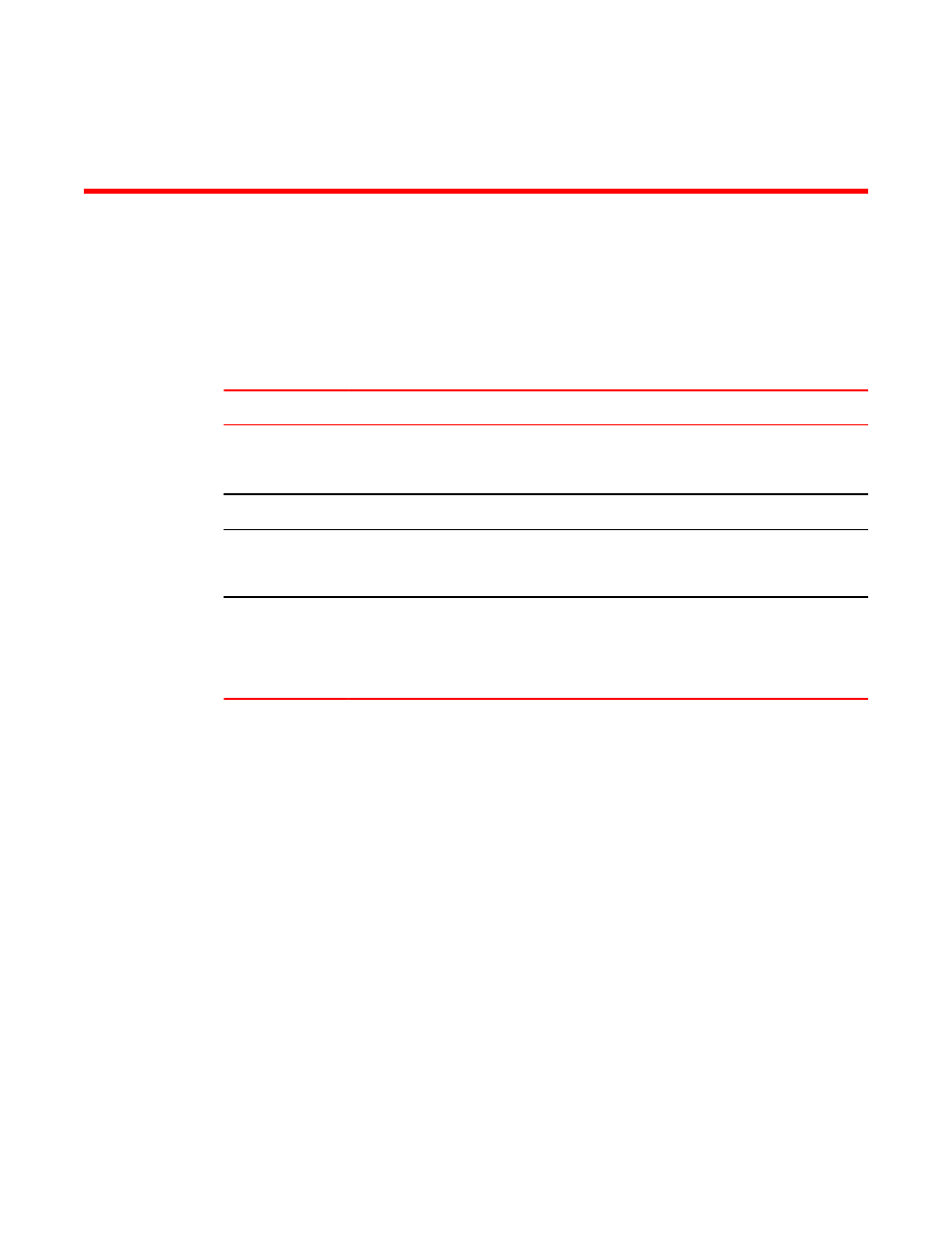
Troubleshooting
Diagnosing switch indicators
Troubleshooting chart
TABLE 30
Symptom
Action
Power LED is Off
•
Internal power supply is disconnected.
•
Check connections between the switch, the power cord, and the wall outlet.
•
Contact Technical Support.
Power LED is Amber Internal power supply has failed. Contact Technical Support.
Diag LED is Amber
•
The switch self test has detected a fault.
•
Power cycle the switch to try and clear the condition. If the condition persists, contact
Technical Support.
Link LED is Off
•
Verify that the switch and attached device are powered on.
•
Be sure the cable is plugged into both the switch and corresponding device.
•
Verify that the proper cable type is used and its length does not exceed specified limits.
•
Check the adapter on the attached device and cable connections for possible defects.
Replace the defective adapter or cable if necessary.
Power and cooling problems
If the power indicator does not turn on when the power cord is plugged in, you may have a problem with
the power outlet, power cord, or internal power supply. However, if the unit powers off after running for a
while, check for loose power connections, power losses or surges at the power outlet, and verify that
the fans on the unit are unobstructed and running prior to shutdown. If you still cannot isolate the
problem, then the internal power supply may be defective. In this case, contact Technical Support for
assistance.
Installation
Verify that all system components have been properly installed. If one or more components appear to
be malfunctioning (such as the power cord or network cabling), test them in an alternate environment
where you are sure that all the other components are functioning properly.
In-band access
You can access the management agent in the switch from anywhere within the attached network using
Telnet, a Web browser, or other network management software. However, you must first configure the
Brocade FCX Series Hardware Installation Guide
95
53-1003077-01
