Tracing a route – Brocade FCX Series Hardware Installation Guide User Manual
Page 75
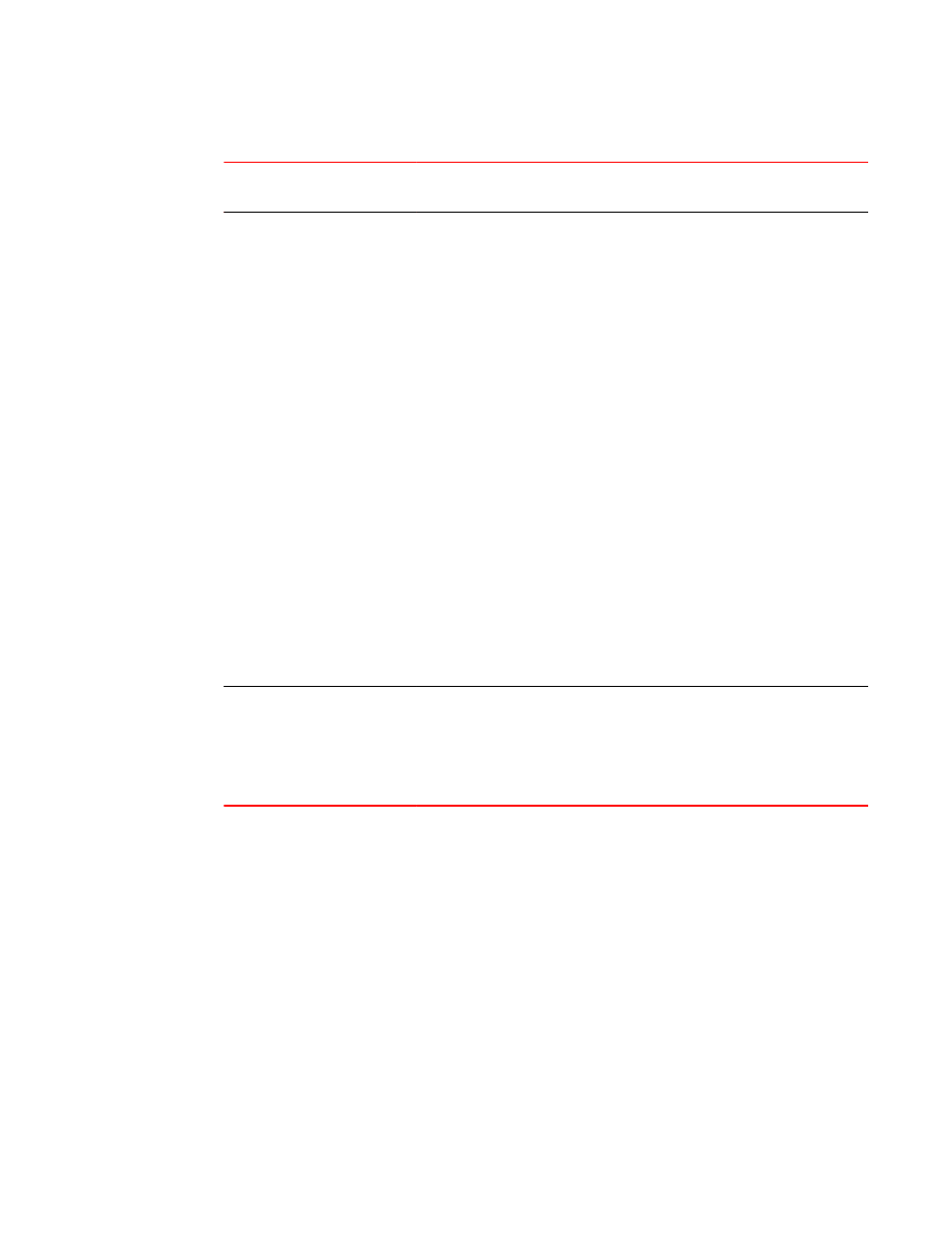
Network connection-related LED states (Continued)
TABLE 23
LED
Desired
State
Meaning
Abnormal
State
Meaning or Action
SFP+(1F~4F)
Link or Activity
On Green A link is
established
with the remote
port.
Off
A link is not established with the remote port.
You can do the following:
•
Verify that the connection to the other
network device has been properly made.
Also, make certain that the other network
device is powered on and operating
correctly.
•
Verify that the transmit port on the Brocade
device is connected to the receive port on
the other network device, and that the
receive port on the Brocade device is
connected to the transmit port on the other
network device. If you are not certain,
remove the two cable connectors from the
port connector and reinsert them in the port
connector, reversing their order.
•
Dust may have accumulated in the cable
connector or port connector. For information
about cleaning the connectors, refer to
Cleaning the fiber optic connectors
70.
•
Verify that the port has not been disabled
through a configuration change.
•
Check that the configuration has not forced
the use of the RJ45 port shared with the
SFP port.
•
If the other actions don’t resolve the
problem, try using a different port or a
different cable.
SFP+(1F~4F)
Speed
On
(Green or
Amber)
A link is
established
with the remote
port.
Off
A link is not established with the remote port.
You can do the following:
•
Check the Link LED to make sure the link is
still established with the remote port. If not,
take the actions described in the Meaning
or Action column for the Link LED.
If a problem persists after taking these actions, contact Brocade Technical Support.
Tracing a route
To determine the path through which a Brocade device can reach another device, enter a command
similar to the following at any level of the CLI on the device.
device> traceroute 10.33.4.7
Syntax: traceroute host-ip-addr [ maxttlvalue ] [ minttl value ] [ numeric ] [ timeout value ] [ source-
ip ip-addr ]
The CLI displays trace route information for each hop as soon as the information is received.
Traceroute requests display all responses to a given TTL. In addition, if there are multiple equal-cost
routes to the destination, the Brocade device displays up to two responses by default.
Tracing a route
Brocade FCX Series Hardware Installation Guide
73
53-1003077-01
