Disabling the fpod ports on the rear panel – Brocade FastIron Ethernet Switch Software Licensing Guide User Manual
Page 46
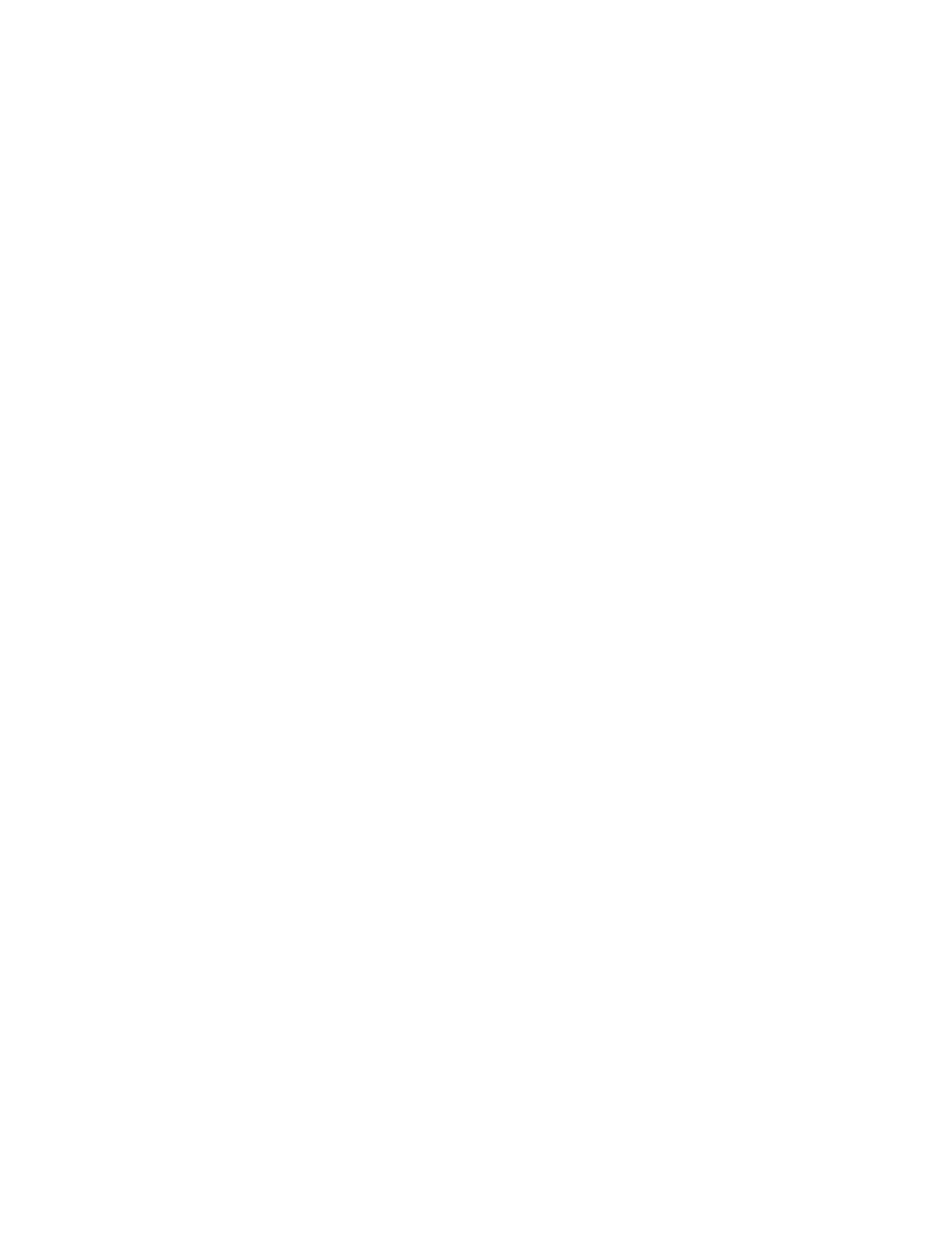
SSH and Secure Copy (SCP) must be enabled on the Brocade device before the procedures in
this section can be performed. To copy the file from an SCP-enabled client to the license
database of a specific unit, enter the following command. In the example, the license is copied to
unit 1.
scp license.xml [email protected]:license:1
scp license_file_on_host user@IP_address:license:unit id
The unit_id variable specifies a unit for which you want to add a software license file. The unit_id
variable is 1.
4.
Insert the 40 GbE QSFP optical transceiver for ports 1/2/1 through 1/2/4.
5.
Insert the QSFP to 4 SFP+ copper breakout cable or the breakout-capable QSFP+ optical
transceiver for ports 1/3/1 through 1/3/8.
6.
Enter the following command.
Brocade(config)# fpod-40g-enable group 1
Brocade(config)# fpod-40g-enable group 2
Syntax: [no] fpod-40g-enable group groupID
Enter one of the following values for groupID:
•
1 = Ports 1/2/1 - 1/2/2
•
2 = Ports 1/2/3 - 1/2/4
•
3 = Ports 1/3/1 - 1/3/8
The ports in the group are enabled without a system reload. The port status is up in 30 seconds.
You can use the no fpod-40g-enable group groupID command to disable the port speed for the
groups specified. The ports become non-operational and revert back to the default state, error-
disabled. A system reload is not required.
7.
Use the show pod and show license commands to display information on port licensing.
Disabling the FPoD ports on the rear panel
Enter the following command to disable the ports in group 1.
Brocade(config)# no fpod-40g-enable group 1
Ports 1/2/1 and 1/2/2 in group 1 are disabled. With a 2-port capacity license, you can choose to enable
any one group out of the three groups (group 1, group 2, or group 3). For example, if you want to
disable the ports in group 1 and enable the ports in group 2, perform the following steps.
1.
Disable ports for group 1.
Brocade(config)# no fpod-40g-enable group 1
2.
Enable ports for group 2.
Brocade(config)# fpod-40g-enable group 2
Ports 1/2/3 and 1/2/4 are enabled. A system reload is not required.
With a 4-port capacity license, you can choose to enable any two groups out of the three groups.
For example, if you want to enable the ports in group 3, but you have already enabled the ports in
group 1 and group 2, you must first disable the ports in group 1 or group 2. If you do not disable
the ports in group 1 or group 2, the following error message displays on the CLI.
Error: 40G PoD license capacity has been exceeded
The error message implies that you have exceeded the license capacity for this unit. To enable
ports in group 3, perform the following steps.
Disabling the FPoD ports on the rear panel
44
FastIron Ethernet Switch Software Licensing Guide
53-1003091-02
