Obtaining a license – Brocade FastIron Ethernet Switch Software Licensing Guide User Manual
Page 14
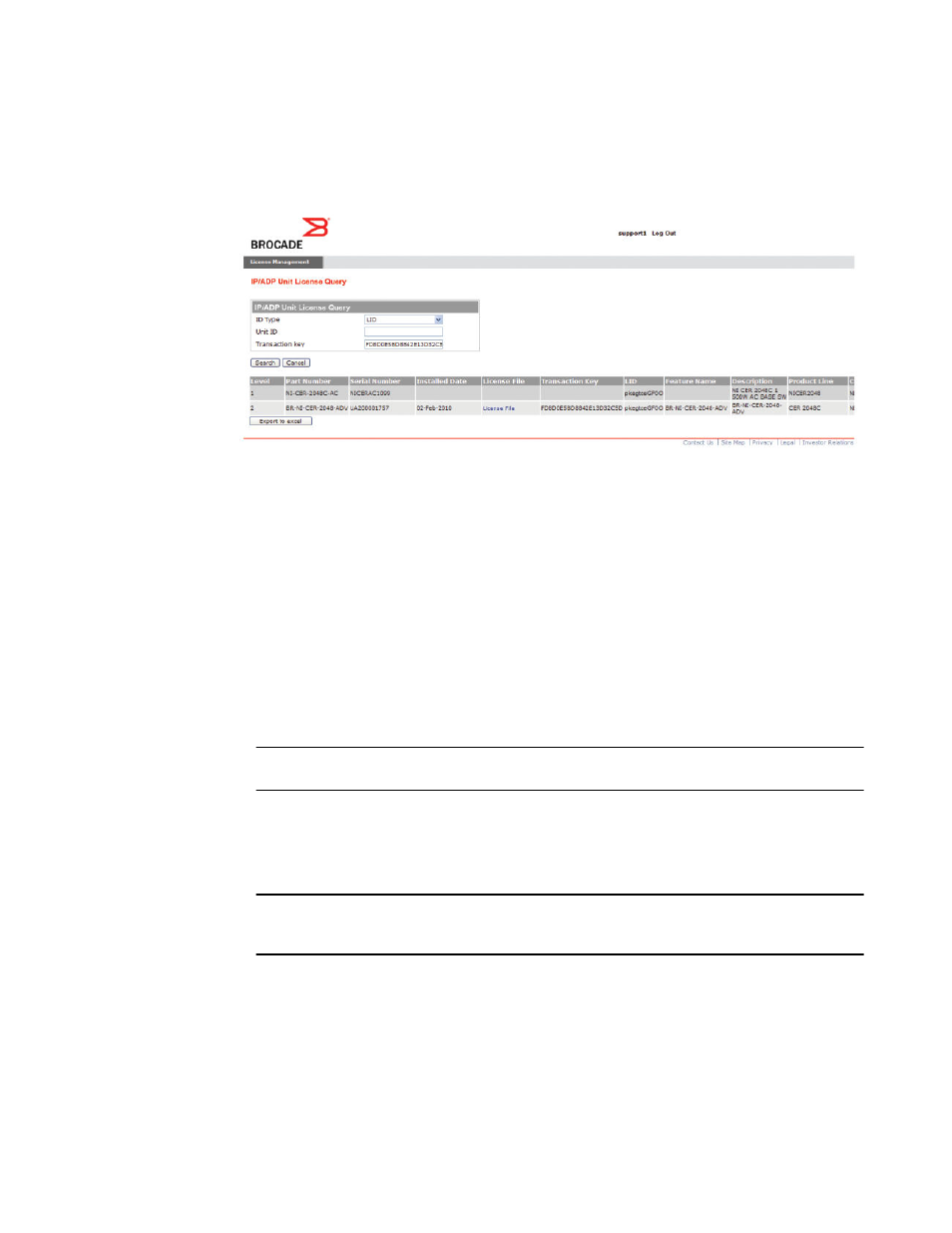
The following License Query Results window appears.
FIGURE 2 License Query Results window
In this example, the line items for Level 1 display hardware-related information and the line items for
Level 2 display software-related information. If the query was performed before the transaction key
was generated, the first row (Level 1) would not appear as part of the search results. Similarly, if the
query was performed before the license was generated, some of the information in the second row
would not be displayed.
Obtaining a license
The procedures in this section show how to generate and obtain a software license.
1.
Order a license for the desired licensed feature. Refer to
Appendix A: FastIron Licensed Features
on page 47 for a list of valid part numbers and licensed features.
NOTE
To request and obtain a trial license, contact your Brocade representative.
2.
When you receive the paperpack or electronic transaction key, retrieve the LID of your Brocade
device by entering the show version command on the device. Example command output is
shown in
on page 23."If you received a paperpack transaction key, write
the LID in the space provided on the entitlement certificate.
NOTE
Do not discard the entitlement certificate or e-mail with the electronic key. Keep it in a safe place
in case it is needed for technical support or product replacement (RMAs).
3.
Log in to the Brocade software portal at
license request. If you do not have a login ID and password, request access by following the
instructions on the screen.
Obtaining a license
12
FastIron Ethernet Switch Software Licensing Guide
53-1003091-02
