User’s guide, Battery management system – APC Battery Management System User Manual
Page 22
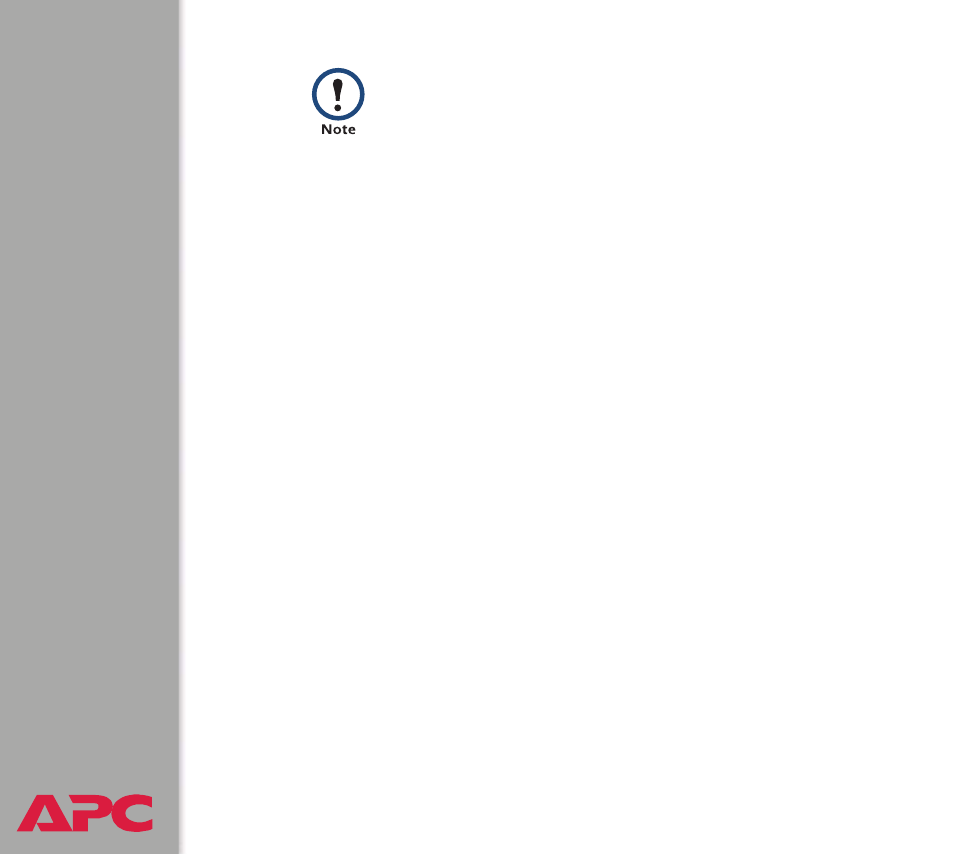
®
USER’S GUIDE
Battery Management System
15
5. Press
E
NTER
,
repeatedly if necessary, to display the
User Name
prompt. If you are unable to display the
User Name
prompt, verify the
following:
– The serial port is not in use by another application.
– The terminal settings are correct as specified in step 4.
– The correct cable is being used as specified in step 3.
6. Press the
R
ESET
button on the rear panel of the master unit of the
Battery Management System. The Status LED will flash alternately
orange and green. Press the
R
ESET
button a second time immediately
while the LED is flashing to reset the user name and password to their
defaults temporarily
.
7. Press
E
NTER
as many times as necessary to redisplay the
User Name
prompt, then use the default,
apc
, for the user name and password. (If
you take longer than 30 seconds to log on after the
User Name
prompt
is redisplayed, you must repeat step 6 and log on again.)
8. From the
Control Console
menu, select
System
, then
User
Manager
.
9. Select
Administrator
, and change the
User Name
and
Password
settings, both of which are now defined as
apc
. Select
Accept
Changes
to save your settings.
10. Press
C
TRL
-C
, log off, reconnect any serial cable you disconnected,
and restart any service you disabled.
11. Reset the DIP switches to the configuration you had prior to step 2.
You must restart the Battery Management System if any changes are
made to the DIP switches.
Modbus runs at 9600 or 19200 bps. To use the control
console when Modbus is enabled, your computer’s serial
port must communicate at the same serial protocol rate as
Modbus.
