The procedure, User’s guide, Battery management system – APC Battery Management System User Manual
Page 145
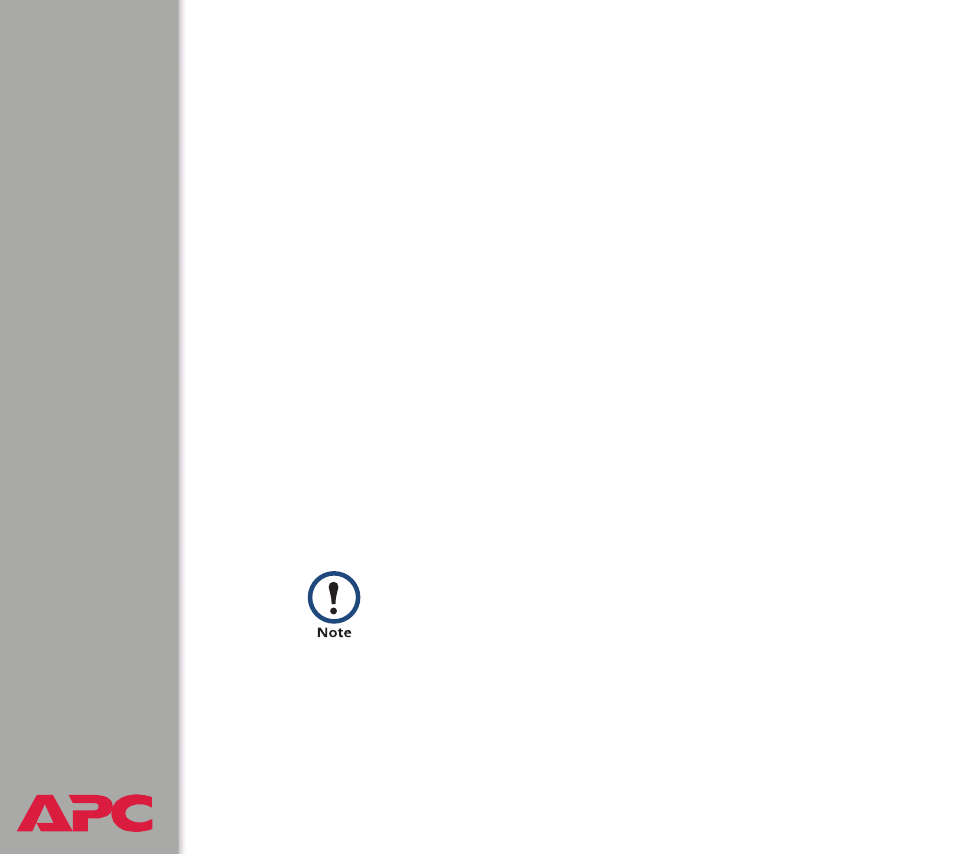
®
USER’S GUIDE
Battery Management System
138
The procedure
Create the Certificate Signing Request (CSR).
Perform these steps.
(Click
Next
to move from screen to screen.)
1. If the APC Security Wizard is not already installed on your computer,
install it by running the installation program
APC Security Wizard.exe
from the APC Battery Management System Utility CD.
2. On the Windows
Start
menu, select
Programs
, then
APC Security
Wizard
, to start the Wizard program.
3. On the screen labeled “Step 1,” select
Certificate Request
as the type
of file to create.
4. Enter a name for the file that will contain the Management Card’s
private key. The file name must have a
.p15
extension. By default, the
file will be created in the installation folder
C:\Program
Files\American Power Conversion\APC Security Wizard
.
5. On the screen labeled Step 2, provide the information to configure the
certificate signing request (CSR) with the information that you want the
signed server certificate to contain. The
Country
and
Common Name
fields are required; the other fields are optional. For the
Common
Name
field, enter the IP Address or DNS name of the Battery
Management System.
By default, a server certificate is valid for 10 years from the
current date and time, but you can edit the
Validity Period
Start
and
Validity Period End
fields.
