Entering values and characters, Entering character strings, Entering numeric values – Yokogawa Button Operated MV2000 User Manual
Page 17
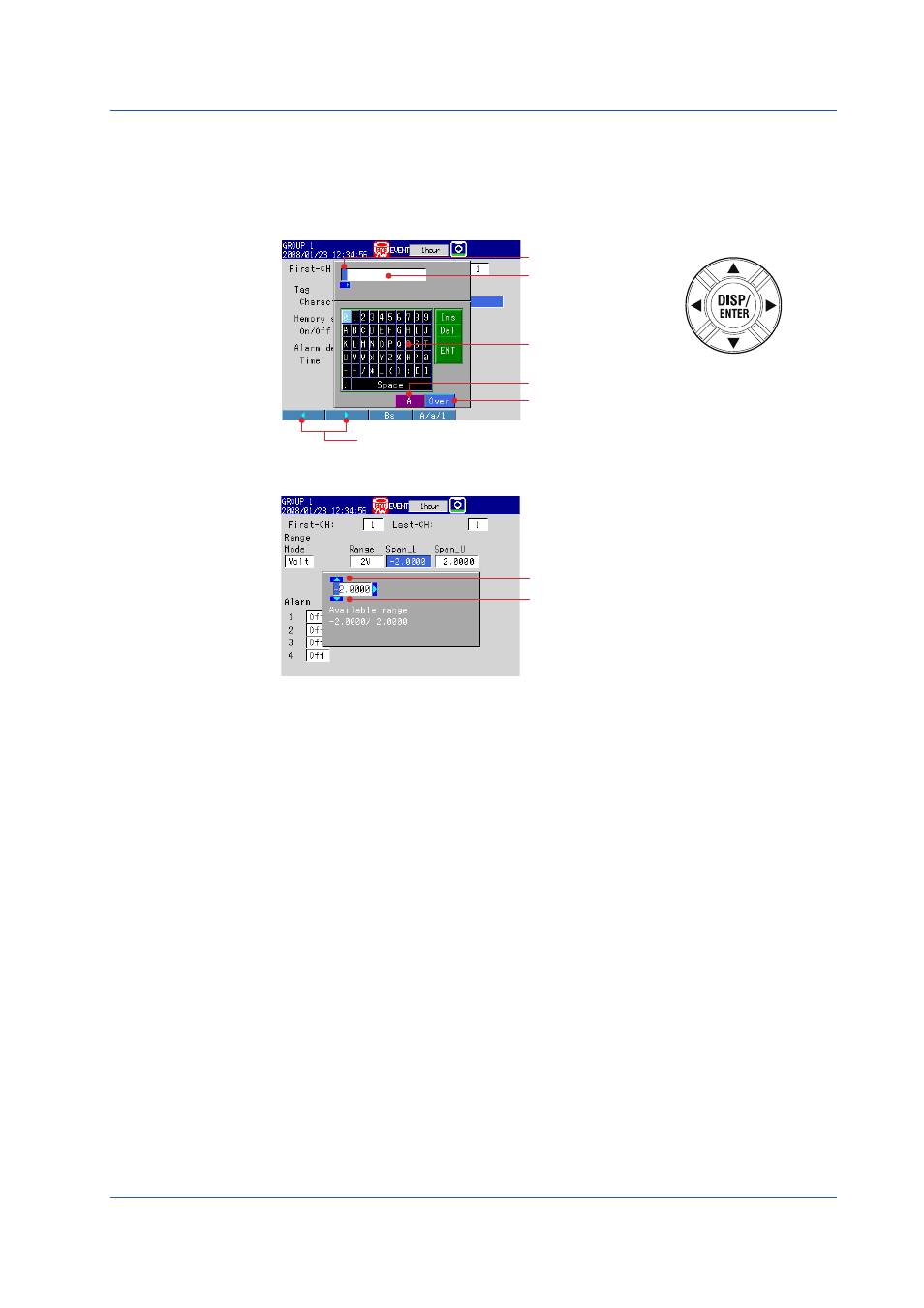
Entering Values and Characters
The character/number input window and DISP/ENTER key are used to set the date/time,
set the display span of the input range, set tags, set message strings, enter passwords,
etc.
DISP/ENTER key and four arrow
keys (up, down, left, and right)
Character/number input window
Numeric Input Window
Left and right arrow soft keys
Text box for entering
character strings
Keypad for selecting
characters
Input status of the Ins soft key
Input status of the A/a/1 soft key
Cursor
Up arrow key for increasing the value
Down arrow key decreasing the value
Entering Character Strings
Use the following keys when a window for entering a character string appears.
• Left and right arrow soft keys:
Move the cursor in the text box to select the input position.
• Keypad:
Use the four arrow keys (up, down, left, and right) to move the
cursor on the keypad to select the desired character.
Ins: Switches between insert and overwrite.
Del: Deletes the character at the cursor position in the text box.
ENT: Enters the character string in the text box.
• DISP/ENTER key:
Enters the character that you selected with the keypad into the
text box or executes Ins, Del, or ENT.
• Bs soft key:
Deletes the character before the cursor position.
• A/a/1 soft key:
Selects uppercase alphabet (A), lowercase alphabet (a), or
value (1)
The character type that you can enter changes each time
you press the A/a/1 soft key. The selected character type is
displayed at the bottom section of the character/number input
window.
Entering Numeric Values
You can use the following key operations when a numeric input window appears.
• Left and right arrow keys:
Select the input position.
• Up and down arrow keys:
Scroll to the appropriate digit.
Basic Operation
17
IM MV1000-02E
