Yokogawa Touch Screen GP20 User Manual
Page 28
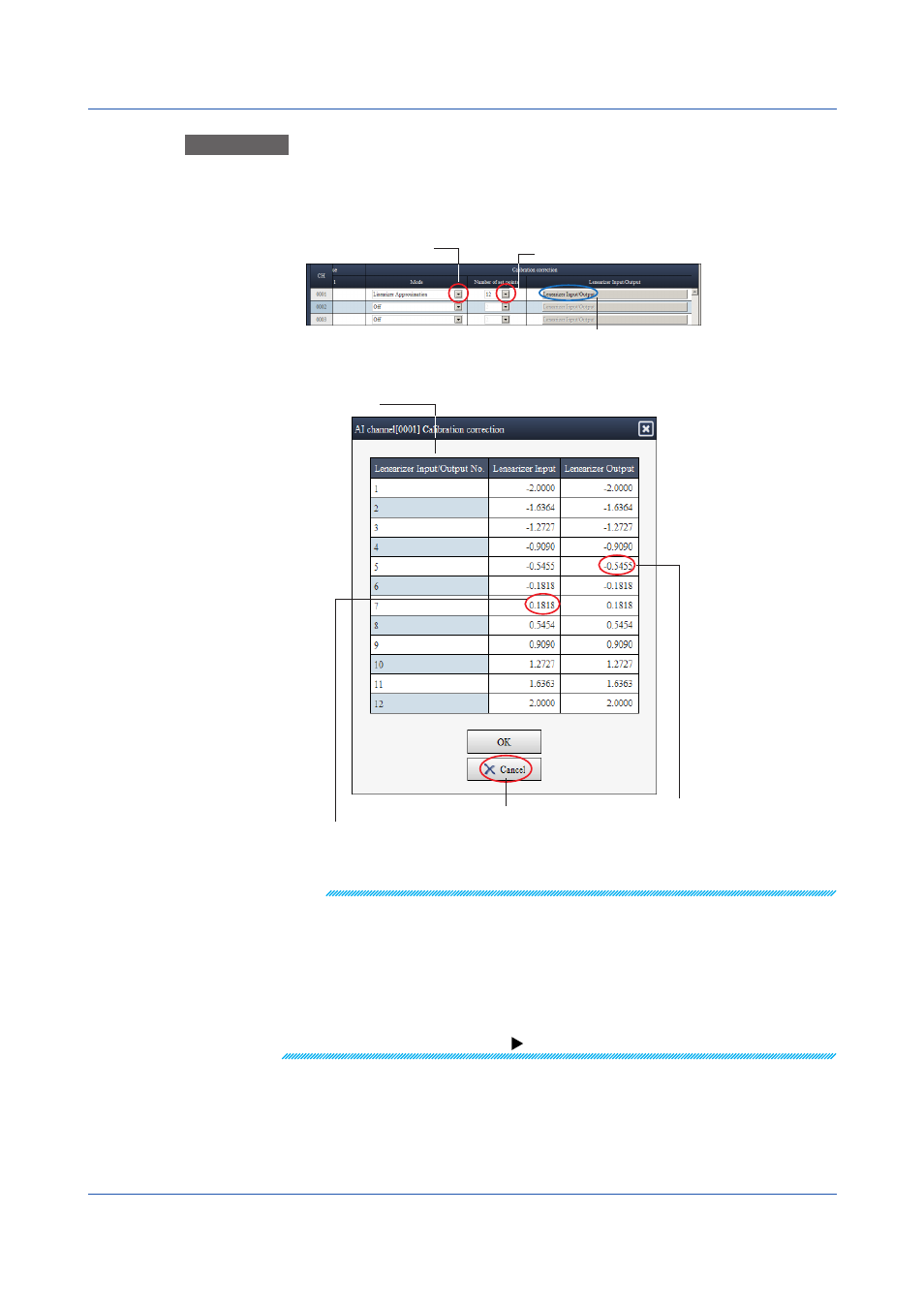
2-10
IM 04L61B01-02EN
Operation 4
Special Dialog Box for Calibration Correction
This example shows how to edit calibration correction for AI channels. Under
calibration, click Linearizer input/output.
Select the number of set points.
Select the calibration
correction mode.
Click to open the Special dialog box (step below).
The Calibration correction dialog box appears.
Calibration correction
set points
Editing an input position causes the value
to be checked against the upper and lower
limits and the value to be corrected.
Editing an output position
causes the value to be
checked against the upper
and lower limits.
Click OK to save the changes.
Note
• If you enter a value in any input position in the Calibration correction dialog box, the value
is checked against the upper and lower limits and against the values of other positions and
corrected.
If you enter a value in any output position, the value is only checked against the upper and
lower limits. For details on calibration correction, see the Models GX10/GX20/GP10/GP20
Paperless Recorder User’s Manual (IM 04L51B01-01EN).
• The items and available settings that appear in the configuration window vary depending on
the hardware system configuration. If an item that you want to edit does not appear, check the
option and module configuration.
How to set the system configuration:
2.3 Editing Setup Data
