2 menu operation and basic workflow, Menu operation and basic workflow -4 – Yokogawa Touch Screen GP20 User Manual
Page 14
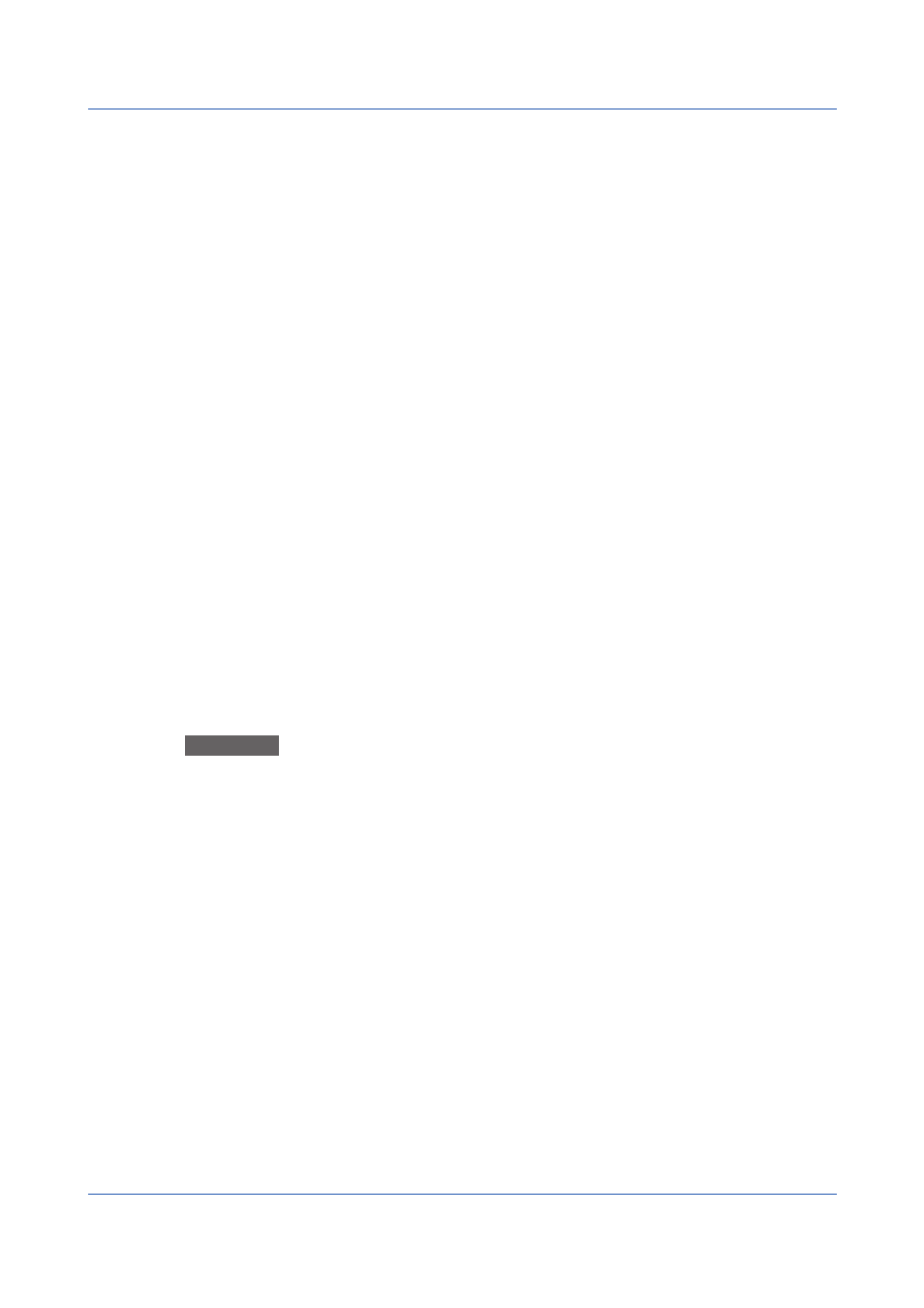
1-4
IM 04L61B01-02EN
File Name Display
The setup file name is displayed in this area.
A specific file name or “New File” will be displayed.
A specific file name will be displayed under the following conditions.
• When a specific file is loaded and displayed
• When a file is saved using the Save As command
“New File” will be displayed under the following conditions.
• When Hardware Configurator starts
• When you click
New
• When a connection is established with a recorder and the setup is received
Content Selection Tree
The content selection tree is used to select the items (edit items) you want to edit.
When you click an item in the content selection tree, the items displayed in the content area
(right side) change accordingly.
Content Area
The content area displays setup item details.
It displays the settings for the item selected in the content selection tree.
Immediately after Hardware Configurator starts, this area shows channel settings. If there
are no channel settings, this area shows display settings.
Split Bar
You can use the split bar to change the window layout.
Drag the split bar to change the panel width of the content selection tree area and content
area. Click the show/hide button in the center to show and hide the content selection tree.
Copy and Paste Buttons
The Copy and Paste buttons are used to copy and paste settings when you edit setup items.
1.3.2
Menu Operation and Basic Workflow
The basic procedure for using Hardware Configurator is shown below.
For more details, see chapter 2, “Creating Setup Data.”
Procedure
1
Start Hardware Configurator.
2
Click a main menu tab (
Setting, Operation, System, or Option).
3
Select a submenu item (
New, Open, Start Recording, Stop Recording, etc.).
4
Perform operations in the displayed dialog box.
5
To edit settings, select a title in the content selection tree. Edit the displayed settings.
6
Process the setup data file that you created or edited by selecting appropriate
commands (Save, Send Settings, etc.) from the main menu and submenu.
7
Close Hardware Configurator.
1.3 Window and Menus
