2 operating key functions, 1) alphanumeric keys and shift keys, 2) function keys – Yokogawa EJX440A User Manual
Page 10: Operating key functions -2, Use the function key [f2, Use the function key [f1, Function command list
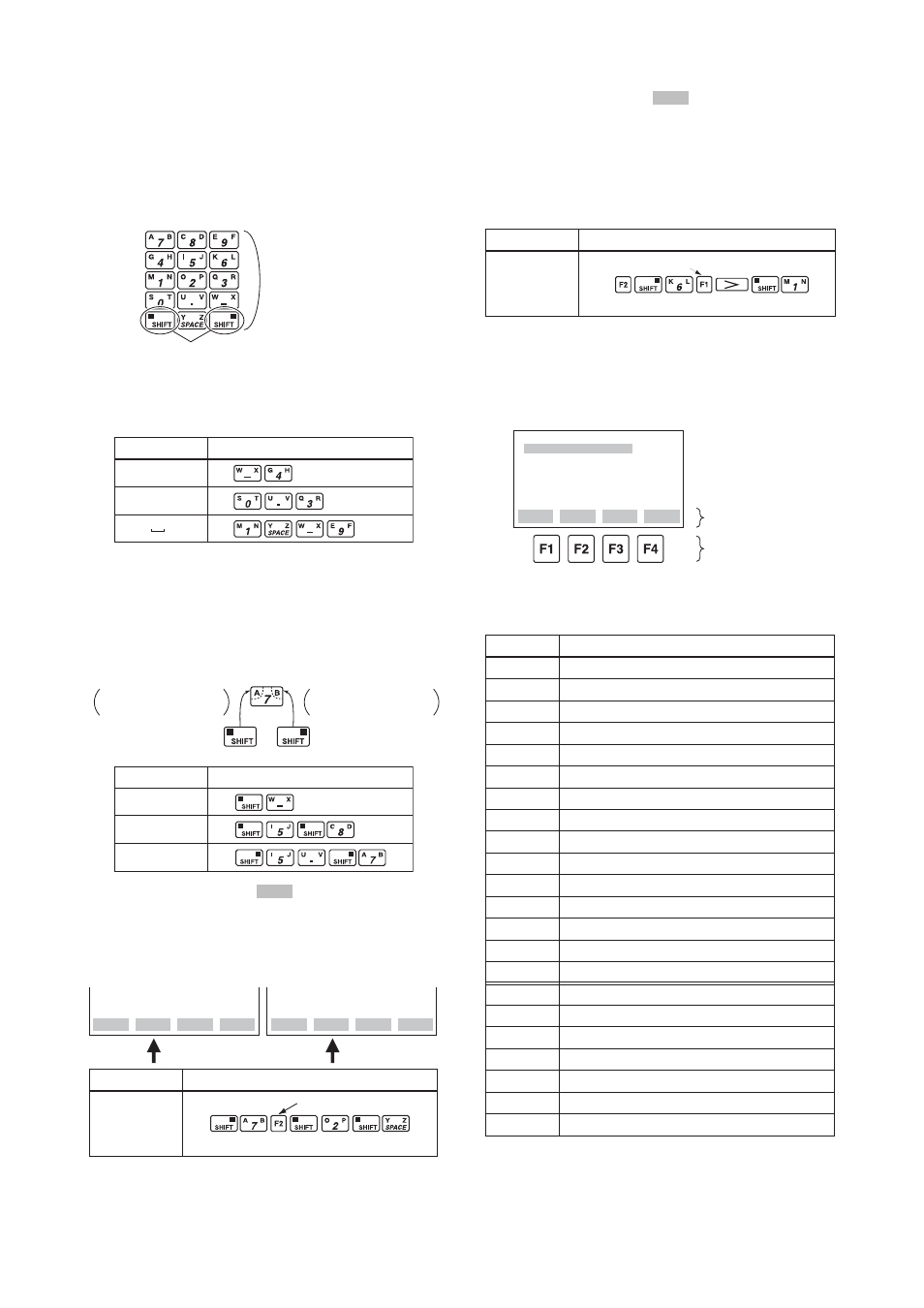
IM 01C25T03-01E
3-2
3. OPERATION
3.1.2
Operating Key Functions
(1) Alphanumeric Keys and Shift Keys
Use the alphanumeric keys in conjunction with the
shift keys to enter numbers, symbols, and alphabetic
characters.
Shift keys
Alphanumeric keys
F0303.EPS
a. Entering Numbers, Symbols, and Spaces
Simply press the alphanumeric keys.
Entry
Key-in sequence
–4
0.3
1 –9
T0301.EPS
b. Entering Alphabetic Characters
Press either the left or right shift key and then an
alphanumeric key to enter the desired alphabetic
character. The shift key must be pressed each time an
alphabetic character is entered.
Letter on left side of
the alphanumeric key
Letter on right side of
the alphanumeric key
F0304 .EPS
Entry
Key-in sequence
W
IC
J. B
T0302.EPS
Use the function key [F2]
CAPS
to select uppercase
and lowercase (for alphabetic characters only). The
case toggles between uppercase and lowercase each
time [F2] CAPS is pressed.
Entry
Boy
Key-in sequence
F0305.EPS
CODE
CAPS
CLR
ESC
Entering uppercase
CODE
caps
CLR
ESC
Entering lowercase
( B )
( y )
( o )
to lower case
Use the function key [F1]
CODE
to enter symbols. The
following symbols will appear in sequence, one at a
time, at the cursor each time [F1] CODE is pressed:
/ . – , + * ) ( ’ & % $ # ” !
To enter characters next to these symbols, press [ > ] to
move the cursor.
( / )
Entry
l/m
Key-in Sequence
T0303.EPS
( m )
( I )
symbol command
(2) Function Keys
The function command carried out by each function
key is displayed directly above the key.
MENU
A:DISPLAY
B:SENSOR TYPE
C:BASIC SETUP
D:AUX SET1
E:AUX SET2
G:ALARM SET
HOME
SET
ADJ
ESC
Function commands
Function keys
F0306.EPS
Function Command List
Command
Function
ADJ
Displays the ADJ menu
Selects uppercase or lowercase
Selects symbols
Erases input data or deletes all data
Updates parameter data
Deletes one character
Calls the self-check panel
Returns to the most recent display
Displays the menu panel
Quits setup and returns to the previous display
Proceeds to the next panel
Enters the parameter number setup mode
Displays the SET menu
Returns to the slot selection panel
Calls the utility panel
Prints out parameters on display
Paper feed
Lists all parameters in the menu
Automatic printout mode on or off
Changes to the print mode
Starts printing
Cancels printing
CAPS/caps
CODE
CLR
DATA
DEL
DIAG
ESC
HOME
NO
OK
PARM
SET
SLOT
UTIL
*COPY
*FEED
*LIST
*PON/POFF
*PRNT
*GO
*STOP
* Available on BT200-P00 (with printer).
T0304.EPS
