Do not place the unit over the slits, Correct incorrect, Vm unit – Proface GP4600R - 12.1 Standard HMIs with Rear Mounting Options" User Manual
Page 7
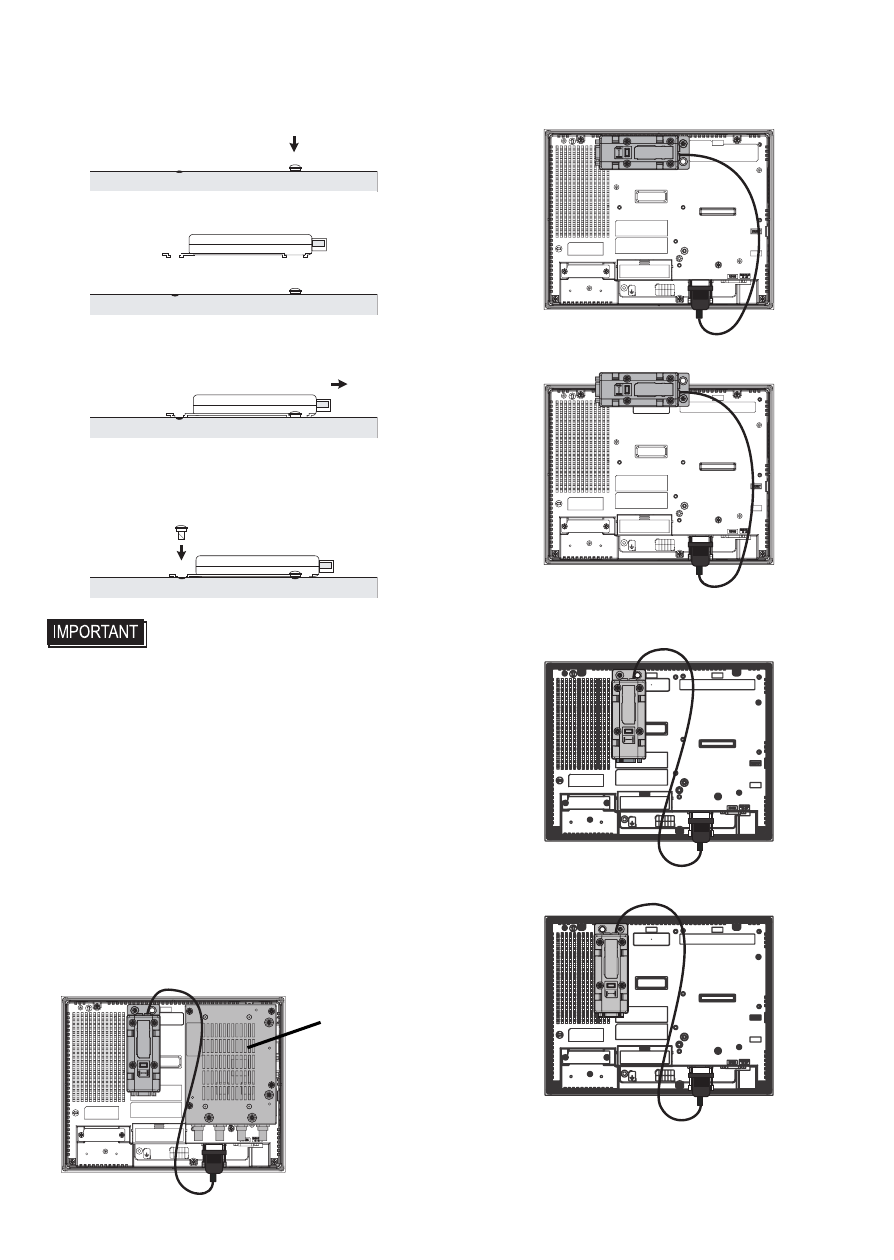
7
1) Attach one screw to the Display's rear side.
Use a torque of 0.5 N•m to 0.6 N•m (4.4 lb-in
to 5.3 lb-in).
2) Attach the unit to the Display.
3) Slide the unit in the direction of the arrow
so the unit is hooked by the screw from step1.
4) Fix the unit in place with another screw.
Use a torque of 0.5 N•m to 0.6 N•m (4.4 lb-in
to 5.3 lb-in).
• When attaching the unit to the Display, be
careful with the attachment position.
• Attach the unit to a stable surface. Do not
leave the unit hanging by its cord.
• Be careful with wire placement.
Overlapping cords may cause noise.
• When attaching another unit to the
Display, be careful of the place for the
attachment.
• If this unit and Pro-face Product, VM Unit
(GP2000-VM41) are attached to AGP-
35*0T at the same time, only when this
unit is attached in the position as shown
below, it's possible to attach the VM Unit
with it at the same time.
• Make sure the unit is placed inside the
edges of the Display.
Correct
Incorrect
• Do not place the unit over the slits.
Correct
Incorrect
Rear face of Display
Rear face of Display
Rear face of Display
Rear face of Display
to
to
AGP
AGP
VM Unit
to
to
AGP
AGP
to
to
AGP
AGP
to
to
AGP
AGP
to
to
AGP
AGP
- GP4500R - 10.4 Standard HMIs with Rear Mounting Options" GP4400R - 7.5 Standard HMI with Rear Mounting Options" GP4300R - 5.7 Standard HMI with Rear Mount" GP4300M - 5.7 Modular HMI" GP4200M - 3.5 Modular HMI" GP4500 - 10.4 W Model HMI" GP4400 - 7.0 W Model HMI" GP4300 - 5.7 W Model HMI" GP4200 - 3.5 W Model HMI" GP4600 - 12.1 Standard HMIs" GP4500 - 10.4 Standard HMIs" GP4400 - 7.5 Standard HMI" GP4300 - 5.7 Standard HMI" GP4200 - 3.5 Standard HMIs"
