Setting the display settings on the device – AMX Metreau Entry Communicator with Display MET-ECOM-D User Manual
Page 52
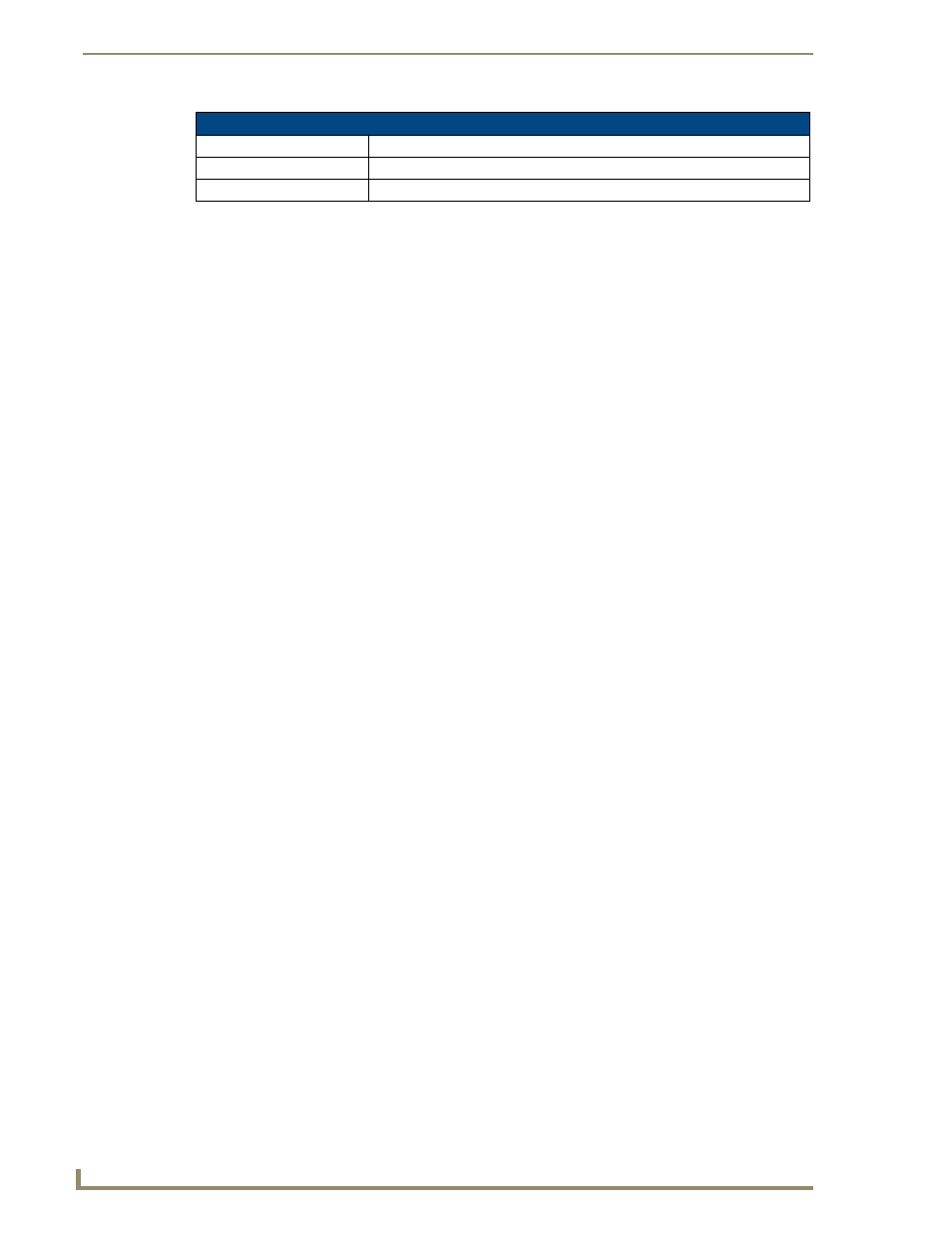
Using the Configuration Manager
46
Metreau Entry Communicators
Setting the Display Settings On The Device
1.
In the menu on the top of the Configuration Manager, select Audio/Video.
2.
Select the tab Display.
3.
Use the sliders to change the Contrast level.
4.
Use the sliders to change the Intensity Rate level.
5.
Use the sliders to change the Dimness Rate level.
6.
Use the sliders to change the Motion Detector Sensitivity level; the higher the value the more
sensitive the device becomes.
7.
Note the image currently displayed is correct.
8.
Click Accept.
Audio/Video Page - Display Settings Tab
Contrast
0 - 255 scale for contrast display from device.
Intensity
0 - 255 scale for image intensity display from device.
Displaying
The image currently displayed on the device.
