Image file requirements, Creating display images – AMX Metreau Entry Communicator with Display MET-ECOM-D User Manual
Page 44
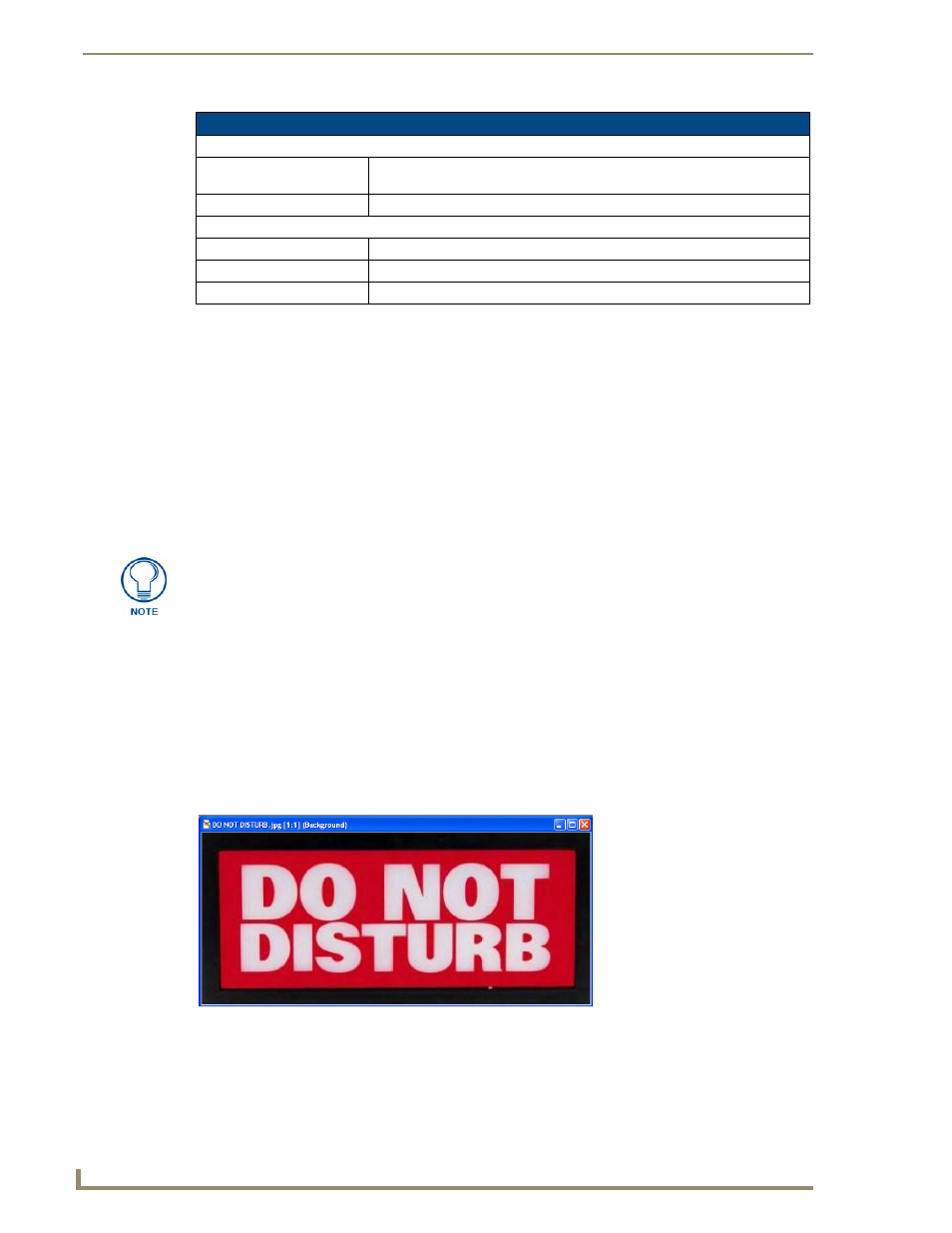
Using the Configuration Manager
38
Metreau Entry Communicators
Image File Requirements
In order for images to be displayed on the MET-ECOM-D, the following image file requirements apply:
BMP image type
1-bit (monochrome)
128 x 64 pixels
Creating Display Images
Use any graphics application that is capable of saving image files under various formats and allows you
to re-size the image and reduce the number of colors available (for example, MicroSoft Paint).
Images to be displayed on the MET-ECOM-D must be monochrome bitmap image files, with a final
image size of 128 pixels wide by 64 pixels high.
The following steps illustrate an example of using a typical image editing program to create a fully-
compatible monochrome bitmap image for use with the MET-ECOM-D, using a standard JPG image file
as a starting point:
1.
Open the image file that you want to use with the MET-ECOM-D (FIG. 33).
Device Utilities Page (Cont.)
File Upload
Browse
Opens the file browse window, where you can locate and select Display
Images.
Submit
Submits the selected file image for upload.
Images
Location
The file directory location of the selected image.
New Folder
Creates a new folder directory.
Image Selection Field
Field of available images for display on the device; click to select.
MicroSoft "Paint" (formerly Paintbrush for Windows, also known as "MS Paint") is a
simple graphics painting program that has been included with almost all versions of
Microsoft Windows since its first release. Paint has the basic functions required to
transform most image files to monochrome bitmap images. However, use a more
robust graphics editing program if possible, to make it easier to achieve a better final
result
FIG. 33
Color image (JPG)
