IEI Integration AFL2-W10A-N28 User Manual
Page 12
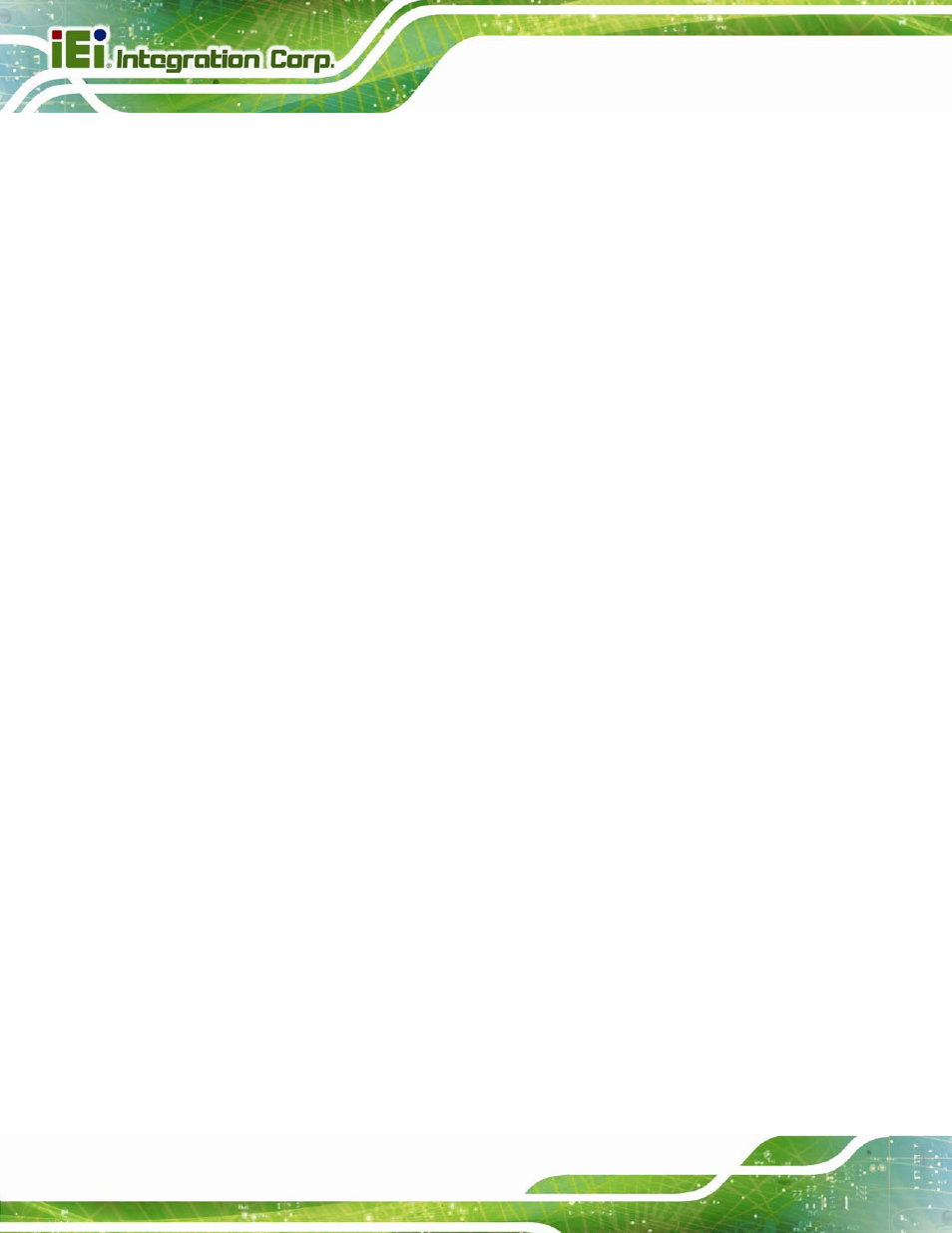
AFL2-W10A-N28
Page XII
Figure 5-35: Setup Type ...............................................................................................................96
Figure 5-36: Configuration Tool ..................................................................................................96
Figure 5-38: Setup Status ............................................................................................................97
Figure 5-39: Installation Complete..............................................................................................98
Figure 5-40: Welcome Screen .....................................................................................................99
