IEI Integration AFL-F08A v2.40 User Manual
Page 11
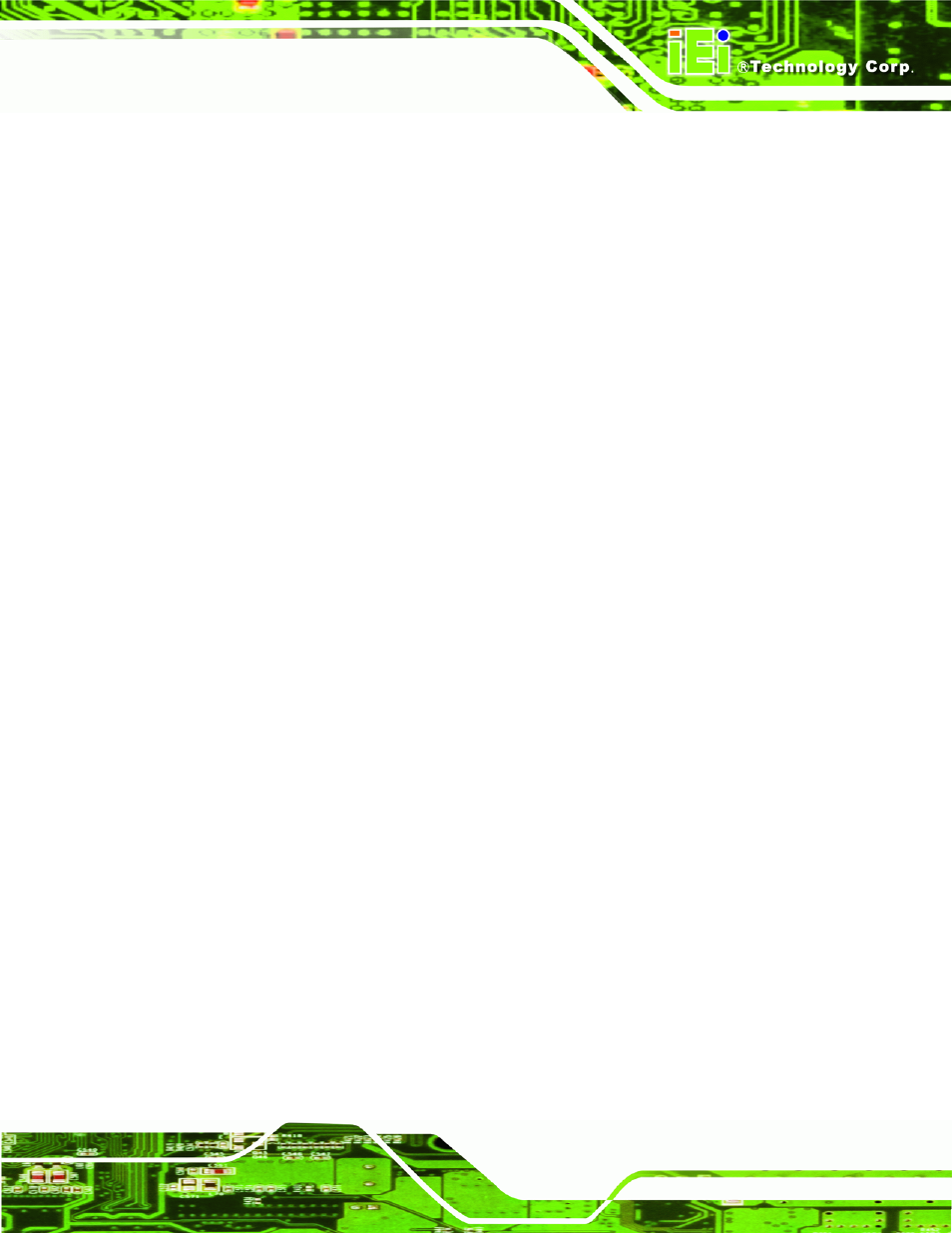
AFL-F08A-N270 Panel PC
Page xi
Figure 3-25: Power On/Off Function Key ...................................................................................41
Figure 4-1: AFL-F08A-N270 SO-DIMM Socket Location ...........................................................45
Figure 4-2: SO-DIMM Module Installation...................................................................................45
Figure 4-3: CompactFlash® Card Cover ....................................................................................46
Figure 4-4: CompactFlash® Install .............................................................................................46
Figure 4-5: Drivers ........................................................................................................................48
Figure 6-1: Main Board Layout Diagram (Front Side) ...............................................................83
Figure 6-2: Main Board Layout Diagram (Solder Side) .............................................................84
Figure B-1: Realtek HD Audio Manager Icon [Task Bar] ....................................................... 104
Figure B-2: Realtek HD Audio Manager................................................................................... 104
Figure B-3: Mixer Screen .......................................................................................................... 105
Figure B-4: Mixer ToolBox Screen........................................................................................... 105
Figure B-5: Enabling the Digital Microphone Function ......................................................... 106
Figure C-1: IEI One Key Recovery Tool Menu ........................................................................ 108
Figure C-2: Launching the Recovery Tool .............................................................................. 113
Figure C-3: Recovery Tool Setup Menu .................................................................................. 113
Figure C-4: Command Prompt ................................................................................................. 114
Figure C-5: Partition Creation Commands.............................................................................. 115
Figure C-6: Launching the Recovery Tool .............................................................................. 117
Figure C-7: Manual Recovery Environment for Windows ..................................................... 117
Figure C-8: Building the Recovery Partition........................................................................... 118
Figure C-9: Press Any Key to Continue .................................................................................. 118
Figure C-10: Press F3 to Boot into Recovery Mode............................................................... 119
Figure C-11: Recovery Tool Menu ........................................................................................... 119
Figure C-12: About Symantec Ghost Window ........................................................................ 120
Figure C-13: Symantec Ghost Path ......................................................................................... 120
Figure C-14: Select a Local Source Drive ............................................................................... 121
Figure C-15: Select a Source Partition from Basic Drive ...................................................... 121
Figure C-16: File Name to Copy Image to ............................................................................... 122
Figure C-17: Compress Image.................................................................................................. 122
Figure C-18: Image Creation Confirmation ............................................................................. 123
Figure C-19: Image Creation Complete ................................................................................... 123
Figure C-20: Image Creation Complete ................................................................................... 123
Figure C-21: Press Any Key to Continue ................................................................................ 124
Figure C-22: Auto Recovery Utility .......................................................................................... 125
