B.2.1 hardware and bios setup, B.2.2 create partitions – IEI Integration NANO-PV-D4252_N4552_D5252 User Manual
Page 119
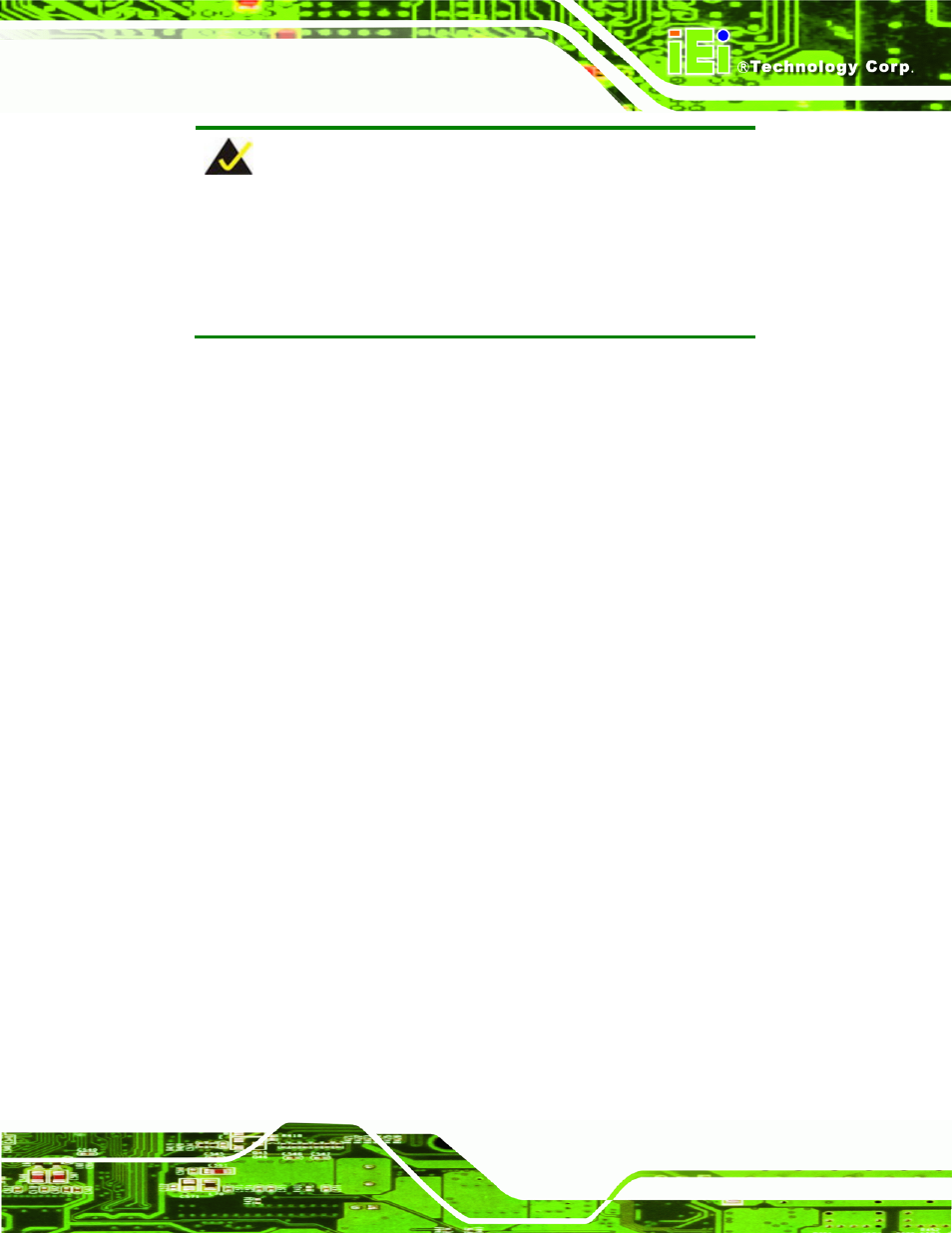
NANO-PV-D4252/N4552/D5252 EPIC SBC
Page 105
NOTE:
The setup procedures described below are for Microsoft Windows
operating system users. For Linux system, most setup procedures are
the same with Microsoft Windows except for several steps which is
described in Section B.3.
B.2.1 Hardware and BIOS Setup
Step 1:
Make sure the system is powered off and unplugged.
Step 2:
Install a hard driver or SSD in the NANO-PV-D4252/N4552/D5252. An
unformatted and unpartitioned disk is recommended.
Step 3:
Connect an optical disk drive to the NANO-PV-D4252/N4552/D5252 and insert
the recovery CD.
Step 4:
Turn on the system.
Step 5:
Press the <DELETE> key as soon as the system is turned on to enter the BIOS.
Step 6:
Select the connected optical disk drive as the 1
st
boot device. (Boot
Boot
Device Priority
1
st
Boot Device).
Step 7:
Save changes and restart the computer. Continue to the next section for
instructions on partitioning the internal storage.
S
te
p
0
:
B.2.2 Create Partitions
Step 1:
Put the recovery CD in the optical drive.
Step 2:
Turn on the system.
Step 3:
When prompted, press any key to boot from the recovery CD. It will take a while
to launch the recovery tool. Please be patient.
Step 4:
The recovery tool setup menu is shown as below.
