D.4 raid configuration, D.4.1 creating a raid volume, Raid – IEI Integration PCIE-Q350 v1.20 User Manual
Page 232: Onfiguration
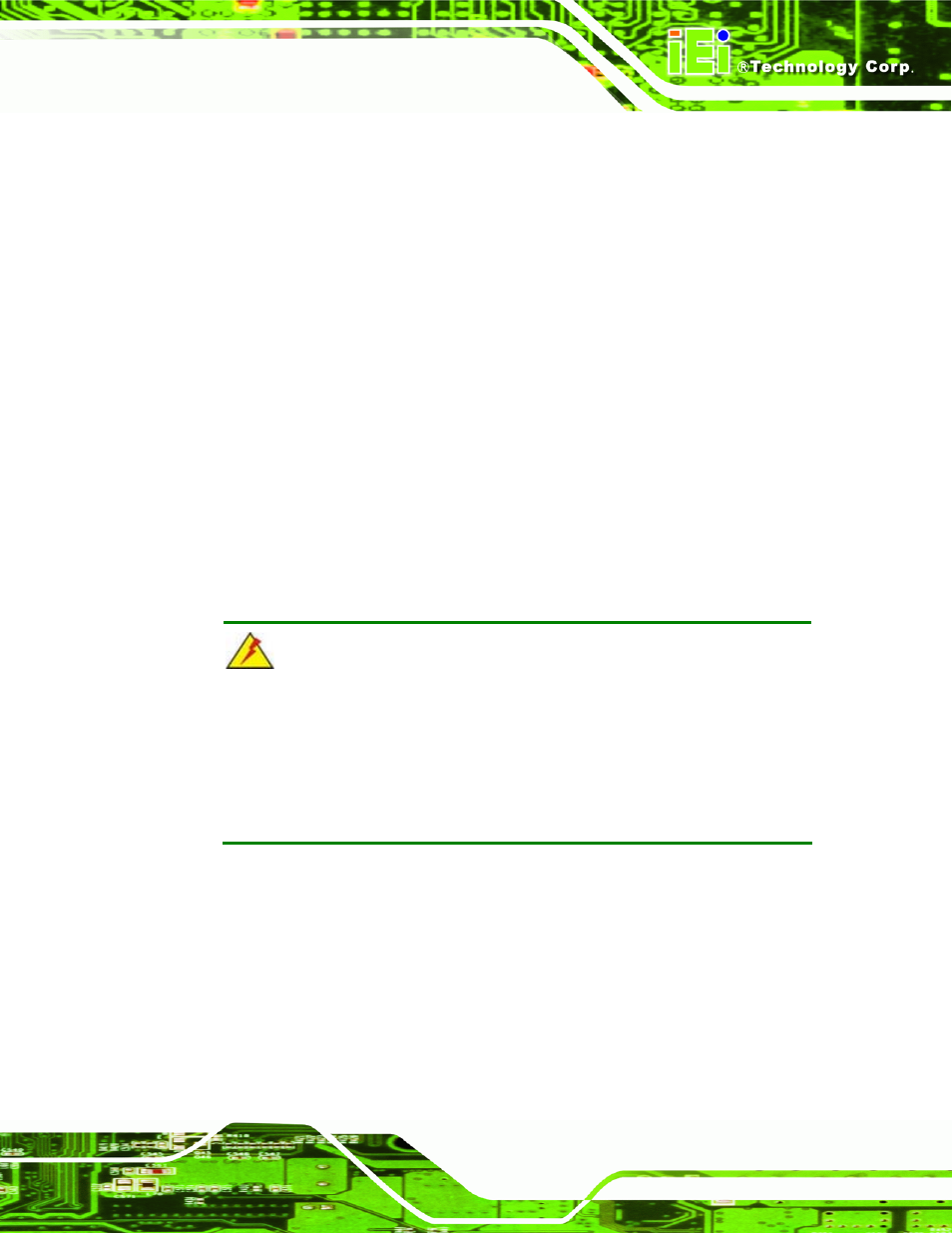
PCIE-Q350 PICMG 1.3 CPU Card
Page 211
Step 3:
Save and Exit BIOS. After the SATA support option is enabled, save and exit
the BIOS.
Step 4:
Reboot the system. Reboot the system after saving and exiting the BIOS.
Step 5:
Press Ctrl+I. During the system boot process, press Ctrl+I when prompted to
enter the RAID configuration software.
Step 6:
Configure the RAID settings. Use the Intel
®
Matrix Storage Manager to
configure the RAID array. Brief descriptions of configuration options are given
below.
Step 7:
Install the OS. After the RAID array has been configured, install the OS. To do
this, please refer to the documentation that came with the OS.
Step 0:
D.4 RAID Configuration
D.4.1 Creating a RAID Volume
WARNING!
All data previously stored on the member drives of a RAID configuration are
destroyed during the RAID initialization process. If “used” drives are used to
create a RAID array, make sure the data has been moved or backed up
before creating a RAID array out of the disk drives.
Step 1:
Select “Create RAID Volume.” Use the arrow keys to highlight Create RAID
Volume and press E
NTER
