2 sdvo device installation, 9 external peripheral interface connection, 1 lan connection (single connector) – IEI Integration PCIE-Q350 v1.20 User Manual
Page 123: Xternal, Eripheral, Nterface, Onnection
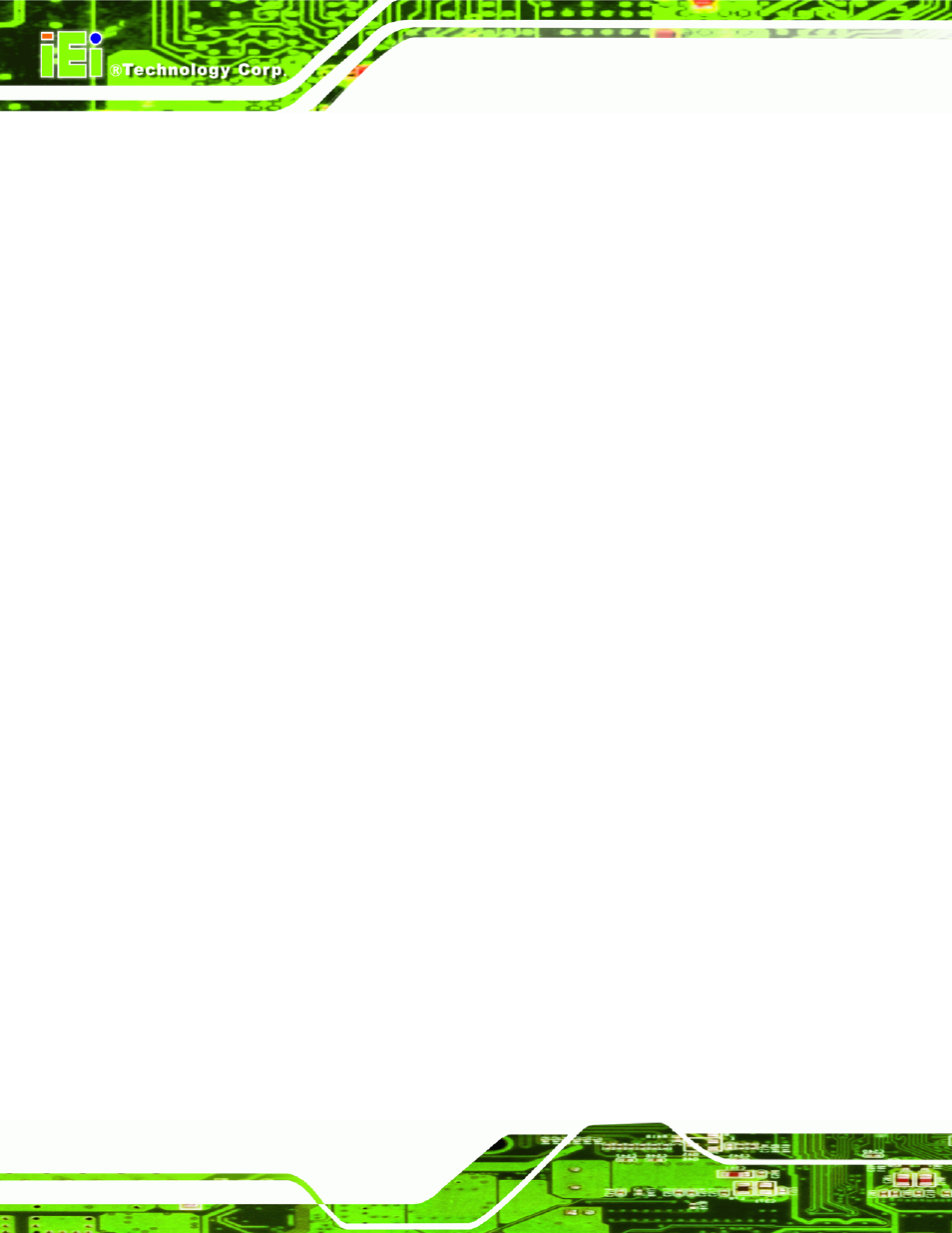
PCIE-Q350 PICMG 1.3 CPU Card
Page 102
5.8.2 SDVO Device Installation
To install an SDVO device on the backplane, please follow the steps below:
Step 1:
Make sure the PCIE-Q350 is properly installed on the backplane
Step 2:
Locate the PCIe x16 graphics card slot
Step 3:
Insert the SDVO device into the PCIe x16 graphics card slot
Step 4:
Connect the PCIE-Q350 SDVO control connector to the corresponding
connector on the backplane.
Step 0:
5.9 External Peripheral Interface Connection
The following external peripheral devices can be connected to the external peripheral
interface connectors.
RJ-45 Ethernet cable connectors
Keyboard and mouse (first install the keyboard and mouse cable connector)
USB device cable connectors
VGA device cable connectors
To install these devices, connect the corresponding cable connector from the actual
device to the corresponding PCIE-Q350 external peripheral interface connector making
sure the pins are properly aligned.
5.9.1 LAN Connection (Single Connector)
There are two external RJ-45 LAN connectors. The RJ-45 connectors enable connection
to an external network. To connect a LAN cable with an RJ-45 connector, please follow
the instructions below.
Step 1:
Locate the RJ-45 connectors. The locations of the USB connectors are shown
in Chapter 4.
Step 2:
Align the connectors. Align the RJ-45 connector on the LAN cable with one of
