Configuring and using usb with a virtual master – AMX NXD-CV7 User Manual
Page 57
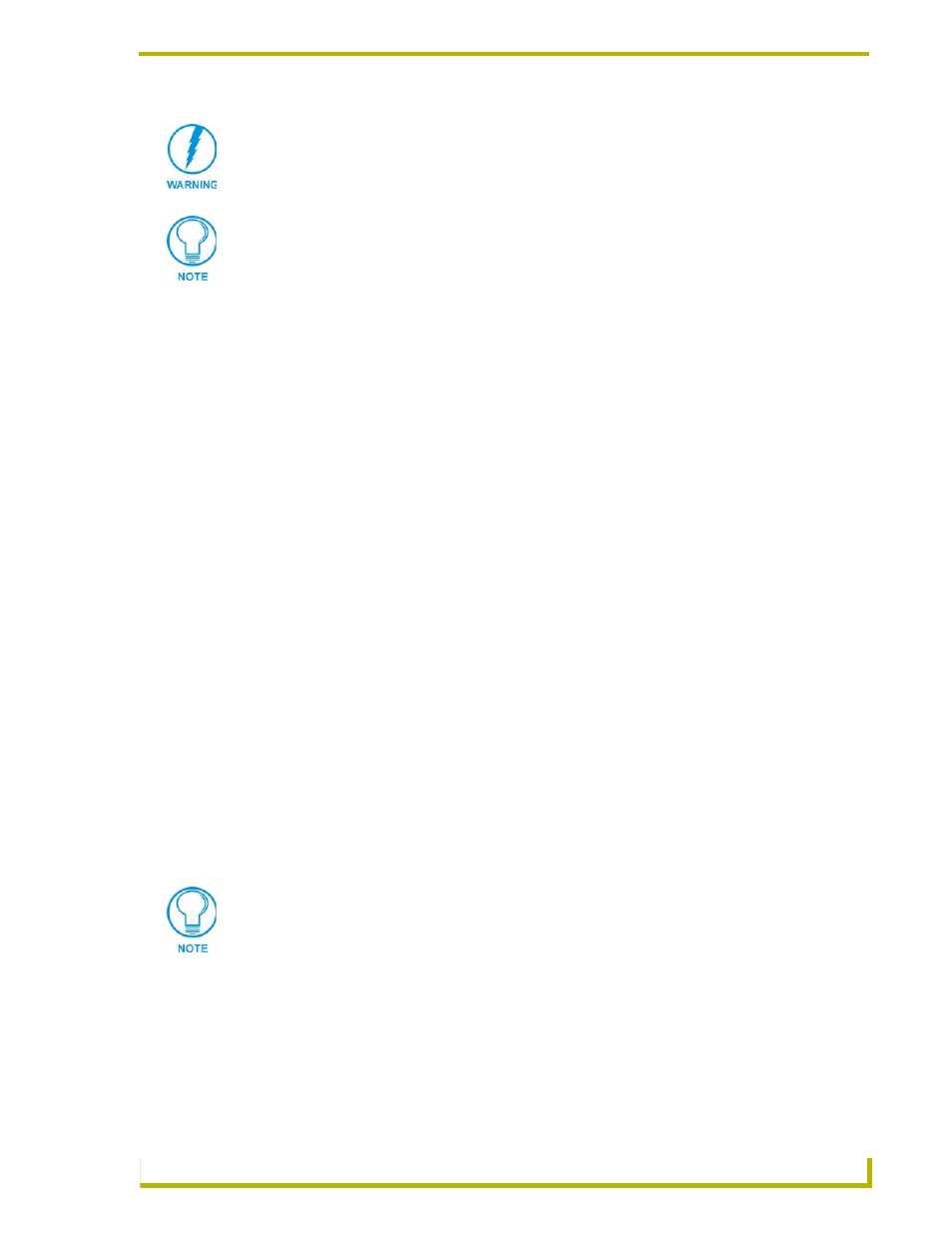
Configuring Communication
49
7" Modero Widescreen Touch Panels
Configuring and Using USB with a Virtual Master
NetLinx Studio can be setup to run a Virtual Master where the PC acts as the Master by supplying
its own IP Address for communication to the panel. The PC is first equipped with the USB driver,
the panel is then configured for USB communication, and then Studio is configured to act as the
Master.
For a personal computer to establish a connection to a Modero panel via USB, the target computer
must have the appropriate AMX USB driver installed. This installation is bundled into the latest
TPDesign4 (version 2.5 or higher) software setup process or can be downloaded independently
from the main Application Files page on www.amx.com.
Step 1: Setup the Panel and PC for USB Communication
1.
If you do not currently have the latest version of TPDesign4, navigate to www.amx.com >
Tech Center > Downloadable Files > Application Files > NetLinx Design Tools section of
the website and locate the AMX USB Driver executable (AMX USBLAN Setup exe).
2.
Download this executable file to a known location on your computer.
3.
Launch the Setup.exe and follow the on-screen prompts to complete the installation.
Step 2: Confirm the Installation of the USB Driver on the PC
The first time each AMX touch panel is connected to the PC it is detected as a new hardware device
and the USBLAN driver becomes associated with it (panel specific). Each time thereafter the panel
is "recognized" as a unique USBLAN device and the association to the driver is done in the
background. When the panel is detected for the first time some user intervention is required during
the association between panel and driver.
1.
After the installation of the USB driver has been completed, confirm the proper installation of
the large Type-A USB connector to the PC's USB port, and restart your machine.
2.
Connect the terminal end of the PSN power cable to the 12 VDC power connector on the
rear/side of the panel and supply power.
3.
After the CV7 panel powers-up, press and hold the grey Front Setup Access button
(for 3 seconds) to continue with the setup process and proceed to the Setup page.
4.
Select Protected Setup > System Connection (located on the lower-left) to open the System
Connection page (FIG. 50).
It is recommended that firmware KIT files only be transferred over a direct
connection and only when the panel is connected to a power supply. If battery
power or wireless connection fails during a firmware upgrade, the panel flash
file system may become corrupted.
The mini-USB connector MUST be plugged into an already active panel before the
PC can recognize the connection and assign an appropriate USB driver. This driver is
part of both the NetLinx Studio and TPDesign4 software application installations.
If the panel is already powered, continue with steps 3.
The panel MUST be powered and configured for USB communication before
connecting the mini-USB connector to the panel’s Program Port.
