Janam XT85 User Manual
Page 53
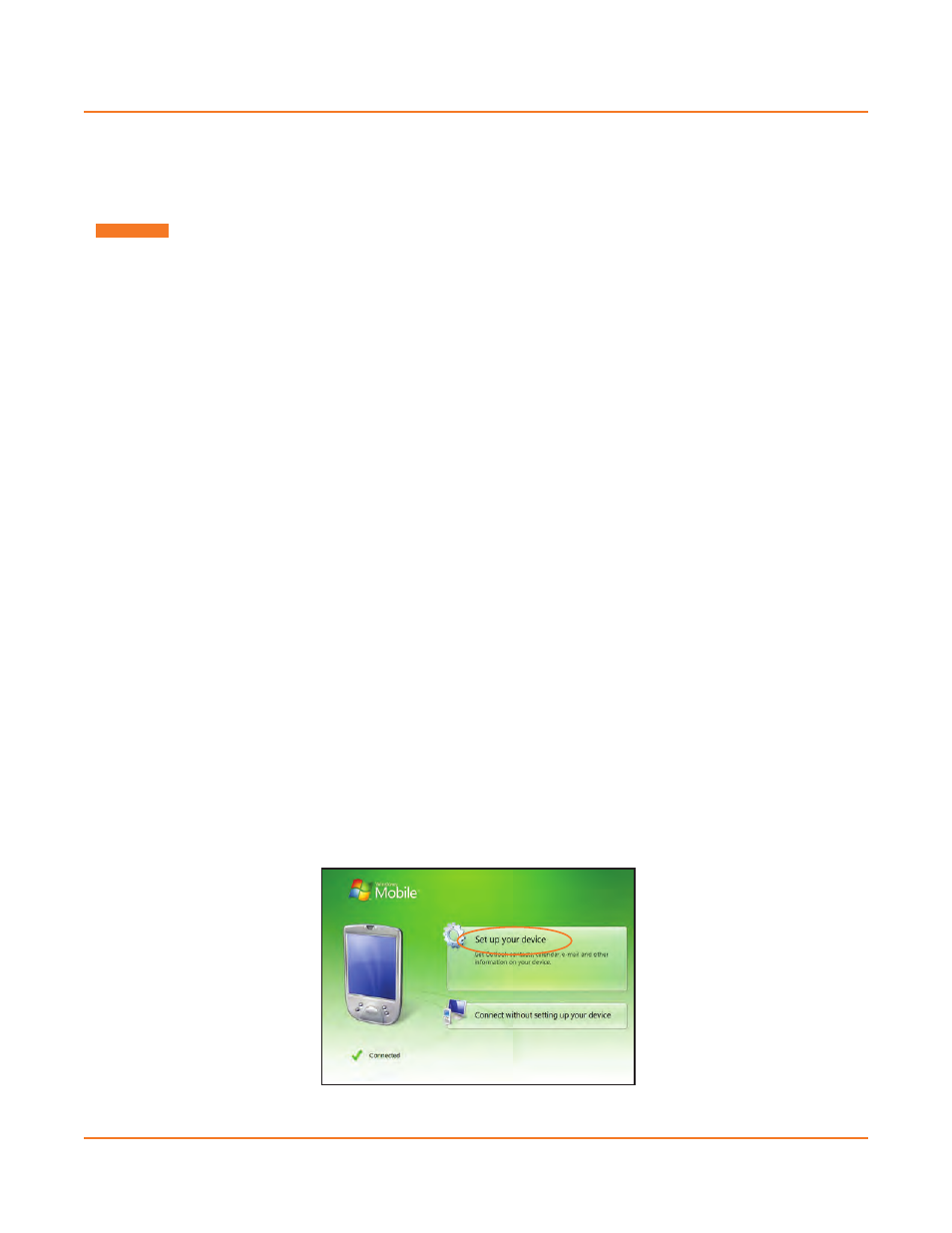
XT85
User Manual
Janam Technologies LLC
Microsoft
®
Windows Mobile Device Center and ActiveSync allow you to synchronize data between and XT
Series device and a PC. ActiveSync and Windows Mobile Device Center share many similarities. This User
Guide includes screenshots and setup for Windows Mobile Device Center. The user experience should
be virtually the same with ActiveSync. If you need additional assistance, please contact the JanamCare
Service and Support Center.
Synchronization—Exchange and Update Data Using ActiveSync
Create a User Profile
1. Tap
Start menu > Settings > Personal tab.
2. Select
Owner Information.
3. Enter Identification, Notes and display Options information.
― Check the Identification information check box only if you prefer Owner Information to be the first
screen to appear at start up.
4. Tap
ok to save changes.
Setting Up and Deleting Partnerships
A partnership enables you to automatically synchronize selected XT Series device files at startup when all
synchronization conditions are met (see Note below). Alternatively, you can run synchronization manually
(on command); copying only the files you want to sync.
To set up a partnership to automatically sync files:
1. Connect your XT Series device to your PC and power the XT Series device on.
Synchronization requires any one of the following:
▪ A USB cable connected to a Janam USB Cradle with the XT Series device docked in the cradle.
▪ An Ethernet cable connected to a Janam Ethernet Cradle with the XT Series device docked in the
cradle.
▪ A direct connection between the XT Series device and the host PC, using a Janam USB or RS232
Serial Syncing/Charging Cable.
2. On your PC, select Start > Programs > Windows Mobile Device Center.
3. At the Microsoft Mobile Device Center Home screen (on your PC), click Set up your device.
Synchronization
Synchronization
7
7-1
