Resetting the xt series device xt85 user manual, On (resume) / off (suspend) and reset functions – Janam XT85 User Manual
Page 38
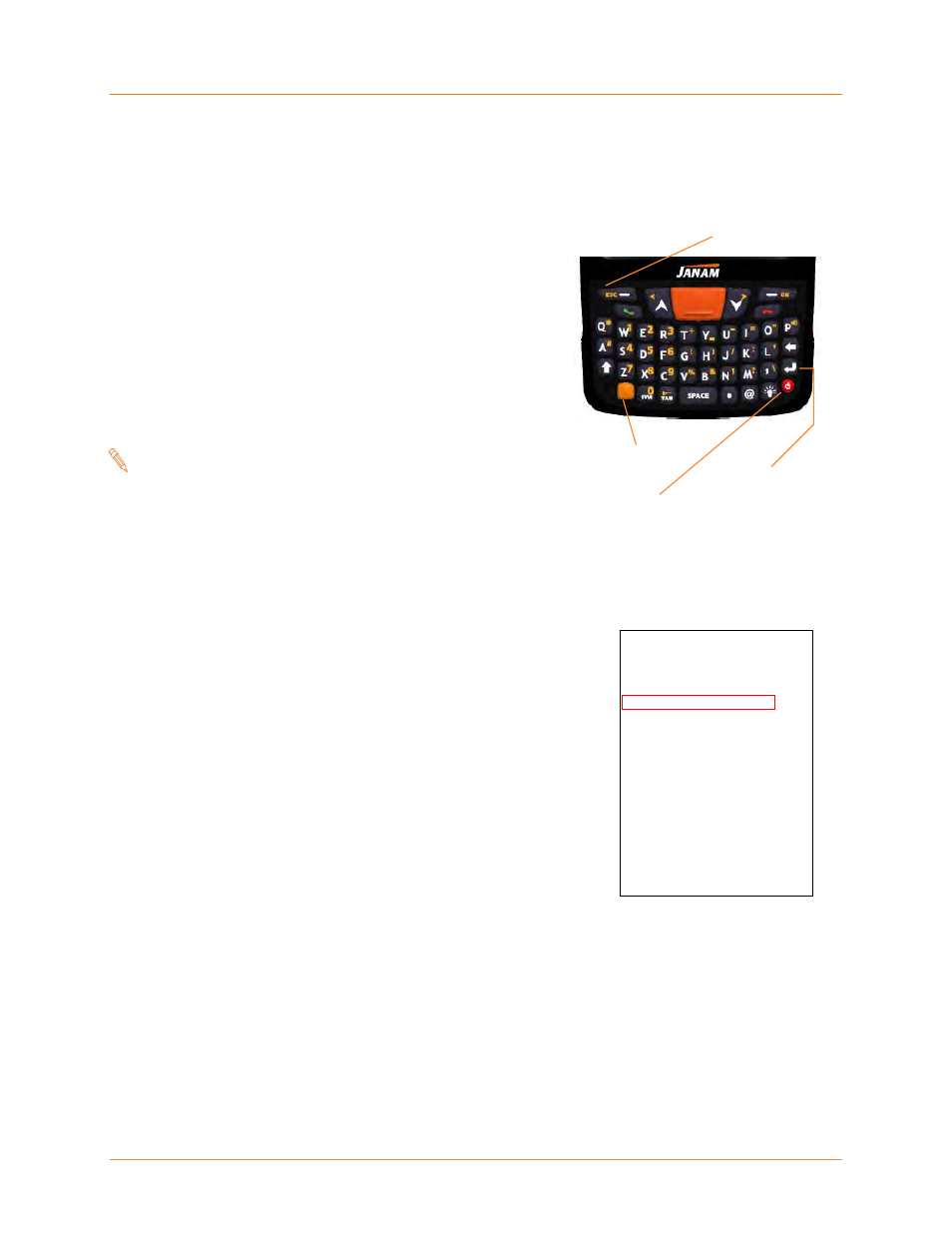
Resetting the XT Series Device
XT85
User Manual
Janam Technologies LLC
4
―2
On (Resume) / Off (Suspend) and Reset Functions
(continued)
Clean Boot
(or Master Reset)
Be sure that all user data is backed up before performing a
Clean Boot!
A Clean Boot returns the device to its original (default)
factory settings.
ALL user-installed applications and data are
removed from the device during a Clean Boot
.
1. Press Yellow Function key TOGETHER with Enter
key AND red Power keys and HOLD for
approximately 5 seconds.
2. Release the Yellow Function, Enter AND red Power
keys after 5 seconds but BEFORE the Janam logo
appears on the screen.
Note:
If the Janam logo appears before the escape
key can be pressed and held, the Clean Boot
initiation can be restarted without waiting
for the device to re-boot, by beginning again
at step one.
3. Immediately upon releasing the Yellow Function, Enter
AND red Power keys, press and HOLD the Escape key
until the Boot Menu appears.
4. Using the Escape key, toggle through the Boot Menu
options and select (overlaying the red outline box) 01
RETURN FACTORY DEFAULT.
5. Press the Yellow Function Key to begin resetting the
device to its original factory default state.
A Clean Boot, returning the device to Factory Default
Settings is first confirmed by the appearance of the
Windows Embedded Handled Screen, followed later by a
distinctive audible signal.
It may take a few minutes after the audible signal for the
Clean Boot process to progress to the final step of being
instructed to tap the screen to set up the handheld device.
6. Tapping the screen initiates the Screen Alignment procedure. Completing the
alignment finalizes the Clean Boot, returning the device to its factory default state.
— See Chapters 2 and 3 for more on Screen Alignment.
JANAM CORPORATION
BOOT MENU REV. 01
00 DIAGNOSTIC
01 RETURN FACTORY DEFAULT
02 UPGRADE BOOT IMAGE
03 UPGRADE OS IMAGE
04 UPGRADE BOOT + OS IMAGE
05 UPGRADE LOGO
06 UPGRADE CPLD
Simulated Boot Menu
Yellow Function Key
Red Power Key
Enter (return) Key
Escape Key
