Janam XT85 User Manual
Page 25
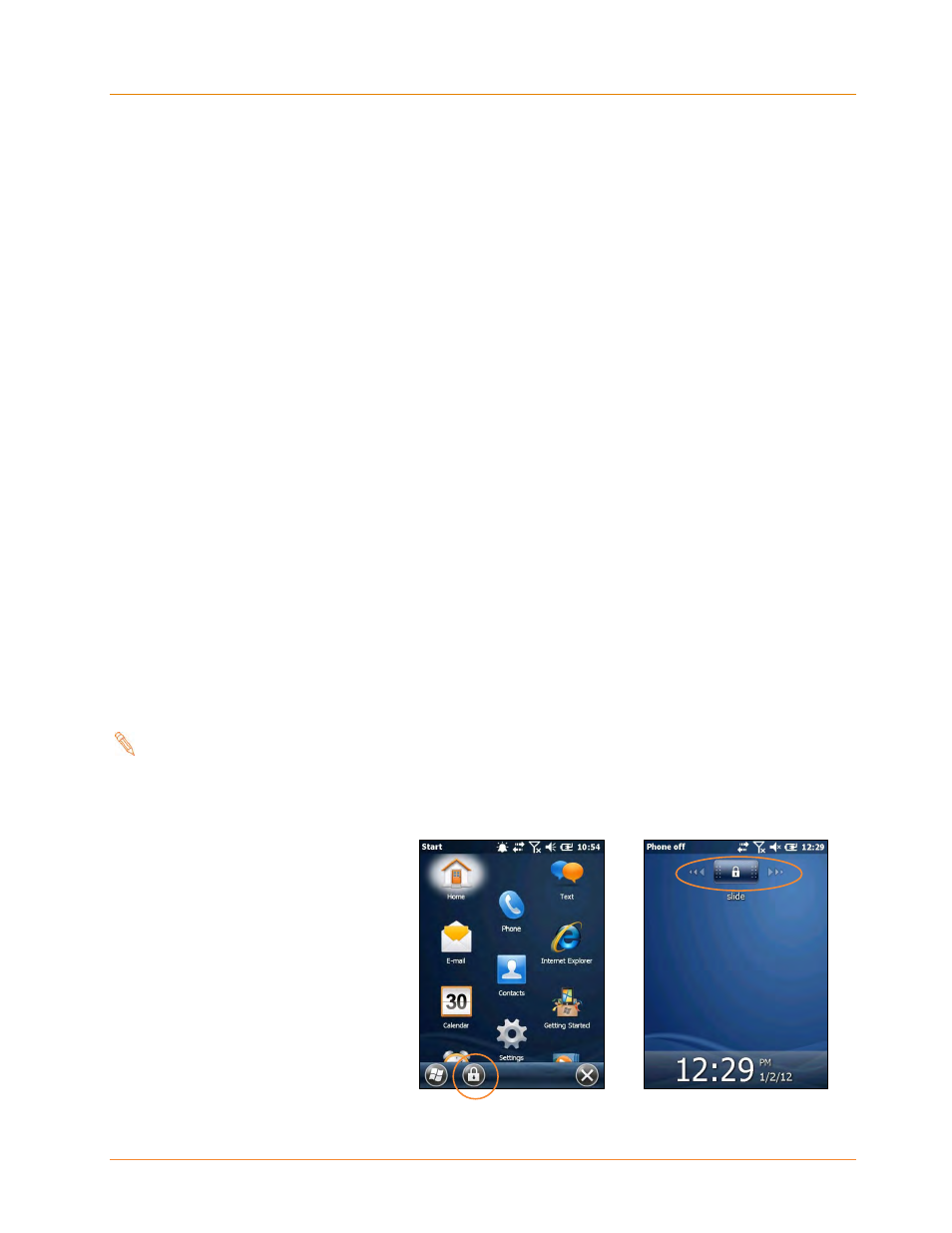
Setting Up the XT Series Device
XT85
User Manual
Janam Technologies LLC
3
―8
Key XT Series Device Option Settings—Device Password
(continued)
4. Tap the down arrow in the Password type box.
5. From the pull-down menu, select the type of password you would like to use –
Simple PIN (Personal Identification Number) or Strong alphanumeric. Enter the
password and enter in the same password again for confirmation.
Simple PIN passwords contain only numeric characters and must be at least 4
characters in length. Overly simplistic sequences such as “1234, “1111”, etc. will
be rejected as unsafe.
Strong alphanumeric passwords must include at least 7 characters, 3 of which must
be a combination of UPPERCASE and lowercase letters, numerals or punctuation.
Examples:
Upc4003
UPC?4003
To remove password protection:
1. Tap Start menu > Settings > Personal tab > Lock.
2. Enter your current password.
3. Un-check the Prompt if device unused for check box.
4. Tap OK.
Changing Passwords
Passwords may be changed by following the same procedure used to set the initial
password. However, the process will be interrupted with the password entry screen.
Entering the current password will enable continuation of the password change process.
Screen/Keyboard Locking & Unlocking
Note:
When the device is locked, neither the on-screen keyboard nor the physical
keypad will accept user input, preventing unintentional input. This level of
locking does not take the place of the added security of password protection.
To lock the device:
― Tap the Lock (icon) on the Tile
Toolbar.
To unlock the device:
― Slide the Unlock (bar) left or
right.
