Setting up the xt series device xt85 user manual – Janam XT85 User Manual
Page 34
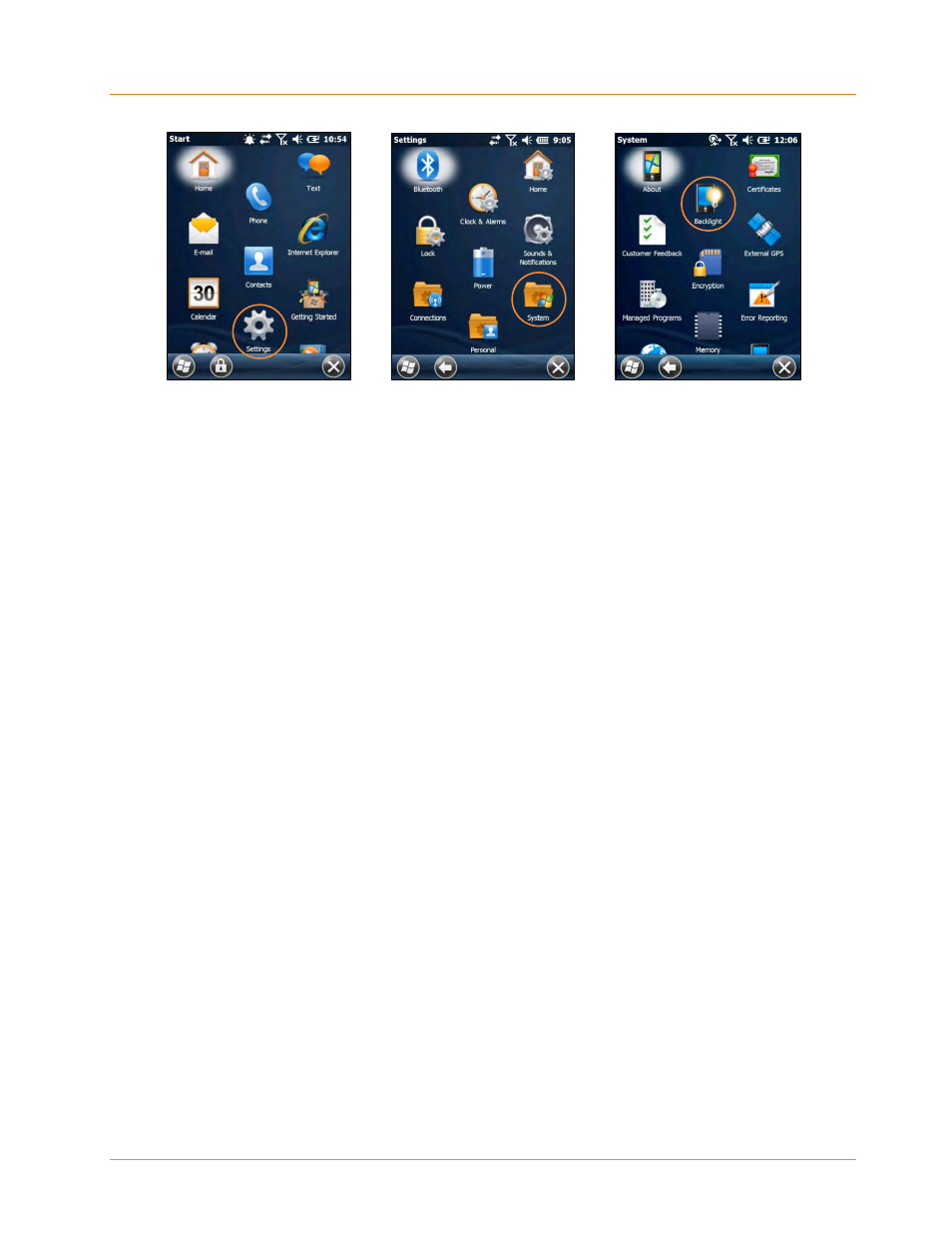
Setting Up the XT Series Device
XT85
User Manual
Janam Technologies LLC
3
―17
4.
Check the “Turn off the backlight if device not used for” box and select the preferred length
of inactivity before activation of the screen off power saving function from the pull‐down
menu. Shorter off delays will increase battery power conservation.
Backlight
Brightness Adjustment Function
To adjust backlight brightness function:
1. Tap Settings (icon) on the Windows Mobile Start desktop.
2. Tap System > XT85 Panel > Backlight (tab)
3. Adjust the brightness level using the sliding bar in 20% increments
with the Enable Backlight check box enabled and the Light Sensor
check box disabled.
4. The Backlight will be turned off when the Enable Backlight check
box is disabled
5. If the Enable Light Sensor check box is selected, then the backlight
brightness will auto adjust based on the ambient light
Keylight
Enable and Duration Function
To adjust keylight duration function:
1. Tap Settings (icon) on the Windows Mobile Start desktop.
2. Tap System > XT85 Panel > Keylight (tab)
3. Enable the keylight function by selecting the check box.
4. Using the drop down box, select either 30 seconds or Always On
