9 snmp configuration – Sonnet Technologies Fusion RAID Configuration Tool and Utilities Operation Manual User Manual
Page 53
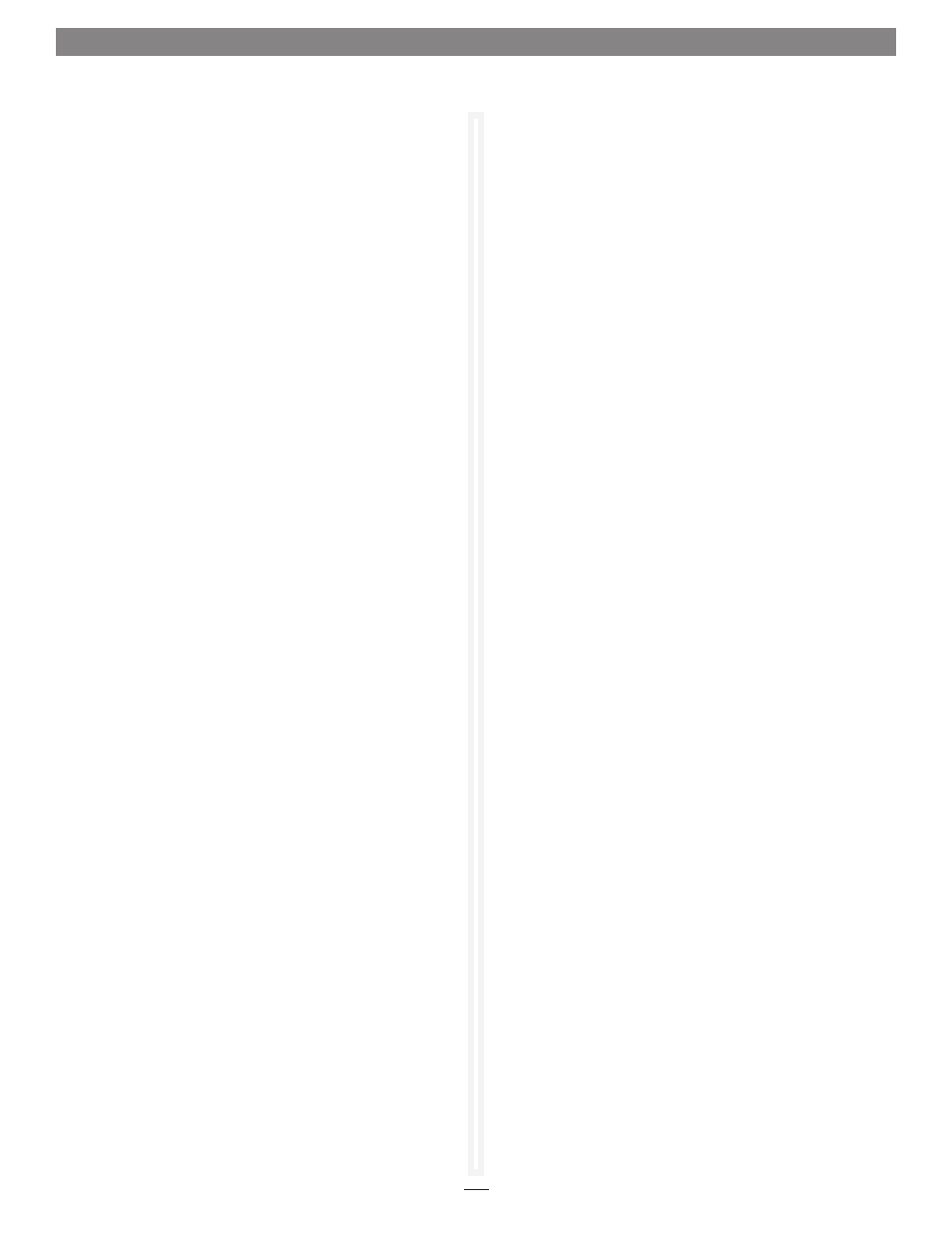
47
1.9 SNMP Configuration
Trap Destination Table
This table lists the host address and community string used
for each destination when a trap is triggered. The host column
consists of the hostname or IP address of the Management
Station to which the traps are sent, and the UDP port on which
the trap receiver is listening. The community column displays
the community string sent with the trap to that host. If the
community string is not in the list of communities accepted by
the receiver, the receiver will ignore the trap message. See
Figure
34 on page 50.
The table can be manipulated through the Add, Edit and Remove
buttons below it. An existing destination must be selected to edit
or remove it. A valid community string has a length between 1
and 128.
Note: The trap configuration is completely independent of the enabled
or subagent modes, but no traps are sent if the agent is disabled.
Many operating systems have a trap receiver service as part of
their SNMP package, which can be configured to do various
things when it receives a trap, such as writing to a log file or
forwarding to another destination. In a similar manner to the
way the system service and subagent mode can enable SNMPv3
support, the operating system trap service can be configured
to translate traps it receives into SNMPv3 traps, with optional
privacy, authentication and INFORM support. The ATTO agent
then only needs to specify a single trap destination to this
service in order to enable SNMPv3 support over the network.
The manner in which the system service is configured is system
specific, and beyond the scope of this document.
Control Buttons
Commit
This button will reconfigure the ATTO agent to use the settings
as they are currently displayed on the screen, after validating
them to the extent possible. The settings are persistently stored,
so that they are available after a reboot. If necessary, the system
service will be reconfigured to support the agent’s current
operational mode.
Restore
This button will update the display to reflect the settings the
agent is currently using, rolling back any changes made in the
pane that have not been committed. Since these are the current
settings, they do not need to be committed.
Default
This button will update the display with the simplest
configuration, based on the current system configuration. For
example, if the operating system service is detected as running,
the default mode is subagent. Otherwise, the mode is enabled
and the registered SNMP port is displayed.
WARNING: Since it isn’t possible to determine trap destinations and
community strings programmatically, all trap destinations
will be cleared.
Test
This button will validate the settings displayed on screen,
and then send a warm Start trap to each of the displayed trap
destinations as if the displayed settings had been committed.
Selecting disabled mode, unchecking the enable traps option
or removing all trap destinations will prevent the test trap
from being sent. Once an acceptable configuration is entered, a
commit is needed for it to take effect.
Note: The test is not performed by changing the settings used by the
agent at the time of the test, so testing will have no effect on any
concurrent Management Station requests.
Save MIBs
This button will save the non standard MIBs implemented by
the agent to the user specified directory as individual text files,
therefore they can be loaded into a MIB browser. If one of the
files already exists in that directory, the user is prompted to
overwrite or skip the file, or cancel the operation.
