6 raid group media maintenance – Sonnet Technologies Fusion RAID Configuration Tool and Utilities Operation Manual User Manual
Page 33
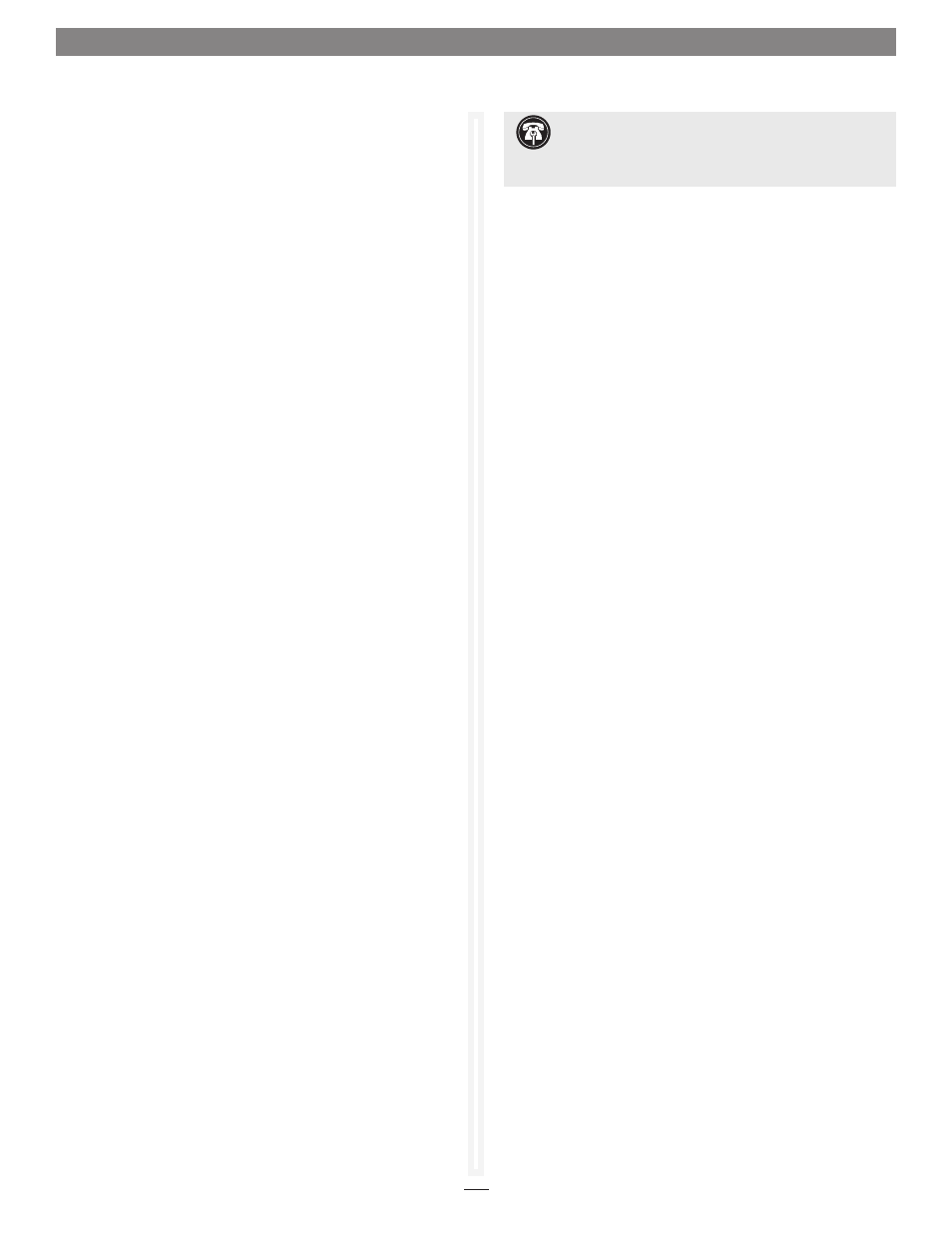
27
1.6 RAID Group Media Maintenance
The Media Scan feature scans disk drives for media errors and parity
errors. All media errors are counted and fixed. All parity errors are
reported in the event log. The two options are described below.
Use the ATTO Configuration Tool to check and repair media
errors on parity RAID groups. You may start the media scan
operations manually, or schedule the operations for a later time,
or on a weekly basis.
Media Scan Options
Media Scan works with parity RAID group members, Hot Spare
drives and unallocated drives. Media Scan reads the selected
drives and, if a media error is found, Media Scan re-writes the
disk with the media error. The drive will relocate the bad sector’s
data to an alternate part of the drive. Media Scan rewrites the
correct data for a disk that is a member of an online parity
RAID group. Media Scan writes random data to Hot Spare drives
and unallocated drives. The Media Scan feature records the
number of media errors detected and corrected for each drive.
These counts are stored persistently if the drive is a RAID group
member or a Hot Spare drive. The counts are not persistently
stored for any other drives.
Media Scan with Parity Verify is a variation of Media Scan that
is available for online parity RAID groups only. Parity Verification is
performed on each RAID group stripe that has no detected media
errors. The parity of the stripe is recalculated and compared to
the original parity for the stripe. If there is a mismatch, an error is
generated and recorded in the Event Log and System Log files.
Note: Your computer must be on in order to perform manual or
scheduled Media Scan operations.
Modes of operation for:
• Online RAID Group – Media Scan performs SCSI Read
commands on each stripe group. Parity verification is
performed on a stripe that has no media errors. Media Scan
activity is scheduled in accordance with the Rebuild Priority
Level. Media Scan is restarted after reboot if the Media Scan did
not complete.
• Degraded or Offline RAID Group – Media Scan performs SCSI
Read commands for each stripe group of the online drives. No
parity verification occurs. The Media Scan is restarted after a
reboot if the Media Scan did not complete.
• Hot Spares & Unallocated Drives – Media Scan performs SCSI
Read commands for each selected drive. Media Scan is not
restarted after a reboot if the Media Scan did not complete.
Start a Media Scan
1. If your computer is running Mac OS X, drag the RAID group
you want to scan to the trash (changes to an eject icon) to
eject it. Otherwise, skip to step 2.
2. Select the RAID group, Hot Spare drive(s), or unallocated
drive(s) you want to scan in the Groups pane; one RAID
group, or multiple Hot Spare or unallocated drives may be
selected.
3. Control-click (or right-click) the RAID group and select Scan
Only or Parity Verify (Media Scan + Parity Verify) from
the drop menu. See
Figure 22 on page 29. You may also
select RAID Management > Scanning > Scan Only (or RAID
Management > Scanning > Parity Verify) from the application
menu.
4. The scan starts immediately; the Attached Drives pane
displays a rotating icon next to each drive being scanned,
and the RAID Group pane displays the type of scan being
performed and a status for percent complete.
Schedule a Media Scan
1. Select a RAID group in the Groups pane.
2. Control-click (or right-click) the RAID group and select
Schedule. See
Figure 23 on page 30. You may also select RAID
Management > Schedule from the application menu.
3. Select Scan Only or Parity Verify, and then click Next. See
Figure 24 on page 30.
4. Select the time and frequency schedule for the task to be
performed. See
Figure 25 on page 31.
5. Click Finish, and then click Yes in the next dialog box to
finish scheduling the task.
Note: You may schedule only one task per RAID group. You may not
schedule media scans for Hot Spare drives or unallocated drives.
Support Note:
Media Scan operations significantly
impact your Fusion storage system’s performance, and
may take several hours to complete. We suggest that you schedule
Media Scan operations for times when the system in not in use.
