3 drive and raid group monitoring – Sonnet Technologies Fusion RAID Configuration Tool and Utilities Operation Manual User Manual
Page 24
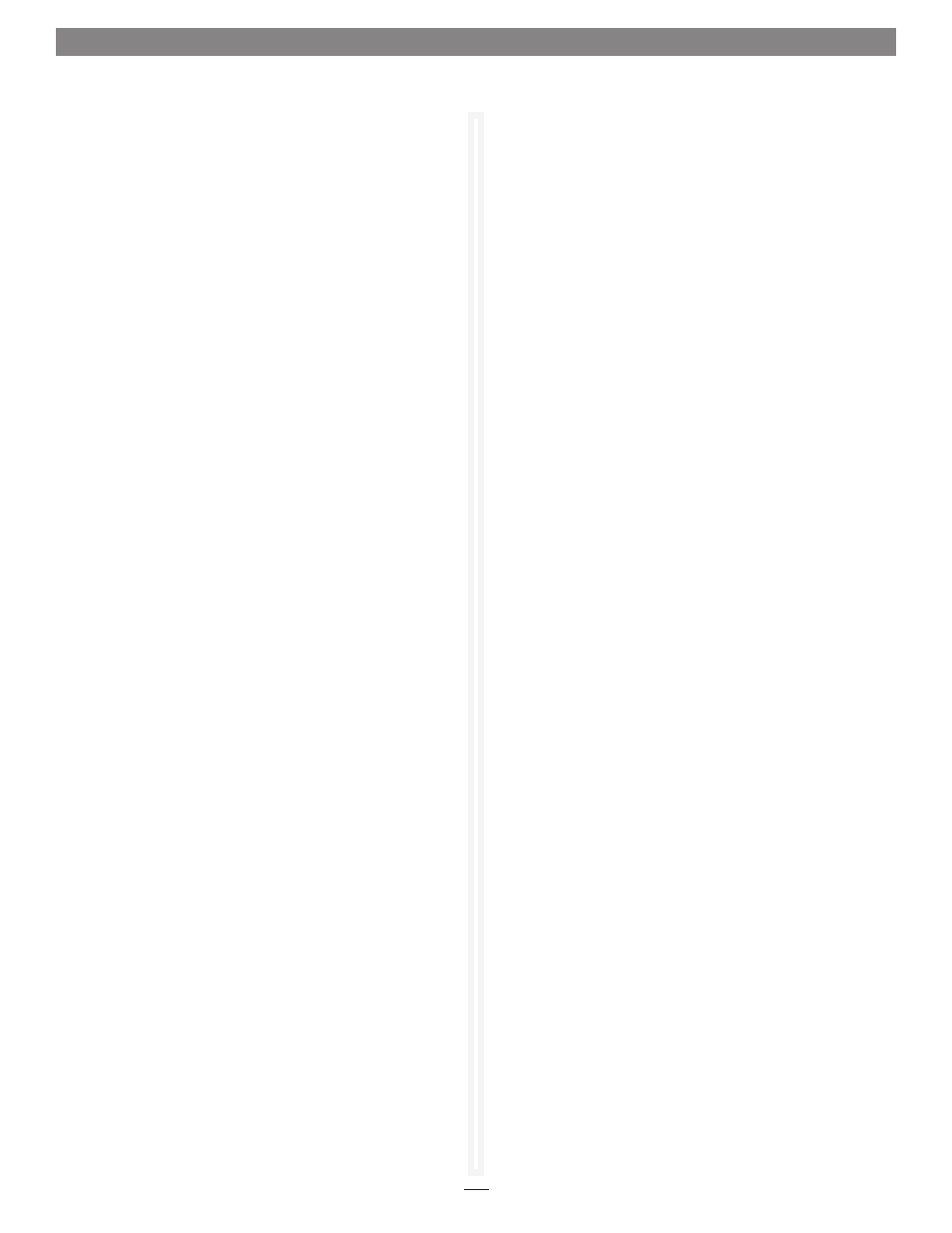
18
Drive Identification (continued)
5. Double-click a drive in the top pane to display detailed
information, and note the index number for the drive. Close
the detailed drive information window.
6. Click the RAID CLI tab, and then type “Blockdevidentify x”,
where x is the index number. Look at the Fusion enclosure;
the drive activity LED for the specific drive will be lit.
Note: Type “Blockdevidstop” to turn off the LED.
S.M.A.R.T. Data
Self-Monitoring, Analysis and Reporting Technology, or
S.M.A.R.T., is a monitoring system built into SATA drives to detect
and report on various indicators of drive health. The S.M.A.R.T.
feature keeps track of and reports on the status of SATA
drive health using certain parameters recorded by the drives.
Notifications can be sent when certain pre-determined values are
exceeded.
Use the ATTO Configuration Tool to view the files that record
changes to an individual drive’s S.M.A.R.T. parameters. The files
are permanent and can be viewed independently whether you
have enabled monitoring or not.
S.M.A.R.T. Monitoring Enabling and Disabling
Monitoring is disabled by default; if you want to use the feature,
you must enable it. You may enable or disable the monitoring
feature at any time.
1. Launch the ATTO Configuration Tool application.
2. Expand the device tree and select the ExpressSAS Rxxx, and
then click the RAID tab.
3. Select RAID Management > Monitor S.M.A.R.T. from the
application menu to enable (indicated with a check mark) or
disable monitoring.
S.M.A.R.T. Status Checking
The ATTO Configuration Tool interface displays the latest
S.M.A.R.T. status record for a selected drive. All attributes reported
by the drive are listed with each attribute’s
Threshold, Worst,
Current and Raw value; the threshold value is the value at which
notification of a problem is generated by the software.
1. Select a single drive in the Attached Drives pane.
2. Control-click or right-click on the selected drive, and then
select S.M.A.R.T. Status in the sub-menu.
1.3 Drive and RAID Group Monitoring
3. The S.M.A.R.T. Status box displays.
If there has been a change from a previous S.M.A.R.T. status
record, an arrow indicates the change direction, either higher or
lower. See
Figure 18 on page 21.
The S.M.A.R.T. status display also contains information such as
the date and time the S.M.A.R.T. status was recorded, the total
number of records for this drive, and the current monitoring
status (enabled or disabled).
You may move to previous or subsequent records, query the drive
or refresh the view using controls on the interface. Control-click
(or right-click) a single drive in the Attached Drives pane, and
select S.M.A.R.T. Status from the sub-menu to view the record.
• Use the left arrow or right arrow control to move between
S.M.A.R.T. status records.
• Use the Refresh button to query the drive for the latest values.
If any values are different from the most recent record, a new
record is created and displayed.
S.M.A.R.T. Attribute Filtering
Each of the S.M.A.R.T. status attributes is assigned one or more
classification types:
• performance
• error rate
• event count
• critical
The S.M.A.R.T. Status dialog box can be filtered to display any
combination of these types. The default view is to display all types.
1. Open the S.M.A.R.T. Status box, and then control-click (or
right-click) in the table area where the attribute values are
displayed.
2. Each classification type that is visible has a check mark.
Select any classification type to change the check mark.
