Connecting the pump to a pc (figure 1), First time connection, Datatrac setup – SKC DataTrac for the Leland Legacy User Manual
Page 7
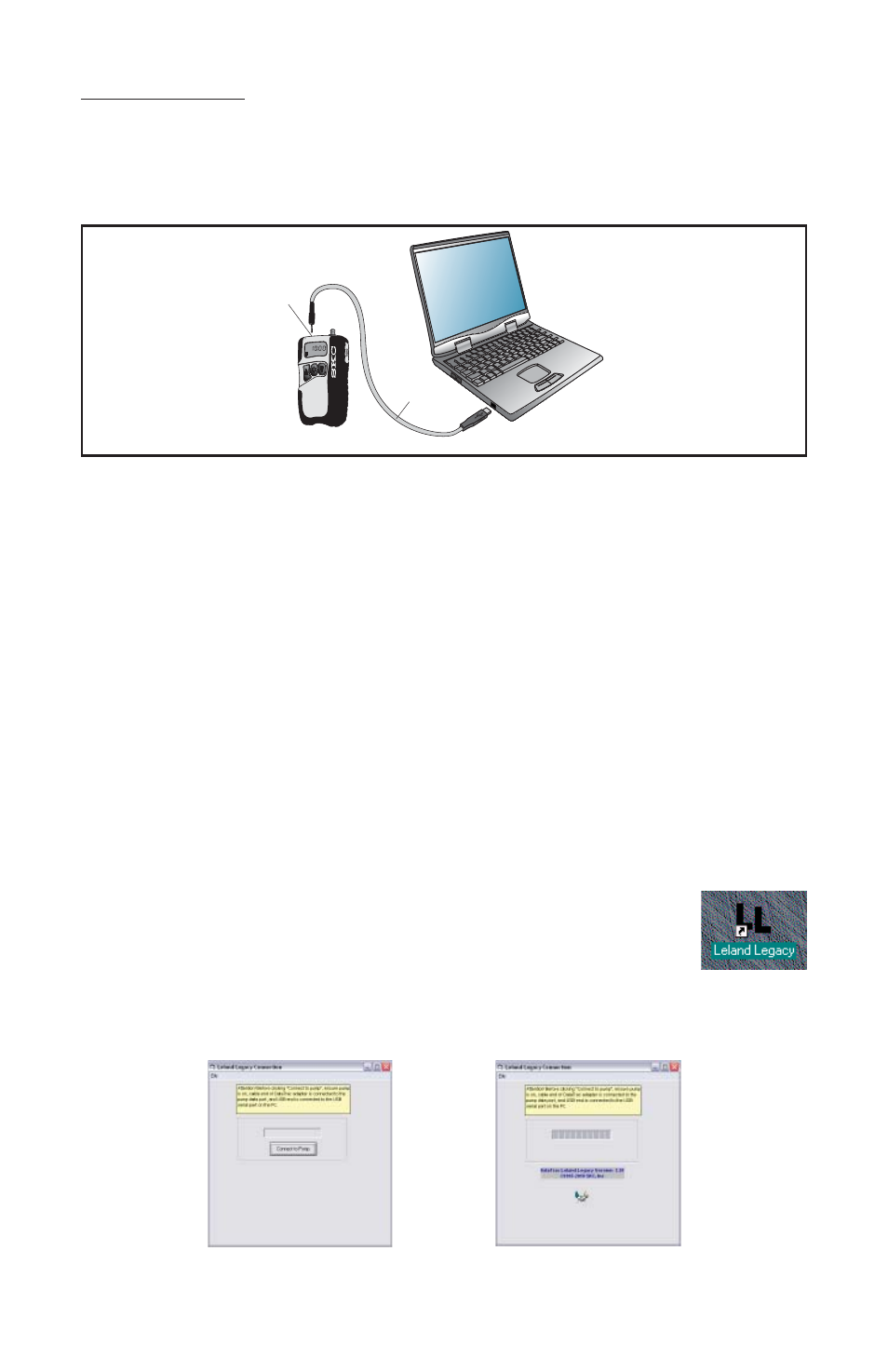
4
DataTrac Setup
Figure 2. Connection
Window
Connecting the Pump to a PC (Figure 1)
USB port on PC: Use the supplied adapter cable to connect the pump to the PC.
First Time Connection
1. Connect the pump to a PC using the DataTrac adapter cable.
a.
If
a
Found New Hardware Wizard window displays during connection,
follow this procedure:
i. Ensure the wizard wants to install software for “USB Serial Port.”
1. If the wizard wants to install any other software, cancel the wizard,
and connect the adapter cable to a different USB port.
ii. Select Install the software automatically (Recommended).
iii.
Click
Next.
iv. The installing USB Serial Port window will display. Installation may
take several minutes. Do not press any keys during installation.
v. The Completing the Found New Hardware Wizard window will
display, indicating a successful installation.
vi. Click Finish to close the wizard.
2. Activate the pump LCD by pressing any button on the pump keypad.
3. Launch DataTrac Software on the PC by double-clicking the
Leland Legacy shortcut icon on the PC desktop.
4. The Leland Legacy Connection window will display (Figure 2).
a. Click Connect to Pump
5. If connection is successful, the Leland Legacy Connection window will display a
shaking hands icon (Figure 2A). Proceed to Step 6. If connection is unsuccessful,
an error window will display (see box and Figure 2B on page 5).
Figure 1. Hardware Setup
FLO
W
L / mins
Adapter
cable
Pump
interface port
Figure 2A. Successful
Pump-PC Communication
