SKC DataTrac for the Leland Legacy User Manual
Page 22
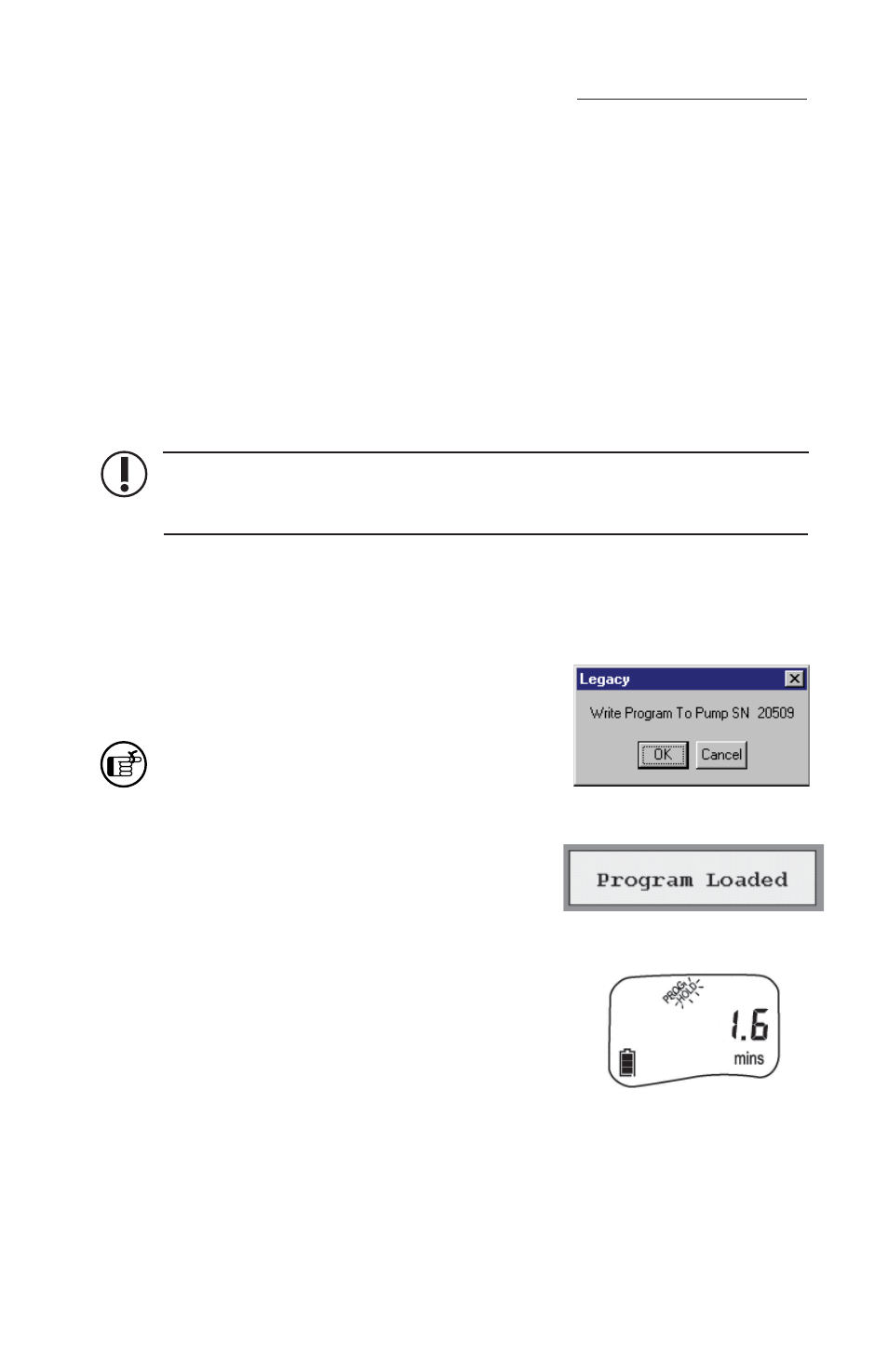
19
SKC Pump Scheduler
Figure 22. Program Loaded
Dialog Box
Figure 21. Confi rmation
Dialog Box
Figure 23. Leland Legacy
with Program
Insert Button
To insert the completed program from the Program Edit Bar into the Pump
Schedule (Figure 19), click on the Insert butt on (Figure 20). The Pump Schedule can
hold 26 programs. However, if a large number of programs are to be stored, consider
using the Cycle Scheduler (see page 25) or the Repeat Scheduler (see page 26).
Cut Button
To clear the selected (highlighted) program from the Pump Schedule and place it
into the Program Edit Bar, click on the Cut butt on (Figure 20). A program can also
be cut by double-clicking the program number or the line number to the left of the
rate column of the Pump Schedule (Figure 19).
Clear the history either in the Scheduler Presets menu or in the Tools menu and
set Scheduler Presets in the View menu before sending a program to the pump by
clicking the ToPump butt on.
ToPump Button
To write the Pump Schedule to the pump, click the ToPump butt on (Figure 20). A
dialog box will appear (Figure 21).
Click OK in the dialog box to send the program to the
pump. A “Program Loaded” dialog box (Figure 22)
will appear on screen to verify the operation.
An overwrite dialog box will appear if a program
has already been sent to the pump. Click Yes if
you wish to overwrite the program in the pump.
Writing a program to the pump will cause the PROG
icon to appear on the pump LCD (Figure 23), which
will remain active until all programs have run.
The pump cannot be controlled manually until all
programmed schedules have run.
Edit a Program
To edit a program displayed in the Pump Schedule,
double-click on it. This will remove it from the Pump
Schedule and place it in the Program Edit Bar. Any
program already in the Program Edit Bar will be erased.
Click insert once the program is edited to move it back
to the Pump Schedule.
