Pump scheduler menus, Program edit bar – SKC DataTrac for the Leland Legacy User Manual
Page 20
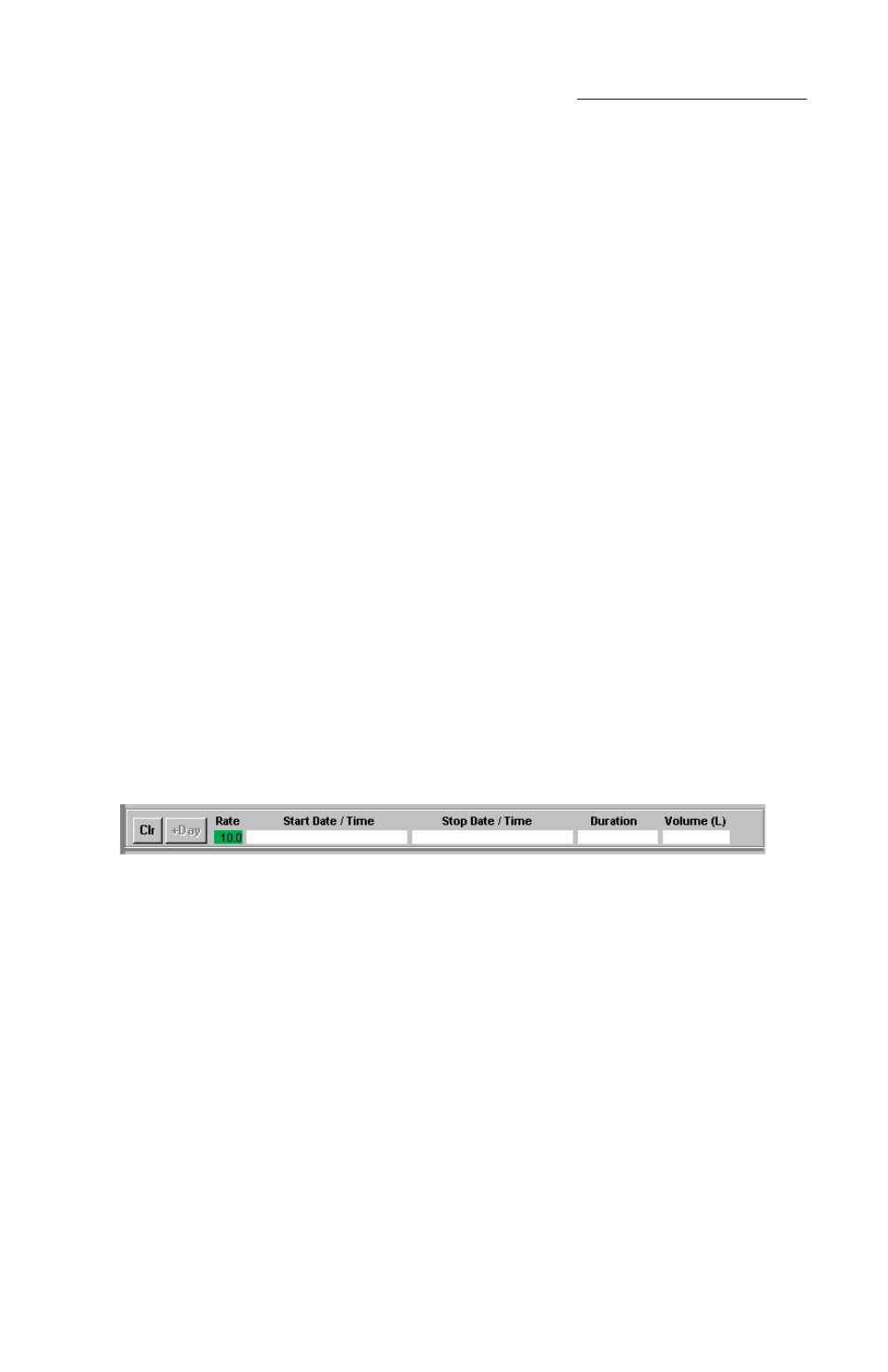
17
SKC Pump Scheduler
Figure 18. Program Edit Bar
Pump Scheduler Menus
File Menu
Open ..............................opens a pump program previously stored on disc
Save ...............................saves a pump program to a PC
Print ...............................prints the pump program schedule displayed on
the screen
Exit .................................exits the Pump Scheduler window
View Menu
Cycle Scheduler ...........opens Cycle Scheduler window
Preview Repeat
Schedule ....................opens Repeat Scheduler window
Scheduler Presets ........opens Scheduler Options window
Clock Resolution .........sets the clock resolution
Tools Menu
Clear Schedule .............clears the programmed pump schedule
Clear History ................clears the pump history
Compare Pump
Clock/PC Clock .........opens the time display window and allows
the pump and PC times to be synchronized
(see Figure 3)
Comm Checking ..........Enables/disables communication checking,
indicated by on menu
Program Edit Bar
The Program Edit Bar (Figure 18) is where the user sets up a pump program. A
program is set up by entering the Flow Rate, Start Date/Time, Stop Date/Time, and
Duration in the cells of the Program Edit Bar.
A pump program contains these sampling parameters:
Parameter Value
Rate ...........................................fl ow rate in L/min
Start Date .................................start date of the program
Start Time ................................start time of the program
Stop Date .................................stop date of the program
Stop Time .................................stop time of the program
Duration ...................................total run time of the program in days: hours:
minutes: seconds ([d] h:mm:ss)
To program the above parameters into the cells of the Program Edit Bar, click on
the Programming butt ons (see pages 18-20) that select the value of the parameters,
then click on the appropriate cell.
