SKC DataTrac for the Leland Legacy User Manual
Page 6
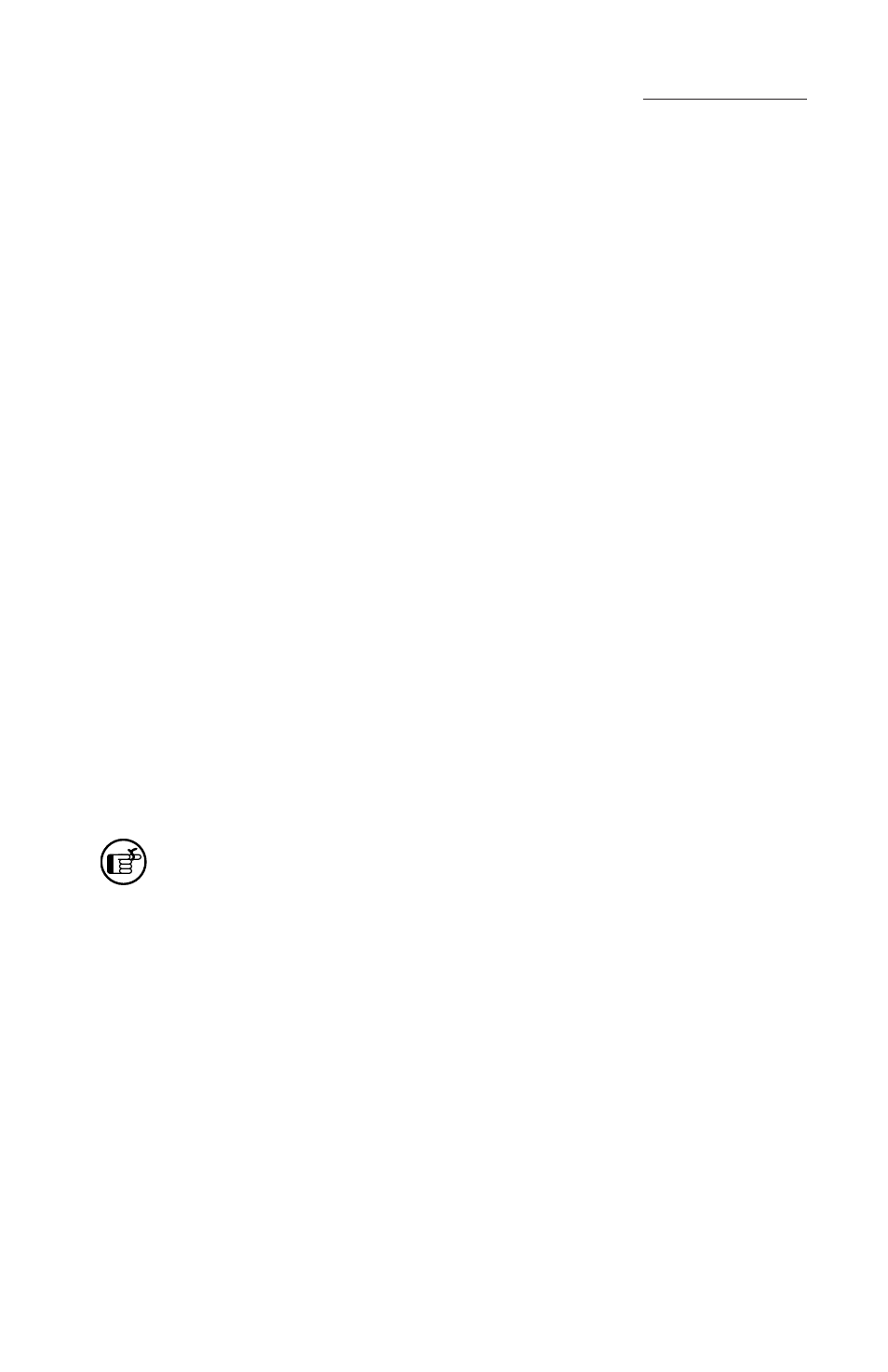
3
DataTrac Setup
If changes to sett ings are desired aft er installation, perform Steps 1 through 4 below.
The IS Program Maintenance window will display. Select Modify to change sett ings.
Installation of Software Update (previous version exists on PC)
1. Close all applications.
2. Insert
DataTrac
Soft ware CD into CD-ROM drive. The CD is set up to autoplay.
If it does not autoplay on your PC, go to Step 2a.
a. Click Start butt on on tool bar.
b. Click on My Computer.
c. Double-click CD Drive.
3. The IS Welcome window will display.
a. Click Next.
4. The IS Program Maintenance window will display. Three options will appear:
• Modify - used to change settings after installation
• Repair - used to update previously installed software
• Remove - used to remove the previously installed version of the software
from the hard drive (SKC recommended).
a. Click Remove.
b. Click Next.
c. The IS Remove the Program window will display.
d. Click Remove.
e. The IS Removing the Program window will display.
f. The IS Wizard Completed window will display, indicating successful
removal of the existing soft ware.
g. Click Finish to exit the IS Wizard.
5. Follow instructions for Installation of New Soft ware.
Complete DataTrac Software features are only available when an active sample
pump is connected to the PC (see Connecting the Pump to a PC). The SKC
DataTrac Pump Manager window may be accessed without a pump connected
to the PC; however, only limited features will be available (see Connecting the
Pump to a PC, Connection Error Box, Figure 2B on page 5).
