Chapter 2: initial configuration, Connecting to the switch, Configuration options – Asante Technologies 40240/40480-10G User Manual
Page 45: Required connections
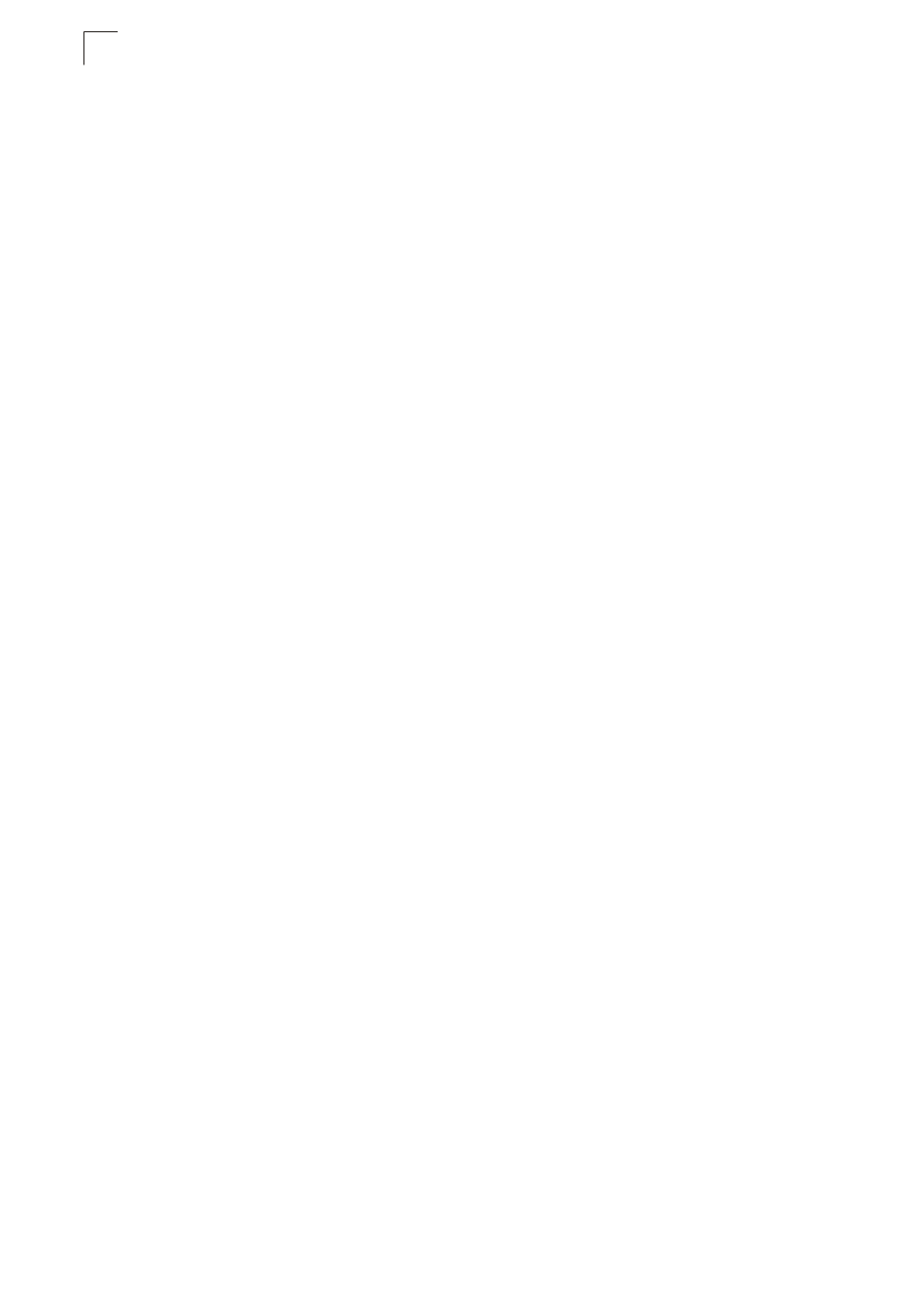
• Configure
Spanning
Tree
parameters
• Configure Class of Service (CoS) priority queuing
• Configure up to 6 static or LACP trunks per switch, up to 32 per stack
• Enable port mirroring
• Set broadcast storm control on any port
• Display system information and statistics
• Configure any stack unit through the same IP address
Required Connections
The switch provides an RS-232 serial port that enables a connection to a PC or
terminal for monitoring and configuring the switch. A null-modem console cable is
provided with the switch.
Note: When configuring a stack, connect to the console port on the Master unit.
Attach a VT100-compatible terminal, or a PC running a terminal emulation program
to the switch. You can use the console cable provided with this package, or use a
null-modem cable that complies with the wiring assignments shown in the
Installation Guide.
To connect a terminal to the console port, complete the following steps:
1.
Connect the console cable to the serial port on a terminal, or a PC running
terminal emulation software, and tighten the captive retaining screws on the
DB-9 connector.
2.
Connect the other end of the cable to the RS-232 serial port on the switch.
3.
Make sure the terminal emulation software is set as follows:
•
Select the appropriate serial port (COM port 1 or COM port 2).
• Set to any of the following baud rates: 9600, 19200, 38400, 57600, 115200
(Note: Set to 9600 baud if want to view all the system initialization messages.).
• Set the data format to 8 data bits, 1 stop bit, and no parity.
• Set flow control to none.
• Set the emulation mode to VT100.
•
When using HyperTerminal, select Terminal keys, not Windows keys.
Notes: 1. Refer to “Line Commands” on page 23-17 for a complete description of
console configuration options.
2. Once you have set up the terminal correctly, the console login screen will be
displayed.
For a description of how to use the CLI, see “Using the Command Line Interface” on
page 21-1. For a list of all the CLI commands and detailed information on using the
CLI, refer to “Command Groups” on page 21-10.
2-2
Initial Configuration
2
