3 assign device information to the e-port unit, 5 recording information onto the e-port label, 6 e-port configuration security – Micromod Micro-DCI: EP1000A E-Port User Manual
Page 40: 7 how to choose an ip address
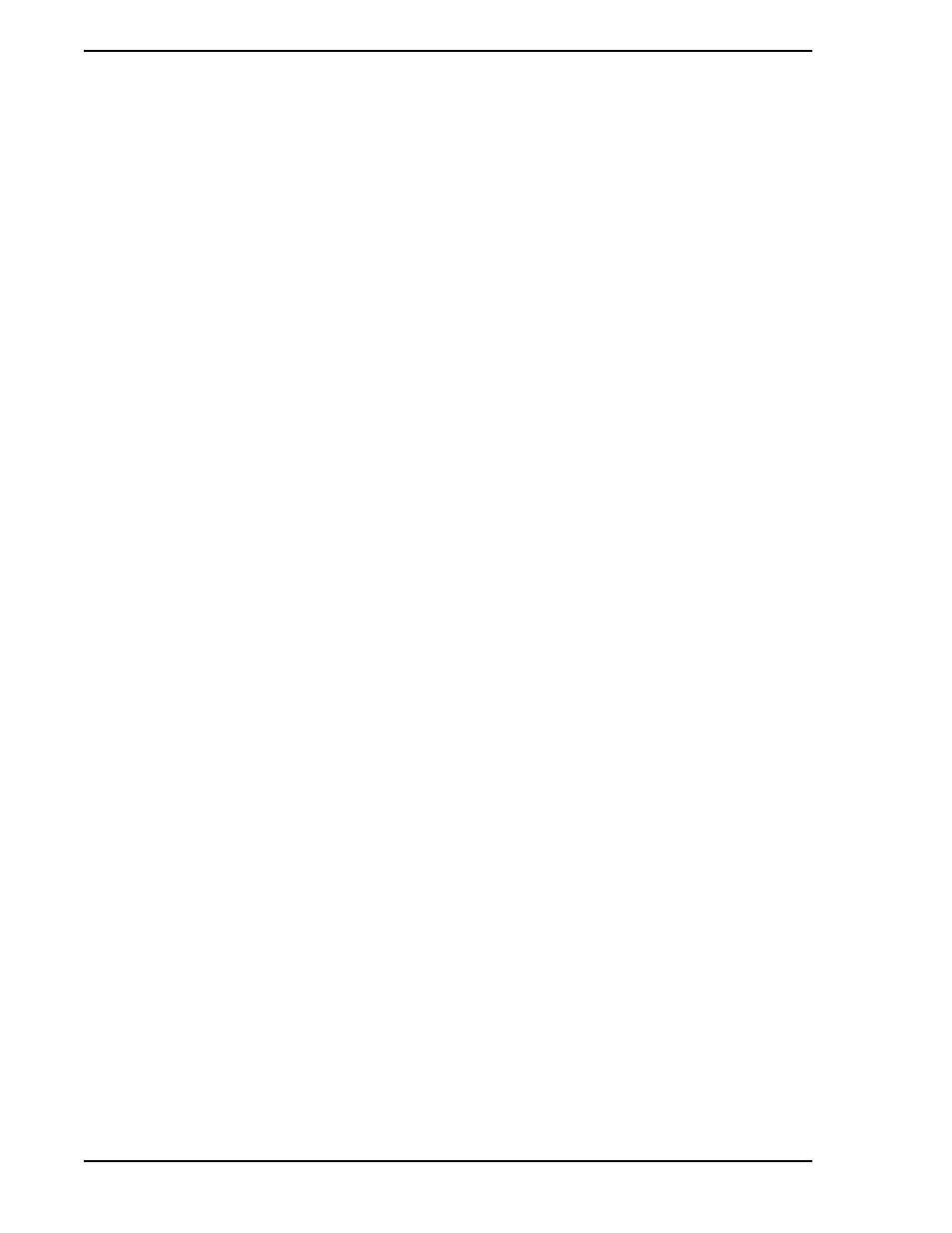
EP1000A E-Port Instruction Manual
36 Configuration Parameters
3.2.2.3 Assign Device Information to the E-Port Unit
In the E-Port Name entry box, enter a device name of up to 16 characters in length for this E-Port unit.
In the Description entry box, enter a description up to 60 character long for this E-Port unit.
3.2.2.4 Configure Serial Port/Network Settings for the E-Port Unit
In the Serial Port Settings portion of the window, locate the Network Name entry box. Enter the name of
the Micro-DCI network, defined in Super32, that this E-Port unit will join.
Locate the Network Protocol drop-down box, and select Micro-DCI DataLink.
To specify the mode of the E-Port Unit, locate the Mode drop-down box and select one of the following
choices:
•
Standalone: Choose this option if this will be the only E-Port on this network segment.
•
Master: If there will be two E-Port units on this network segment, one of the E-Port units must
be a Master, and the other must be a Backup. Choose this option to designate the Master unit.
•
Backup: If there will be two E-Port units on this network segment, one of the E-Port units must
be a Master, and the other must be a Backup. Choose this option to designate the Backup
unit.
To specify the baud rate of the E-Port unit, use the Baud Rate drop-down box and select the baud rate that
matches the baud rate set in the Micro-DCI controllers. See your system administrator if you need informa-
tion on the baud rate used in the controllers at your site.
To specify the data parity setting for the E-Port unit, use the Parity drop-down box; select the parity setting
that matches the parity set in the Micro-DCI controllers. See your system administrator if you need infor-
mation on the parity setting in ithe controllers at your site.
To specify the timeout value for the E-Port unit, use the Timeout drop-down box. Normally 10 ms is the
proper value. It may be increased in situation where additional network delay is introduced my a modem.
3.2.2.5 Recording Information onto the E-Port Label
The label on the E-Port unit provides a convenient place to record information about the configuration for
the unit. Spaces are provided, on the label, for the E-Port Name, Network Name, and Description.
3.2.2.6 E-Port Configuration Security
You can require that a password be entered in order to call up the E-Port Setting web page. To do so, go to
the User Name and Password portion of the E-Port Setup window. Enter a User Name and a Password in
the appropriate entry boxes. Type the password a second time in the Repeat Password entry box.
3.2.2.7 How to Choose an IP Address
If you are not part of an established network, you can choose any IP address you desire.
✎
Note
Be sure to make a note of this user name and password, so you can
call up the E-Port Setting web page again!
❢
Caution
If you are part of an existing network, before proceeding, contact
your network administrator and discuss the requirements listed in
Section 2.4.3.1, Ethernet Network Considerations
.
