Create a new batch from an existing protocol, Generating a report – Luminex MAGPIX User Quick Guide User Manual
Page 18
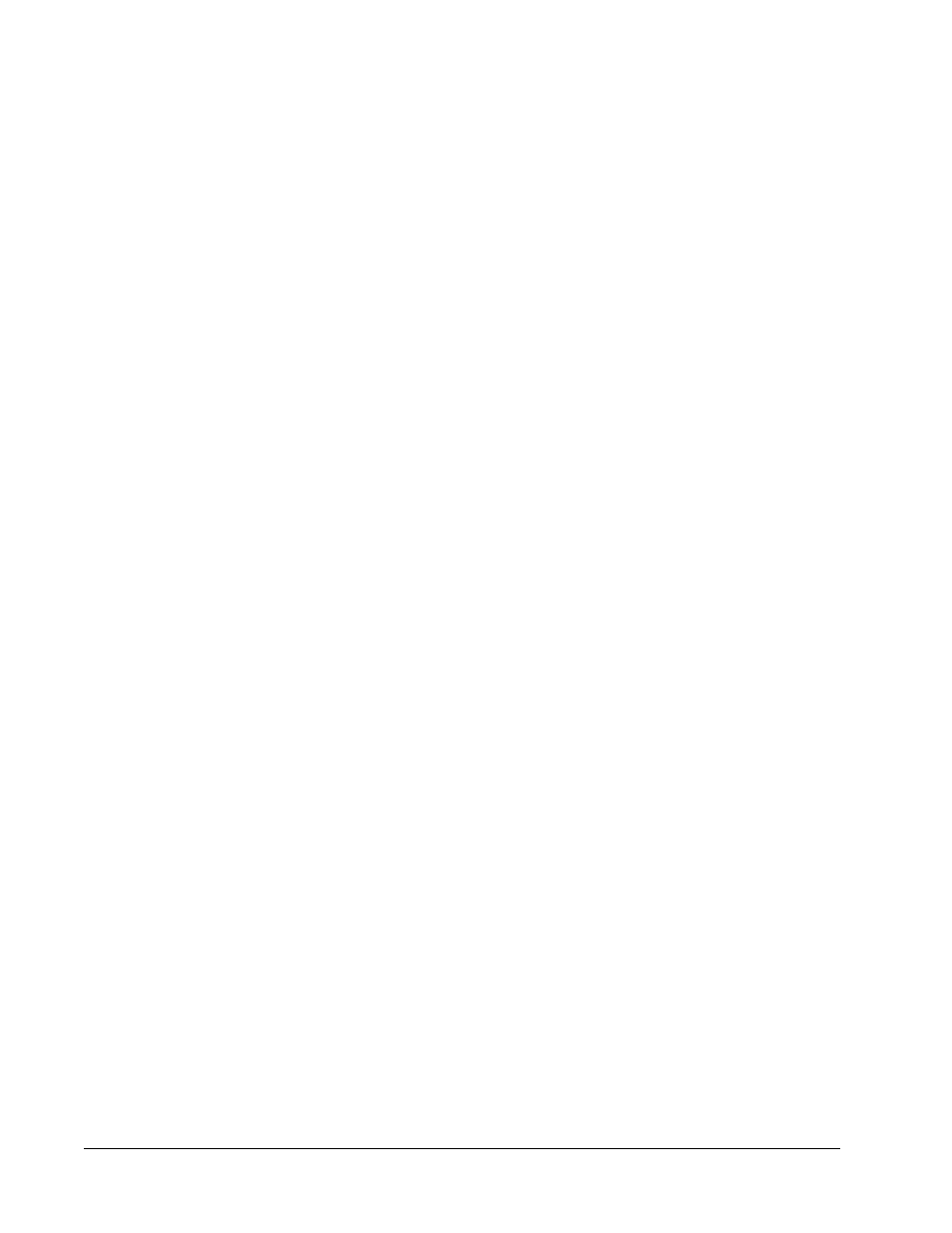
Create a New Batch from an Existing Protocol
This option creates a new batch using a selected protocol from the Installed Protocols list.
The list contains the following information about each protocol:
• Name
• Version
• Manufacturer
• Date
When you click this option, the following tabs appear:
1. Protocols
2. Stds & Ctrls
3. Plate Layout
These tabs are numbered because you must complete the steps on each tab sequentially.
For example, you must complete the Protocols tab before you can access the Stds & Ctrls
tab.
NOTE: Luminex recommends that you analyze the manufacturer’s assay kit
controls with each batch.
To create a new batch from an existing protocol:
1. Read the instructions provided with the assay kit you are using.
2. Open the Batches page.
3. Click Create a New Batch from an existing Protocol.
4. Type the batch name in the Batch Name box.
5. If you want a description for the batch, type it in the Enter Optional Description box.
• Click the existing protocol that you want to use. If the protocol uses standards,
controls, or both, you can view the active reagents. If the selected protocol uses
standards, controls, or both, the next tab that appears is the Stds & Ctrls tab. You can
view details about the active reagents, apply different standards/controls, or manually
add new information on this tab.
• If the selected protocol does not use standards or controls, the next tab that appears is
the Plate Layout tab. You can assign well commands for this batch on this tab.
6. Click Next.
7. Click Run Batch to begin batch acquisition, or click Save to save the batch information
as a pending batch. Pending batches can be run at any time.
NOTE: If the batch spans more than one plate, the tray ejects automatically
when all defined wells have been acquired. A dialog box opens,
prompting you to insert the next plate.
Generating a Report
Running Assays
13
