Running assays, Creating a quantitative assay protocol, Chapter 3 running assays – Luminex MAGPIX User Quick Guide User Manual
Page 14: Chapter 3: running assays
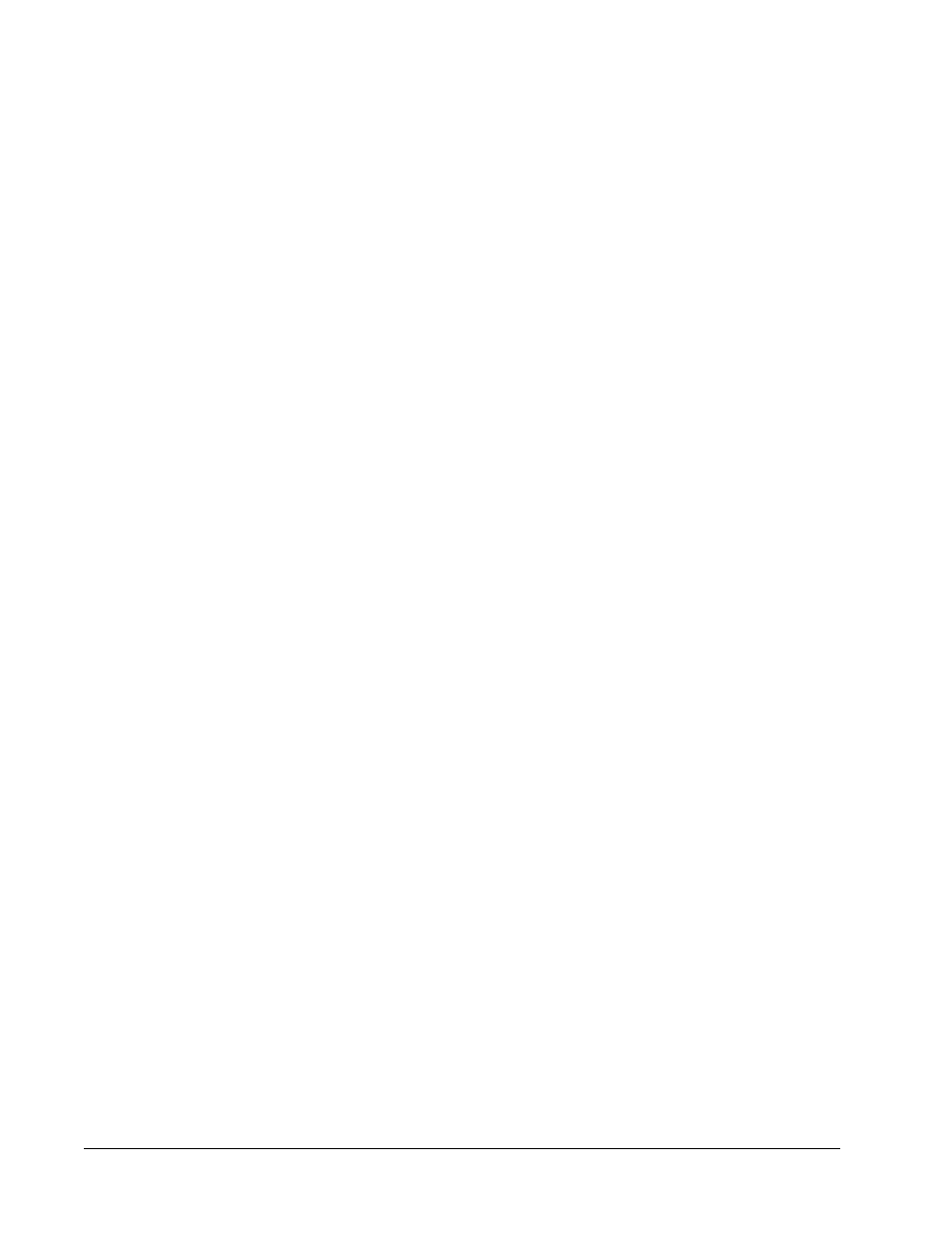
Creating a Quantitative Assay Protocol
The protocol must contain multiple standards. The standards are assigned lot value
information for each test. A standard curve is generated according to the lot values. Including
controls in the protocol is optional, but recommended for judging the acceptability of batch
results.
To create a quantitative assay protocol:
1. Open the Protocols page, then open the Protocols tab. Click Create New Protocol.
The Settings tab opens.
2. In the Name box, type the name of the protocol.
3. Type a description in the Enter optional description here box.
4. In the Version box, type the version of the protocol.
5. In the Manufacturer box, type the manufacturer information for the protocol.
6. Define settings in the Acquisition Settings section.
7. Define settings in the Analysis Settings section, selecting Quantitative as the analysis
type. The protocol for a quantitative assay must contain multiple standards. Controls are
optional in a quantitative assay protocol.
8. Click Next. The Analytes tab opens.
9. Click the desired analytes (bead ID) in the numbered analyte grid. Information about the
analyte displays to the right side of the grid.
10. Click and type an analyte name in the Name column to the right of the analyte grid.
11. Click and type the desired unit of measurement in the Units box to the left of the Apply
All button.
12. Click and type the desired bead count for each analyte in the Count box. Click Apply All.
13. To set a bead count and the units for a single analyte, click in the Units and Count
columns directly to the right of the analyte grid, and type a bead count and units value.
14. To change the default analysis for all analytes, click Change. The Analysis Settings
dialog box opens.
Chapter 3: Running Assays
9
