Creating a kit, Creating a lot, Creating a kit creating a lot – Luminex MAGPIX User Quick Guide User Manual
Page 17
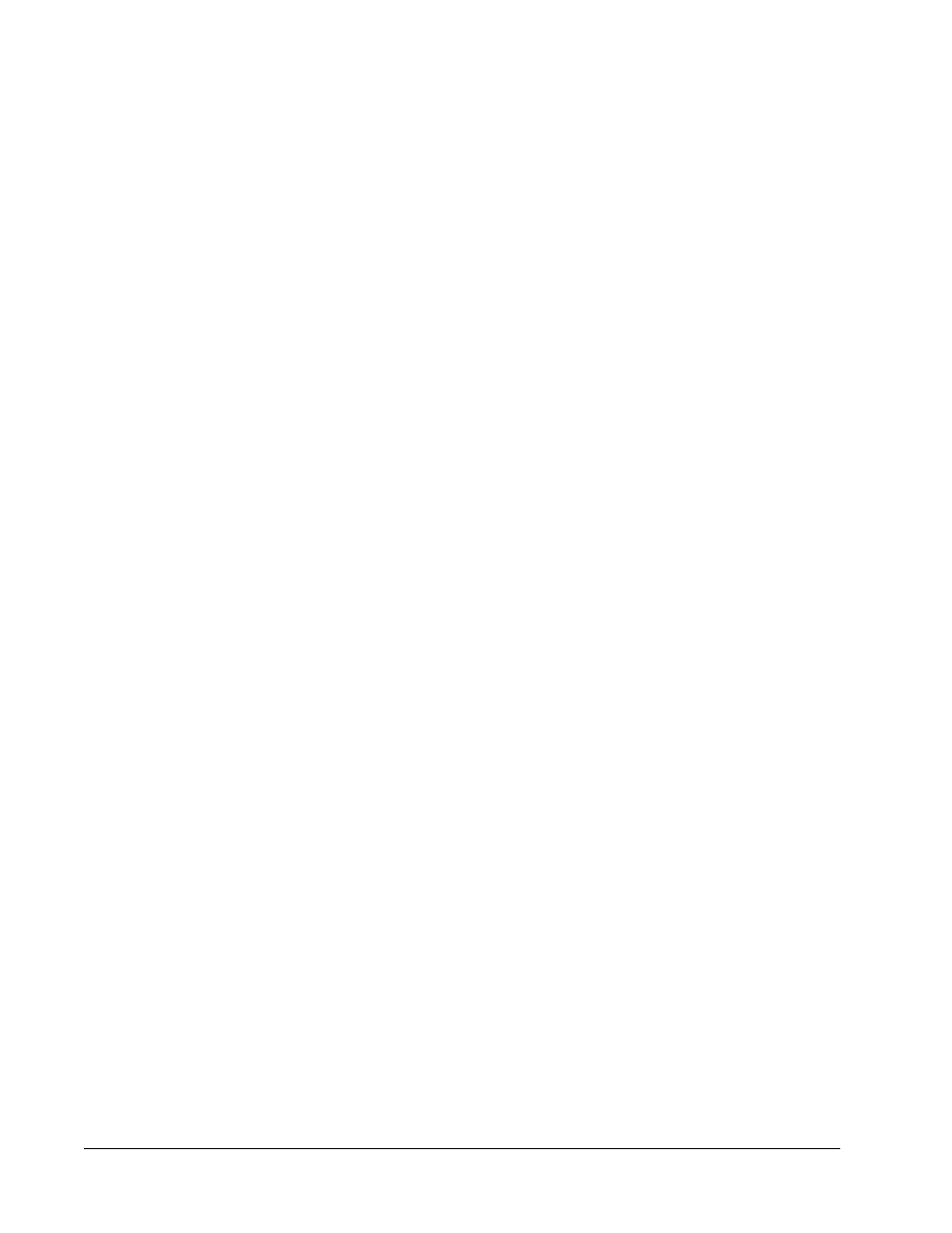
default Post Batch routine can be changed in the Batch Options
tab of the Admin page.
Creating a Kit
To create a kit:
1. Open the Protocols page, then open the Protocols tab.
2. Select the protocol that you want to use for the kit, then click New Std/Ctrl. The Std/Ctrl
Details tab opens.
3. Type the name of the kit in the Name box, the lot number in the Std/Ctrl Kit Lot# box,
the expiration date using MM/DD/YY format in the Expiration box, and the manufacturer
in the Manufacturer box.
4. Click Apply Std Lot if you want to apply a standard lot. The Select Lot dialog box opens.
Click a lot and select OK.
5. Click Apply Ctrl Lot to apply a control lot. The Select Lot dialog box opens. Select a lot
and click OK.
6. Alternatively, type the appropriate information in the Assay Standard Information and
Assay Control Information sections. The number of standards, controls, or both in
these sections is defined in the protocol. If your batch uses controls, select Expected,
Low or High from the Show Value options. Use the Apply Values arrows to apply
values down or across the range of analytes.
7. Click Save.
Creating a Lot
To create lots, you must use a protocol that uses either Quantitative or Qualitative analysis
settings.
To create a lot:
1. Open the Protocols page, then open the Protocols tab. Click the Stds & Ctrls tab, then
click Create New Std/Ctrl Lots.
2. In the Select Protocol dialog box, select the protocol you want to use for this lot, then
click OK. The Std/Ctrl Details tab opens.
3. If the protocol uses standards, type the appropriate information for each standard in the
Assay Standard Information section. In each analyte column, type the expected
concentration for the analyte.
4. Alternatively, click Apply Std/Ctrl Kit and select a lot from the Select Lot dialog box.
Click OK to apply the lot.
5. If your batch uses controls, select Expected, Low, or High from the Show Value
options. Use the Apply Values arrows to apply values down or across the range of
analytes.
6. Click Save.
MAGPIX
®
User Quick Guide 4.2
12
