Adding togglelinc dimmer as an insteon controller – INSTEON ToggleLinc Dimmer (2466DW) Manual User Manual
Page 11
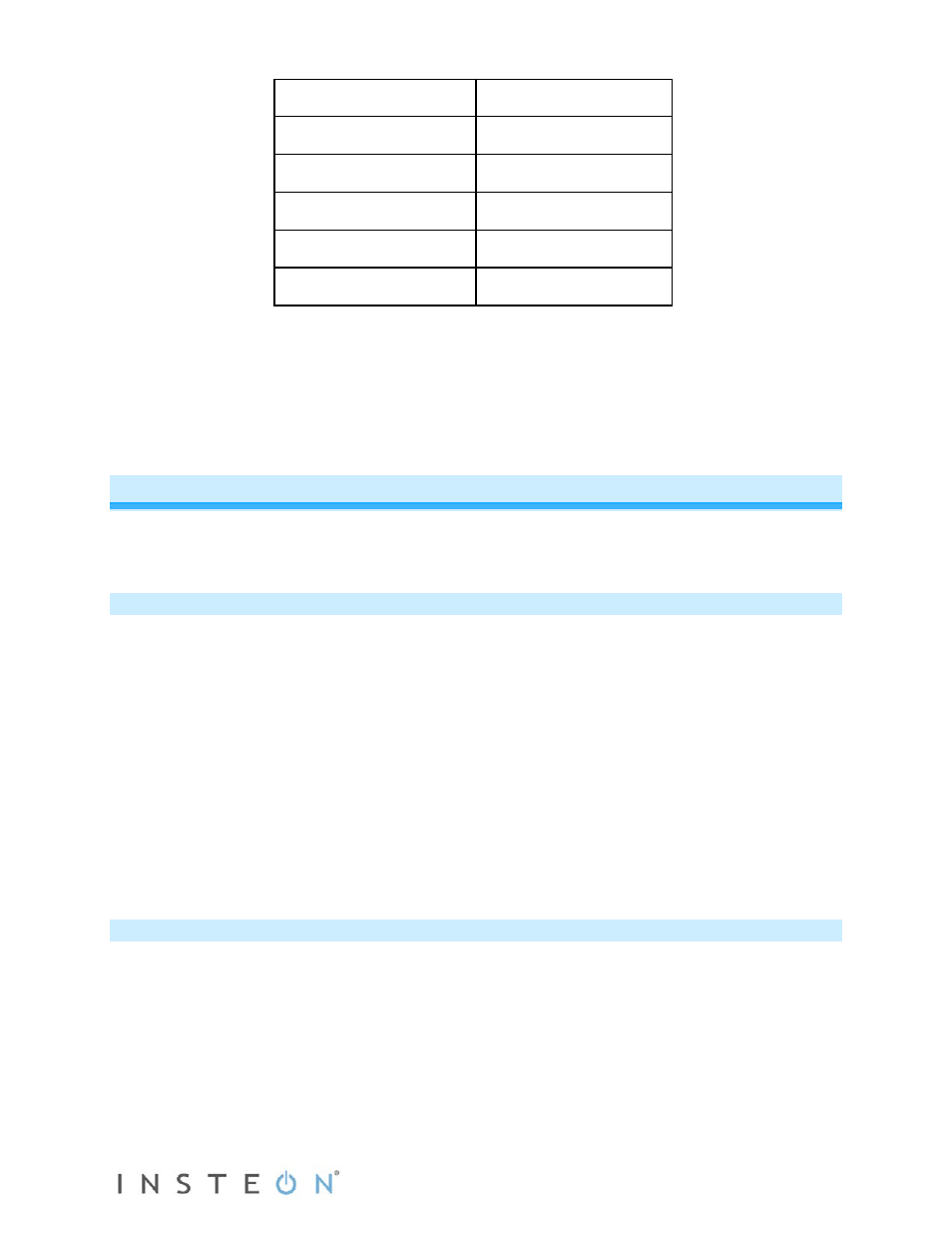
Page 11 of 20 Rev: 1/21/2014 7:34 AM
52-61%
2
39-48%
2
26-35%
4.5
13-23%
6.5
1-10%
8.5
0%
9
2) Once the brightness level has been reached, double-tap ToggleLinc’s Set button.
ToggleLinc will beep.
4) Test the local ramp rate by tapping ToggleLinc’s toggle up and down.
3)
The load connected to ToggleLinc will ramp on and off at the set rate.
4) Note:
when using HouseLinc or other home-management software, you can set local on-levels and ramp
rates consistently for multiple devices throughout your home.
Programming ToggleLinc Dimmer as Part of an INSTEON Network
ToggleLinc Dimmer can be added to an INSTEON network as both a controller and a responder.
Additionally, it can act as an Access Point to detect your home’s electrical phases and allow RF-only and
powerline-only devices to communicate with each other.
Adding ToggleLinc Dimmer as an INSTEON Controller
Follow the steps below to link ToggleLinc Dimmer as a controller of another INSTEON device.
1) Press and hold ToggleLinc’s Set button until it beeps (about 3 seconds).
Status LED will blink.
You will have 4 minutes to complete the next steps before linking mode times out.
2) Set the responder to the state you want to activate from ToggleLinc (e.g., on, 50% brightness, off).
If the responder is a multi-scene device such as a KeypadLinc, tap the scene button you want to
control so its LED illuminates.
3) Press and hold the responder’s Set button for 3 seconds.
ToggleLinc will double-beep and its LED will stop blinking
Responder’s LED will stop blinking and it may double-beep.
4) Confirm that linking was successful by tapping ToggleLinc’s toggle on and off.
The responder will respond appropriately.
5) If you want ToggleLinc Dimmer to control multiple responders, repeat steps 1-4 with each additional
responder or see Add Multiple Scene Responders.
Removing ToggleLinc Dimmer as an INSTEON Controller
If you are disabling or removing any INSTEON responders that ToggleLinc controls, it is very important
that you unlink each responder from ToggleLinc before disabling or removal. Otherwise, ToggleLinc will
repeatedly try to send commands, causing delays in your INSTEON network’s inter-device
communication.
1) Press and hold ToggleLinc’s Set button until it beeps (about 3 seconds).
Status LED will blink.
2) Again, press and hold ToggleLinc’s Set button until it beeps (about 3 seconds).
