Instrument auto check, Touch screen, Data entry – Hach-Lange ORBISPHERE 6110 Basic User Manual User Manual
Page 9: User identification
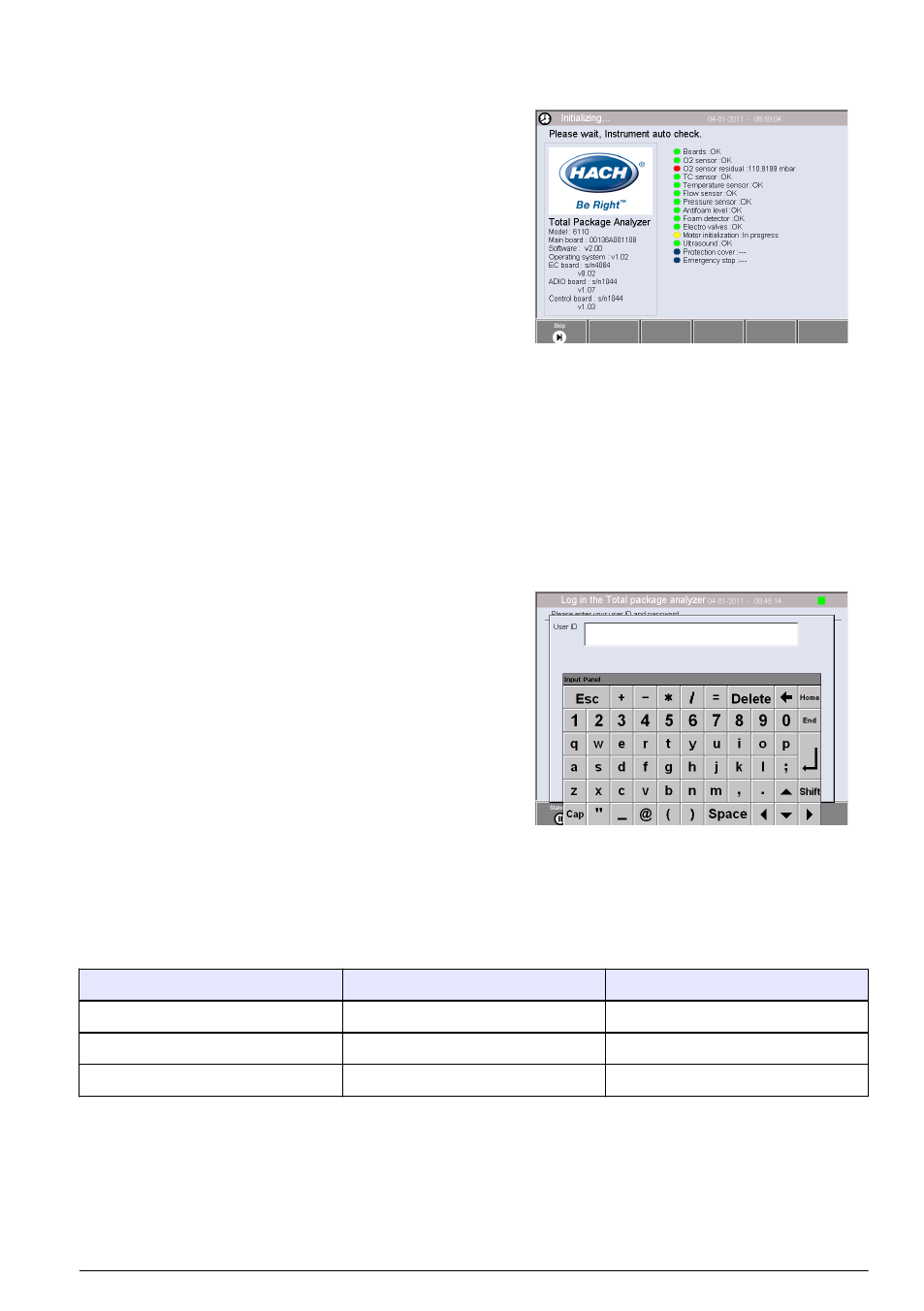
Instrument auto check
When the instrument is powered ON it goes through a number
of startup procedures to check all components are installed
and functioning correctly.
The right side of the screen lists each of the instrument
components that are being checked and a colored indicator to
the left of each component shows the current status:
• Green - the component is installed and working correctly
• Yellow - the component is in the process of being checked
• Red - there is a problem with that particular component
• Blue - the component has not yet been checked
If there are errors encountered on startup that mean the
instrument cannot function correctly a warning screen will be
displayed indicating the next course of action.
Note: Once the instrument is switched on you will need to wait until the oxygen sensor residual value reaches the
threshold of 0.1 mbar. This operation can take as much as two hours depending on the instrument and sensor
conditions prior to startup.
Touch screen
The front panel is a TFT VGA (640x480 pixels) color display and touch screen.
Data entry
When a text box (alphanumeric field) is selected for data entry,
a virtual keyboard appears on screen. This is used in a similar
way to a standard PC keyboard. When data entry is complete
press the Enter key on the right of the keyboard to confirm
input and exit the virtual keyboard.
Note: Use the Cap key at the bottom left of the keyboard to switch
between upper and lower case characters. This is important for case-
sensitive information such as passwords.
For convenience, selection through a possible large list of
items has been designed with a rolling list. Use the up and
down arrows at the side to navigate through the list or select
one item directly. Press Ok to confirm.
User identification
If access rights have been enabled (see
on page 13), it will be necessary to
log on as an authorized user to get access to the instrument. By default, three levels of user have
been defined for the instrument, and will be required on first access to the instrument:
Level
ID
Password
Administrator
000
123
Manager
001
123
Operator
002
123
After setting up your own user list, these three default entries should be removed.
To log on, press Login on the banner at the bottom of the screen. Enter a valid User ID and
Password combination in the boxes provided, and press Ok to continue. The details will be
displayed at the top left corner of the screen. Press the Ok button at the bottom left of the screen to
gain access to the menu.
English 9
