2 connecting the matrix frame to a pc running ehx, 1 ethernet connection to the pc, 2 serial connection to the pc – Clear-Com HX System Frames User Manual
Page 35: Connecting the matrix frame to a pc running ehx, Ethernet connection to the pc, Serial connection to the pc
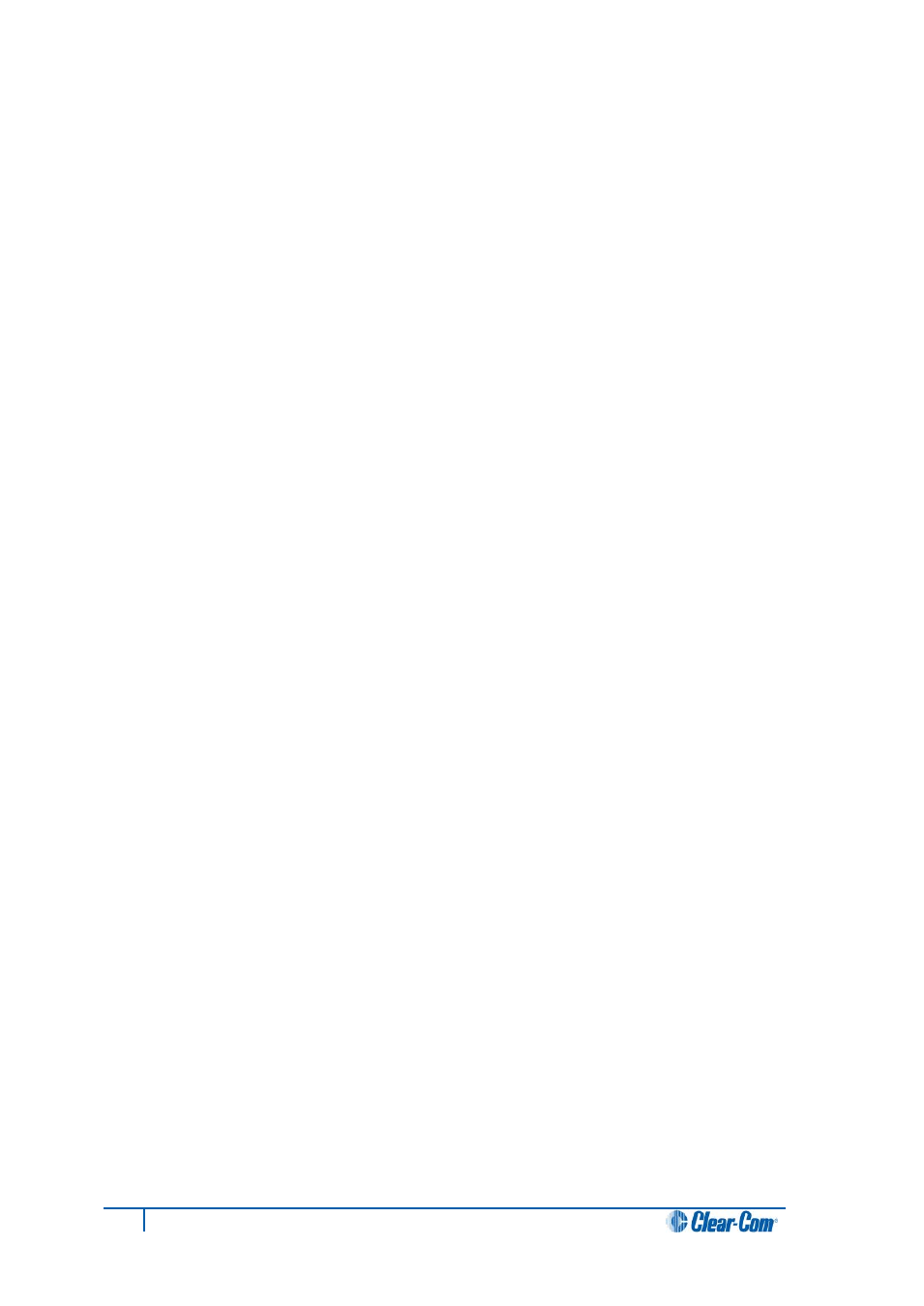
6.2 Connecting the matrix frame to a PC running EHX
The Eclipse configuration software (EHX) application is run on a PC.
6.2.1 Ethernet connection to the PC
The computer is normally connected to the matrix frame using:
• The LAN1 connector (a standard RJ-45 Ethernet connector) on the rear of an
Eclipse HX-Omega, Eclipse HX-Median or Eclipse HX-Delta matrix frame .
Note:
LAN1 is the default connector on the Eclipse HX-Omega, Eclipse HX-Median and
Ecliipse HX-Delta matrix frame . The LAN2 connector (which is also a standard RJ-
45 Ethernet connector) is not configured when it leaves the factory and must be
enabled in EHX before it can be used.
• The LAN connector (a standard RJ-45 Ethernet connector) on the rear of the
Eclipse HX-PiCo.
Ethernet connection allows single or multiple PCs to control, configure, monitor, and
diagnose single or multiple matrices from anywhere on the WAN / LAN (see also 6.3
Connecting matrix frames to an Ethernet network).
For Eclipse HX-Omega, Eclipse HX-Median and Eclipse HX-PiCo, a ferrite core must be
added to the socket end of each Ethernet cable to comply with European EMC standards. A
suitable ferrite core is Würth Electronik part: 74271132.
Shielded CAT5 cable is recommended for Electro Magnetic Compliance in EC countries.
6.2.2 Serial connection to the PC
You can also create a serial connection between the matrix frame and the EHX PC, using. :
• The DB-9F connector labeled RS-232 on the rear of an Eclipse HX-Omega, Eclipse
HX-Median or Eclipse HX-Delta matrix frame .
• The 3.5mm jack socket labeled RS-232 on the front of an Eclipse HX-PiCo.
Note:
Shielded CAT5 cable should be used, where possible.
35
Eclipse HX Matrix Frame Installation Guide
