Fluid Components International MT91 Manual Operation User Manual
Page 8
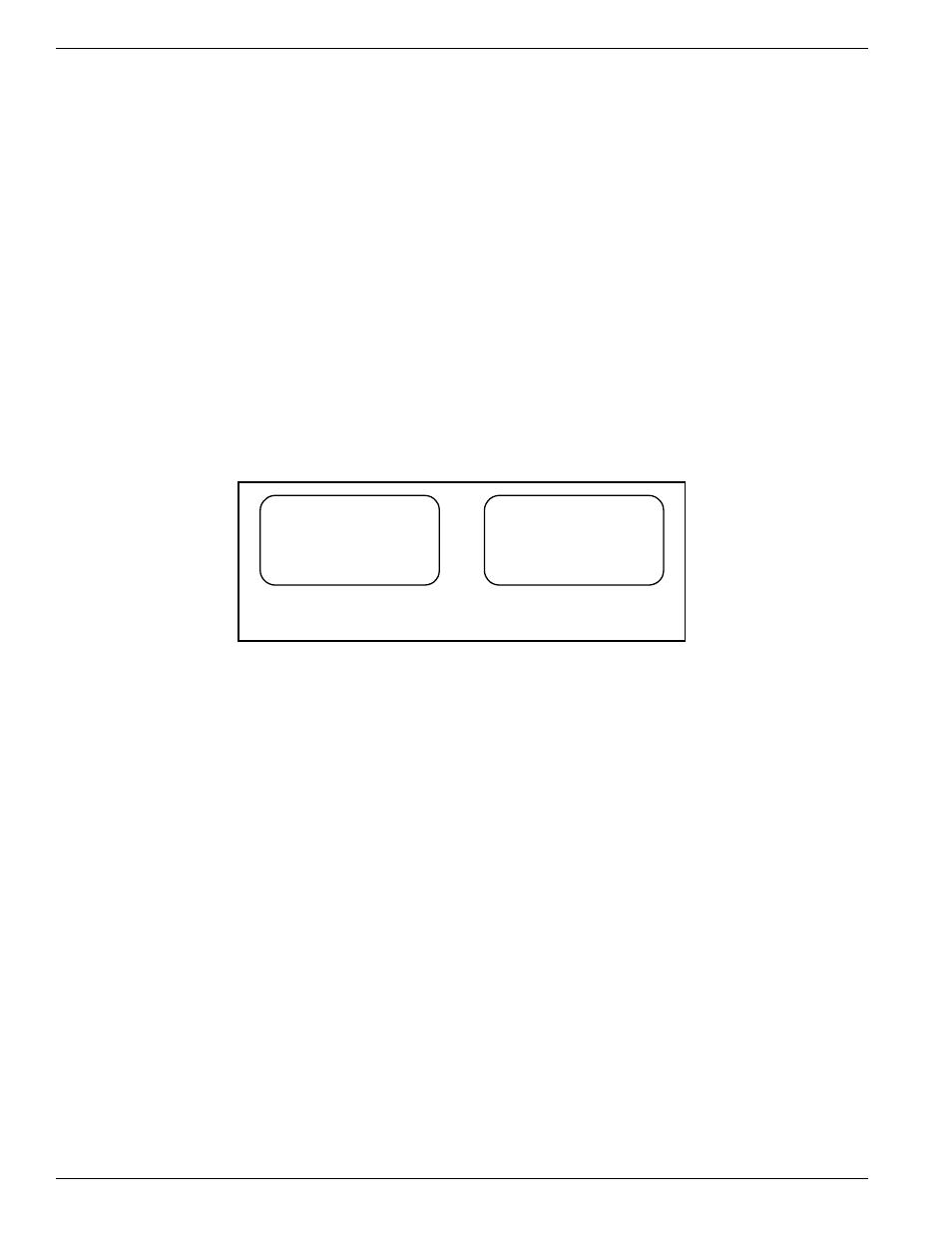
FLUID COMPONENTS INTL
CHAPTER 3 - OPERATION
Model MT91 Multipoint Flowmeter
3 - 8
Doc. No. 003185 Rev. B
w To set mass units:
2.
Select 3=Mass.
3.
The user will be prompted to change the units of mass first. Select from the following units:
1=LBM - pounds mass, 2=KG - kilograms, 3=TON - English ton, or 4=TONNE - metric ton.
4.
The user will be prompted to change the units of area. Select from the following units:
1=Square Feet or 2=Square Meters.
5.
The user will be prompted to change the value of area. Enter numeric value for area.
6.
The user will be prompted to change the units of time. Select from the following units: 1=Seconds, 2=Minutes,
3=Hours, 4=Day. The units of mass will display, press any key to exit to menu level 2.1.1.
Ø To set a new unit of measure for temperature:
1.
Go to menu level 2.1.2 (Setup
Þ
Display
Þ
Temperature).
2.
Select from the following units: 1=°F - degrees Fahrenheit, 2=°C - degrees centigrade, 3=K - Kelvin, or
4=°R - degrees Rankine.
Selecting the Normal Display Screen
There are two formats for displaying flow information. These formats are referred to as screen 1, and screen 2.
Figure 3-4 shows an example of both screens.
CH1: 21320 LB/H
CH2: 96.2F
K1 K2
SYSTEM OK
Sensor[1]=65.4SF/S
Sensor[2]=63.2SF/S
Sensor[3]=66.0SF/S
Sensor[4]=65.2SF/S
Screen 1
Screen 2
C 0 0 2 2 2 - 1
Figure 3-4. Normal Display Screen 1 and Screen 2
Screen 1 provides numeric output for the two analog channels.
Screen 2 provides for the display of velocity at four points simultaneously. Many systems use only four points. This
display is useful when comparing the instrument with a Pitot traverse, or observing the flow profile.
Ø To select screen 1 or 2:
1.
Go to menu level 2.1.3 (Setup
Þ
Display
Þ
Screen Setup).
2.
Select from the following options: 1=Screen 1 or 2=Screen 2.
Assigning Sensing Points to Outputs
The first step to processing a sensing point input is to assign the sensing point to an output channel. There are two
channels in the flowmeter. Assign any combination of one to sixteen sensing points signals to either or both
channels.
Ø To assign sensing points to outputs:
1.
Go to menu level 2.2.1 (Setup
Þ
Outputs
Þ
Assign Heads).
2.
Select output channel, 1=Chan 1 or 2=Chan 2.
3.
Select from the following options:
1=Add All Heads - this will assign all sensing points to the selected output channel;
2=Add Head - this will assign one sensing point at a time, the user can enter up to 16 different sensing points;
3=Del All Heads - this is used to clear all assigned sensing points from the selected channel;
4=Del Head - this is used to delete one sensing point at a time; or
5=View Assigned - the user can view the current sensing points assigned to the selected channel for 2 seconds.
