Fluid Components International MT91 Manual Operation User Manual
Page 2
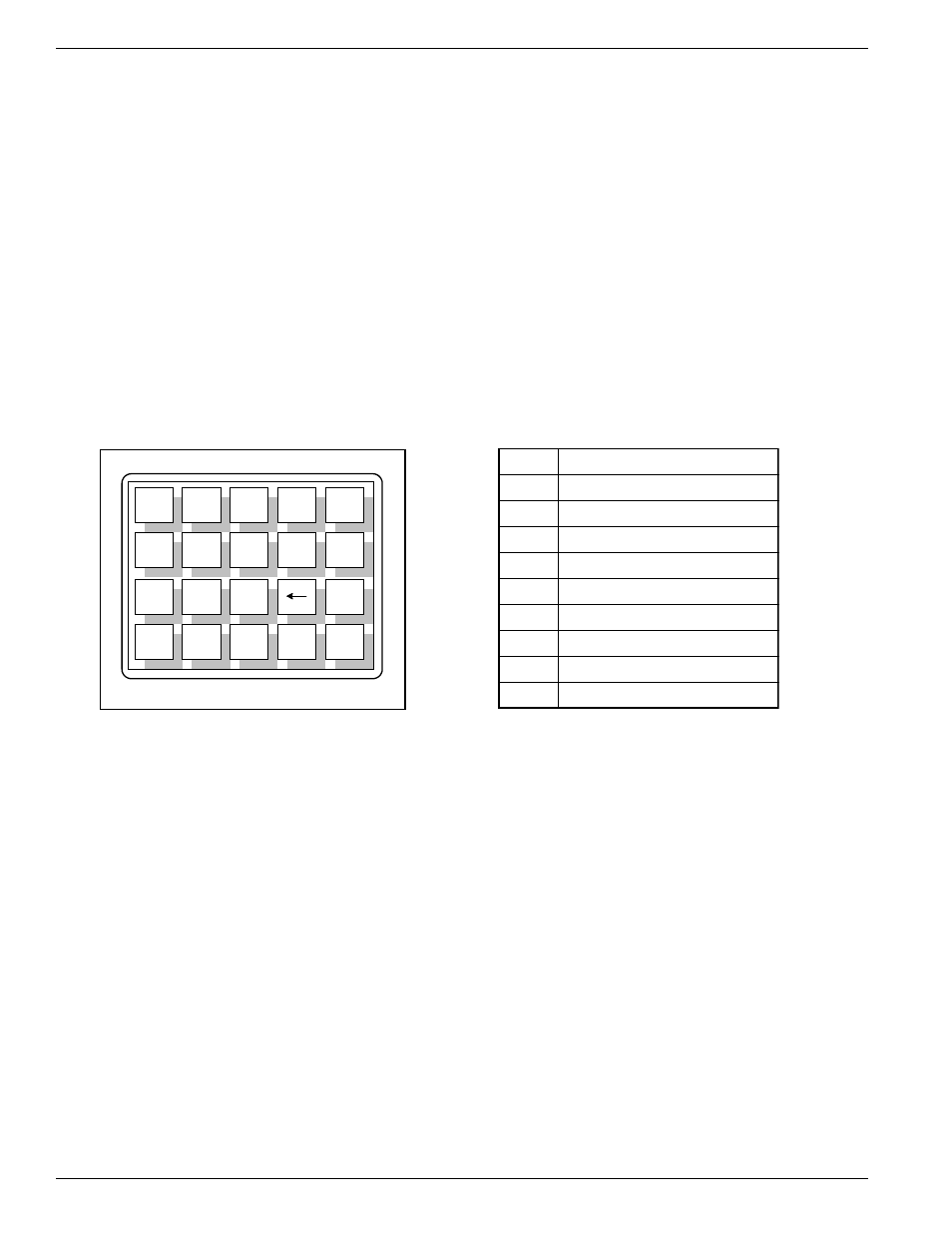
FLUID COMPONENTS INTL
CHAPTER 3 - OPERATION
Model MT91 Multipoint Flowmeter
3 - 2
Doc. No. 003185 Rev. B
The menu level is a numeric reference which identifies each window of the menu structure. The menu level in
Figure 3-1 indicates that the user is three levels deep (Level 2, sublevel 1, sub-sub-level 1). This example code can
be associated functionally as 2(SETUP).1(DISPLAY).1(FLOW). Occasionally, the depth of the menu makes
displaying the complete menu level impractical. When this happens, the special character “>” indicates that the
menu level may be deeper than the code indicates (e.g. “2.2.3.1>RLY[1] MODE” ).
The title gives the user a better idea of where the system is within the menu structure. Some titles are informative
enough to completely describe the menu function, while other titles are ambiguous unless the parent menus are
known.
Other Window Types
Another common window encountered is a non-scrolling menu. The window is similar to the menu window except
that does not scroll and all choices are contained within the window. The current selection (if there is one) is also
contained in the parenthesis to the left of the question mark.
Menu Control
The prompt line and available selections display key strokes for that menu level. If a key is pressed that is not valid
for that menu, the screen will stay the same. The key pad layout is shown in Figure 3-2.
See Table 3-1 for key pad assignments. At any time, press the HOME key to display the main menu.
HOME can be used to escape from calibration routines, restart a progression into the menu structure, or
quickly change from one area of the menu to another.
When N=MORE is displayed on the prompt line, more than two menu selections are available. Press N to
scroll through all the selections.
When UP is displayed on the prompt line, the UP key can be used to back out of menus. The menu moves
back one level each time the UP key is pressed.
To make a selection, press the numeric key associated with the desired menu selection. The selection does
not have to be displayed, but it must be one of the available selections.
Every path through the menu will eventually cause control to pass from the menu structure to a routine that
performs a task such as change a parameter value, initiate a test, or calibrate the system hardware. Some of
these routines still provide selections that emulate the menu structure. When the system is operating outside
the menu structure, there are subtle differences in the user interface. For example, the UP key may have no
affect or the prompt line won't appear.
Menu Organization
The top level of the menu is shown in Figure 3-3. The menu structure is divided into four major groups, a
display function, and the revision display.
1
2
3
Y
N
4
5
6
_
.
7
8
9
P
E N T R
0
#
H O M E
UP
C 0 0 2 2 0 - 1
Figure 3-2. Keypad Layout
0-9
Enter numbers
Y
Yes to prompts
N
No to prompts; more display
-
minus sign
.
decimal point
←
backspace
P
no special use
ENTR
accepts current value
HOME
return to main menu
UP
backup one menu level
Table 3-1. Key Functions
